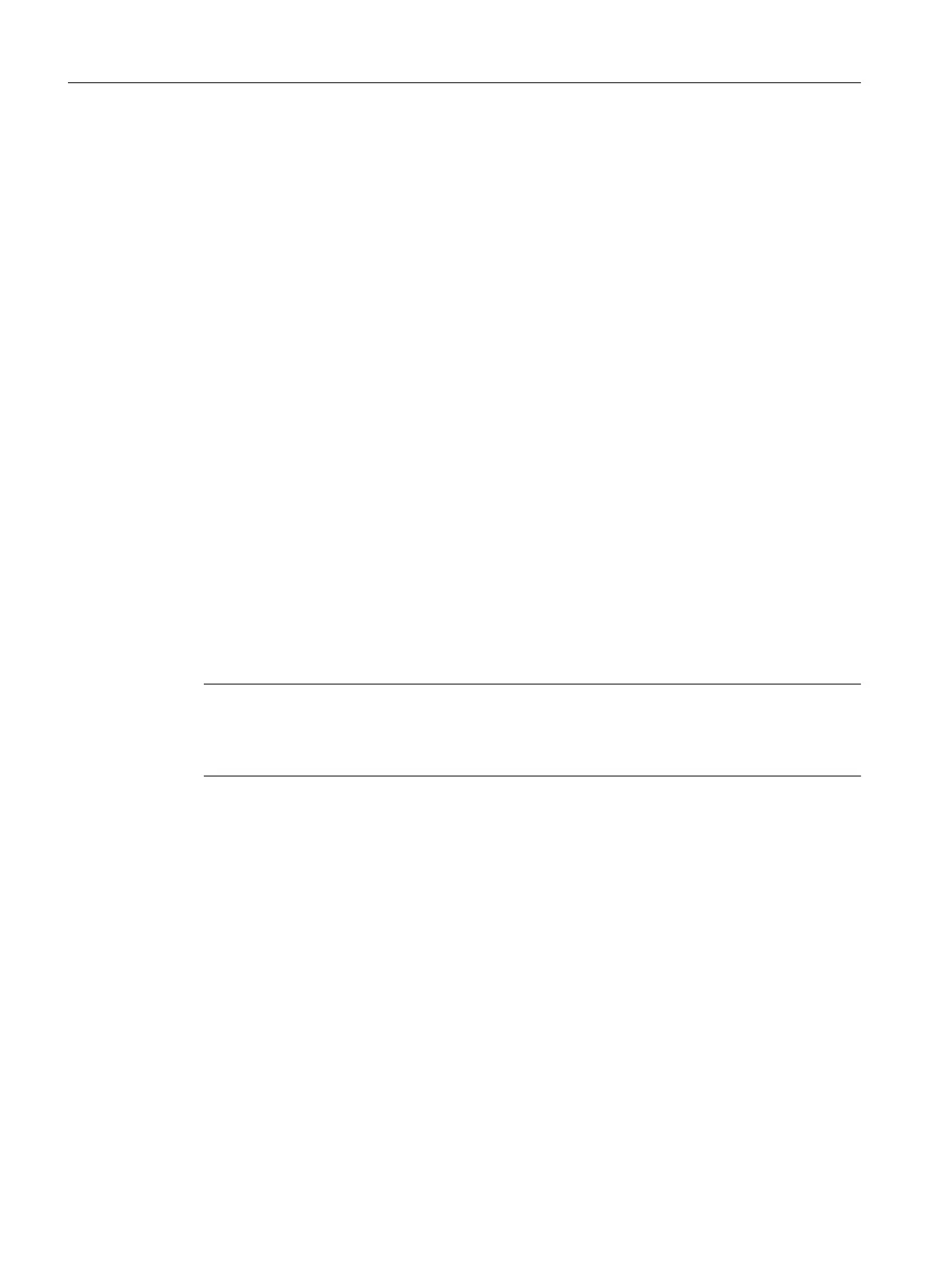3. On your own or the connected computer, open the storage location from where you wish
to remove the license keys.
4. Select the license keys, hold down the left mouse button and drag the license keys to the
folder where you wish to insert them.
The license keys are transferred.
Procedure - Cut and paste
1. Select the appropriate view using the menu command View > Manage.
2. On your own or the connected computer, open the storage location from where you wish
to cut the license keys.
3. Select the menu command Edit > Cut.
4. On your own or the connected computer, open the storage location to where you wish to
copy the license keys.
5. Select the menu command Edit > Paste.
The license keys are transferred.
Procedure – Offline transfer
The
Automation License Manager
online help describes how to perform an offline license key
transfer.
Defective cluster on hard disk
Note
As part of the license key safety system, when license keys are transferred, clusters identified
as "defective" are created on the target drive. You must not reconstruct these clusters, as this
will destroy the license keys.
Backing up license keys
You can use the
Automation License Manager
to backup all license keys.
Read the information under "Possible license key storage locations" provided above.
Installing PC stations
5.6 Licensing
PCS 7 - PC Configuration (V8.2)
102 Installation Manual, 03/2016, A5E36200050-AB
