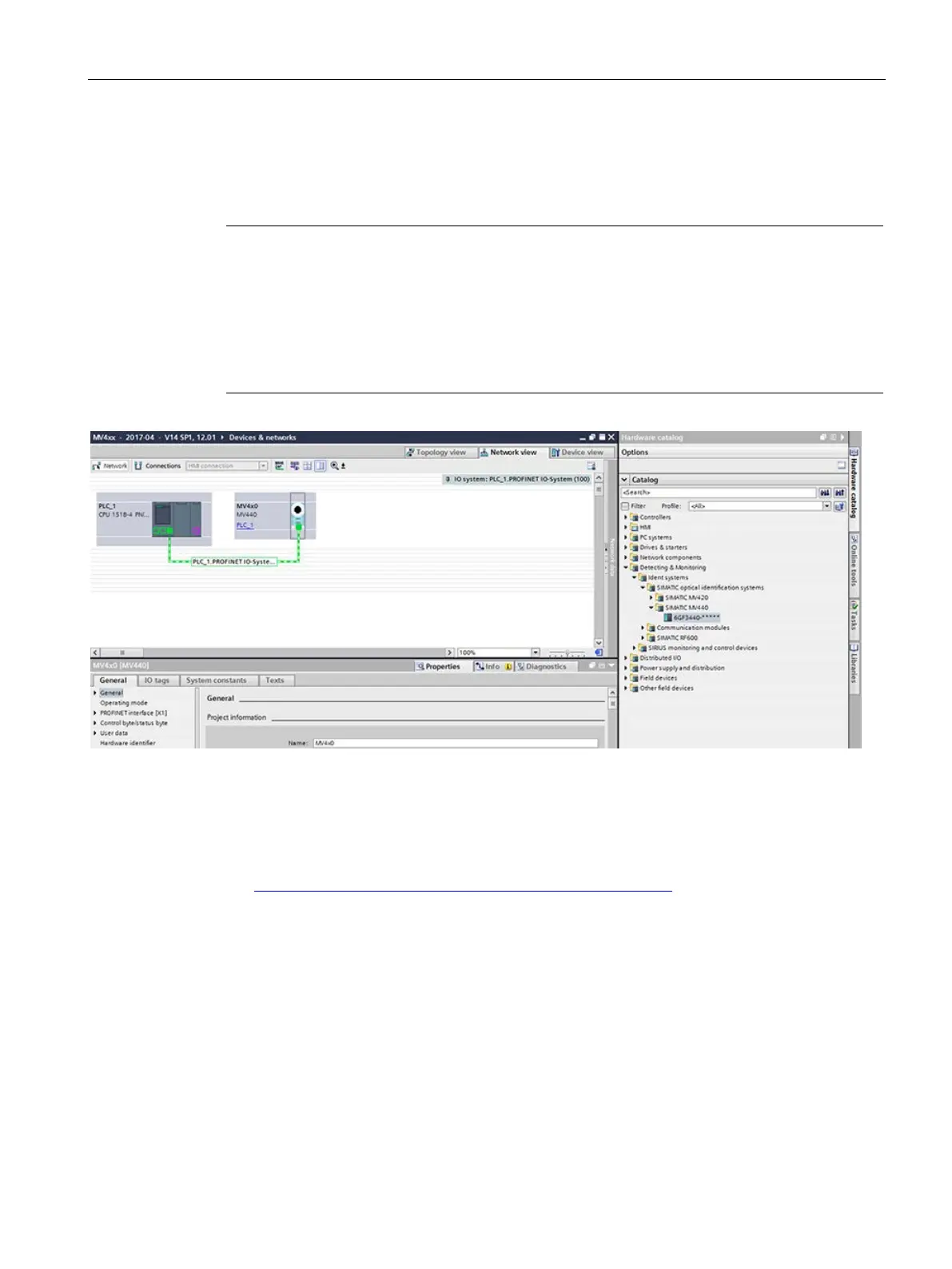Process interfacing via an automation system (PLC, PC)
9.1 Integration via onboard PROFINET IO
SIMATIC MV500
Operating Instructions, 06/2018, C79000-G8976-C494-01
105
Integrating using the GSD file
The properties of the reader are stored as PROFINET IO devices in the GSD file provided.
You can integrate the reader into controllers using the GSD file.
Note
Configuration software
The following configuration was created with STEP 7 Professional (TIA Portal). Alternatively,
you can integrate and configure the reader in ST
EP 7 Classic (HW Config) or in third-party
As of STEP 7 V15, the SIMATIC MV500 optical readers are already integrated in the TIA
Portal.
Figure 9-1 STEP 7 TIA Portal: Optical readers in the hardware catalog
To integrate the GSD file of the reader into controllers, follow these steps:
1. Copy the installation file (*.zip) locally to your PC.
You can find the file on the Internet on the pages of the Siemens Industry Online Support
(https://support.industry.siemens.com/cs/ww/en/ps/15147/dl
).
2. Extract the *.zip file and copy the files it contains to a directory that you can access with
STEP 7 Basic / Professional.
3. Open the TIA Portal and change to the project view.
4. Open with the "Extras > Manage device description files (GSD)" menu.
After opening this dialog, the "Installed GSDs" tab is displayed by default and the window
shows the GSDs installed to date.
5. Click the "..." button and navigate to the folder where you stored the files.
6. Select the desired GSD file and confirm the entry with "OK".
7. Select the check box in front of the corresponding GSD file and click the "Install" button.
