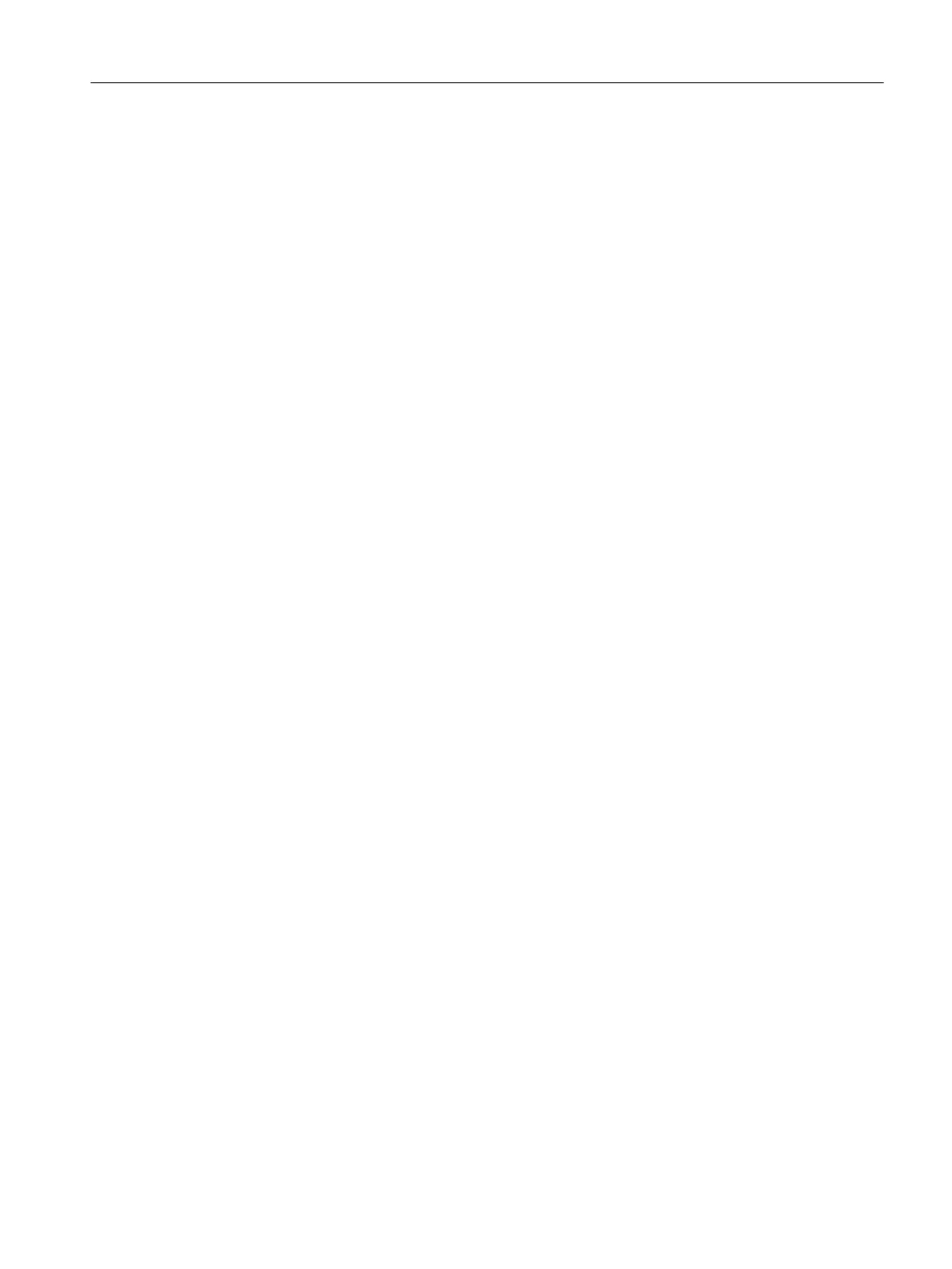Formatting a PRESET-PLUG (resetting the preset function)
You format the PRESET PLUG using the Command Line Interface (CLI) to reset the preset
function. To do this, follow the steps outlined below:
1. Start the remote configuration using Telnet (CLI) and log on with a user with the "admin" role.
2. Change to the Global configuration mode with the command "configure terminal".
3. You change to the PLUG configuration mode with the "plug" command.
4. Enter the command "factoryclean".
The PRESET-PLUG is formatted and the preset function is reset.
5. Write the current configuration of the device with the "write" command.
Requirement
● The device has an IP address.
● The user is logged in with administrator rights.
Firmware update via HTTP
1. Click "System" > "Load&Save" in the navigation area. Click the "HTTP" tab.
2. Click the "Loading" button next to "Firmware".
3. Go to the storage location of the firmware file.
4. Click the "Open" button in the dialog.
Firmware update via TFTP
1. Click "System > Load&Save" in the navigation area. Click the "TFTP" tab.
2. Enter the IP address of the TFTP server in the "TFTP Server Address" input box.
3. Enter the port of the TFTP server in the "TFTP Server Port" input box.
4. Click the "Load file" button in the "Firmware" table row.
5. Go to the storage location of the firmware file.
6. Click the "Open" button in the dialog. The file is uploaded.
Firmware update via SFTP
1. Click "System > Load&Save" in the navigation area. Click the "SFTP" tab.
2. Enter the IP address of the SFTP server in the "SFTP Server Address" input box.
3. Enter the port of the SFTP server in the "SFTP Server Port" input box.
4. Enter the user and the password for access to the SFTP server.
5. Click the "Load file" button in the "Firmware" table row.
6. Go to the storage location of the firmware file.
7. Click the "Open" button in the dialog. The file is uploaded.
Upkeep and maintenance
5.1 Device configuration with PRESET-PLUG
SCALANCE S615 Web Based Management
Configuration Manual, 11/2019, C79000-G8976-C388-08 299
