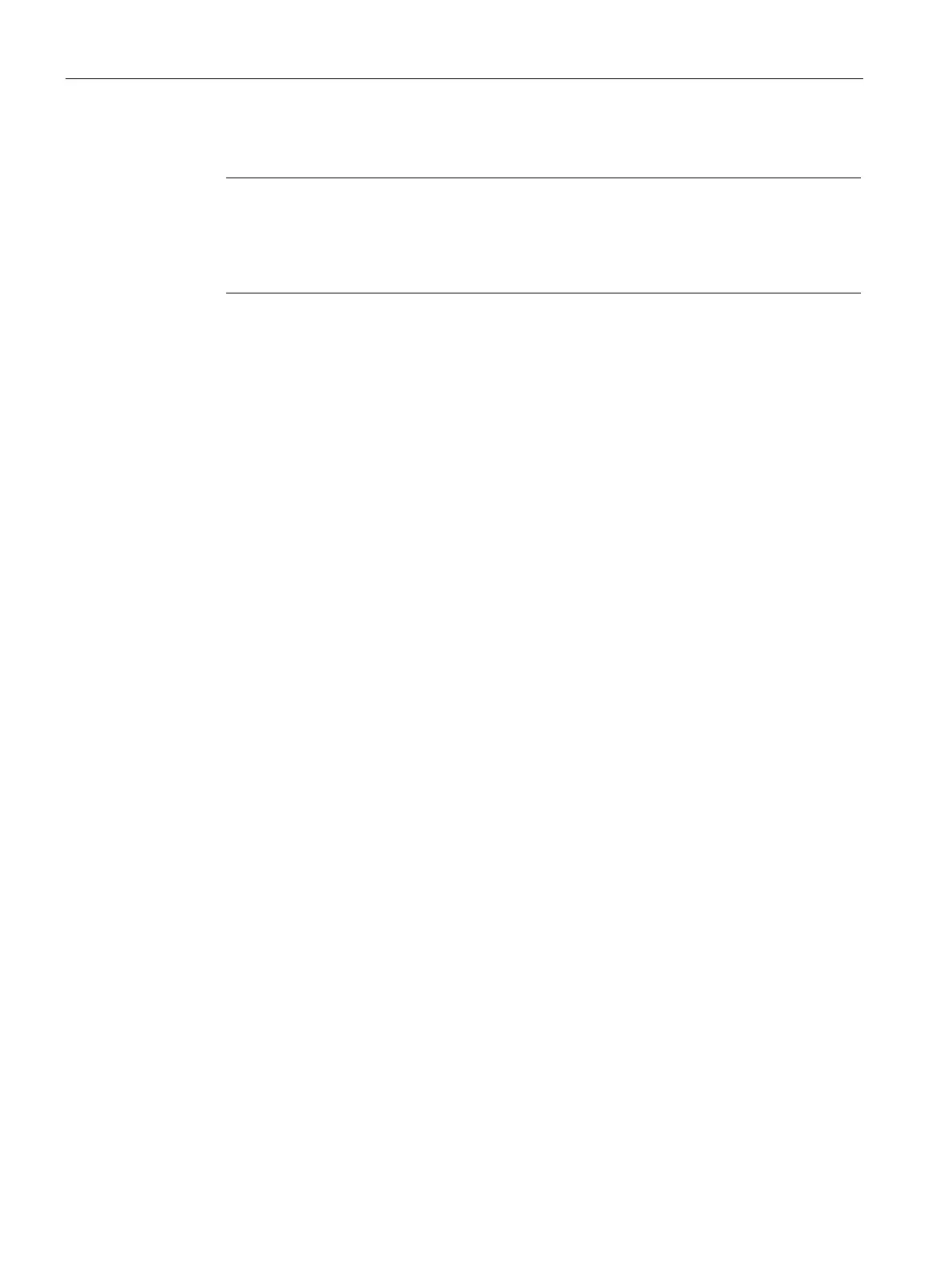Configuring with Web Based Management
4.2 Starting and logging in
SCALANCE SC-600 Web Based Management (WBM)
74 Configuration Manual, 10/2021, C79000-G8976-C475-03
3. Click the "Login" button or confirm your input with "Enter".
Note
When you log in for the first time or following a "Restore Factory Defaults and
Restart", you can rename the "admin" user preset in the factory once. Afterwards,
renaming "admin" is no longer possible. Enter the new name in the corresponding text
box.
When you log in for the first time or following a "Restore Factory Defaults and
Restart", you are prompted to change the password.
The new password must meet the following password policies:
– Password length: at least 8 characters, maximum 128 characters
– At least 1 uppercase letter
– At least 1 special character (special characters § and ß are not permitted)
– At least 1 number
You need to repeat the password as confirmation. The password entries must match.
4. Click the "Set Values" button to complete the action.
The changes take immediate effect. Access via DCP is write-protected after the
admin password is changed. The network parameters can be read with the Primary
Setup Tool or with "DCP Discovery", but can no longer be changed.
Once you have logged in successfully, the start page appears.
Logging into the dynamic firewall
Requirement
• The user has the right to remote access. You configure the setting "Security > Users
> Local users".
• A rule set is assigned to the user.
You can find more information on this in the "Dynamic Firewall" Getting Started.
Procedure
1. If the login page is not set by default for the user-specific firewall, click the link "Switch
to firewall login".
2. Enter the user name of the created user account. You configure local user accounts and
roles in "Security > Users".
3. Enter the password of the relevant user account.
4. Click the "Login" button or confirm your input with "Enter".
If you combine the user account with an event, this condition must also be fulfilled.
After successful login, the WBM page "Dynamic Firewall Rules Information" opens.
The current rule set and the remaining time are displayed. If needed, the user can extend
the access time via the "Reset Timeout" button.