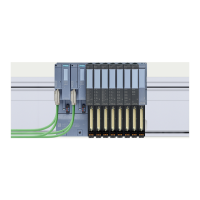Protection
10.6 Know-how protection
Automation system
232 System Manual, 01/2023, A5E03461182-AK
5. Click "OK" to confirm your entry.
6. Close the "Know-how protection" dialog by clicking "OK".
Result: The blocks selected will be know-how-protected. Know-how protected blocks are
marked with a lock symbol in the project tree. The password entered applies to all blocks
selected.
Alternatively, you can set up know-how protection for blocks with a password provider.
Opening know-how protected blocks
To open a know-how protected block, follow these steps:
1. Double-click the block to open the "Access protection" dialog.
2. Enter the password for the know-how protected block.
3. Click "OK" to confirm your entry.
Result: The know-how-protected blockopens.
Once you have opened the block, you can edit the program code and the block interface of
the block for as long as the block or STEP 7 is open. You need to enter the password again the
next time you open the block. If you close the "Access protection" dialog with "Cancel", the
block will open but the block code will not be displayed. You will not be able to edit the block.
If you copy the block or add it to a library, for example, this does not cancel the know-how
protection of the block. The copies will also be know-how-protected.
Changing know-how protection for blocks
To change the know-how protection for blocks, follow these steps:
1. Select the block for which you want to change the know-how protection. The protected
block must not be open in the program editor.
2. To open the "Change protection" dialog, select the "Know-how protection" command in the
"Edit" menu.
3. To change the password for the know-how protection, enter the current password under
"Old password".
4. Then enter a new password under "New password" and confirm the password under
"Confirm password".
5. Click "OK" to confirm your entry.
Result: The password for the know-how protection of the selected block has been changed.

