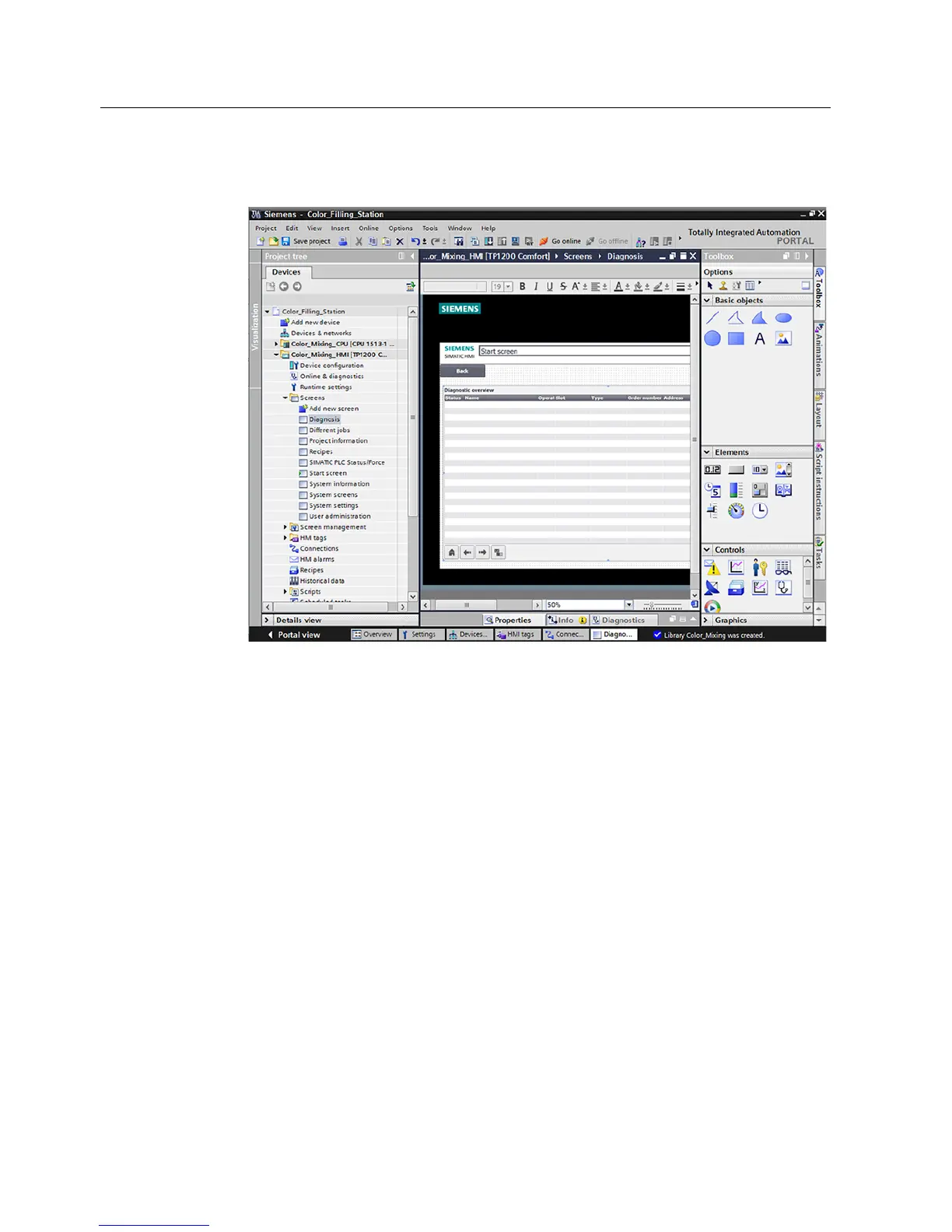Software section
3.3 Configure visualization
S7-1500
104 Getting Started, 05/2014, A5E03981761-AC
2. Double-click the "System diagnostics view" object in the "Tools" task card. The object is
added to the screen.
3. Select "Properties > Properties > Columns > Devices/Detail view" in the Inspector
window.
4. Enable the columns that you require in the device view for Runtime, for example, State,
Name, Slot.
5. Enable the columns that you require in the detail view for Runtime, for example, State,
Name, Higher level designation.
6. Enable the columns that you require in the diagnostics buffer view, for example: State,
Name, Rack.
7. If necessary, adapt the headers to the columns.
8. Enable "Properties > Properties > Layout > Column settings > Columns moveable" to
move the columns in Runtime.
9. You can change the column headers under "Properties > Properties > Column headers",
if necessary.
The system diagnostics view has been added to the "Diagnostics" screen.
Error messages for the entire plant are now displayed in the system diagnostics view in
Runtime.
