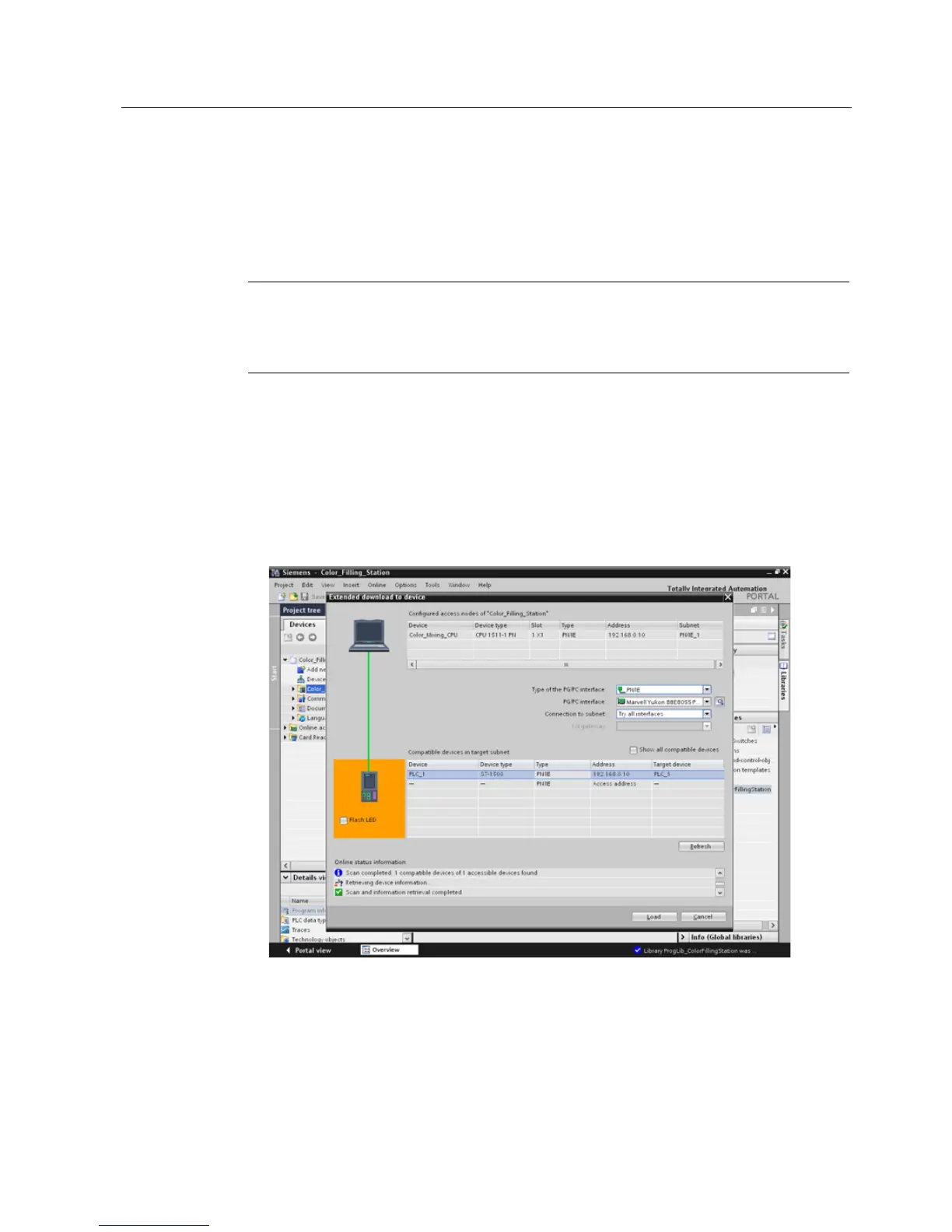Note
Displaying all compatible devices
If the desired CPU is not displayed after you have made the settings in the "Extended
download to device" dialog, click the option "Show all compatible de
1. Open the CPU shortcut menu and select "Download to device" > "Hardware and software
(only changes)".
2. From the drop-down lists, select the PG/PC interface type, the interface and the
connection with the subnet.
3. Select the CPU from the compatible devices in the subnet and click "Load".
4. Confirm the two "Assign IP address" dialogs with "Yes" and "OK".
5. In the "Load preview" dialog, select the alternative entry for all entries set to "No action" in
the drop-down list and confirm open options.
6. Click "Load".
7. Confirm the "Start all" option and click "Finish".
