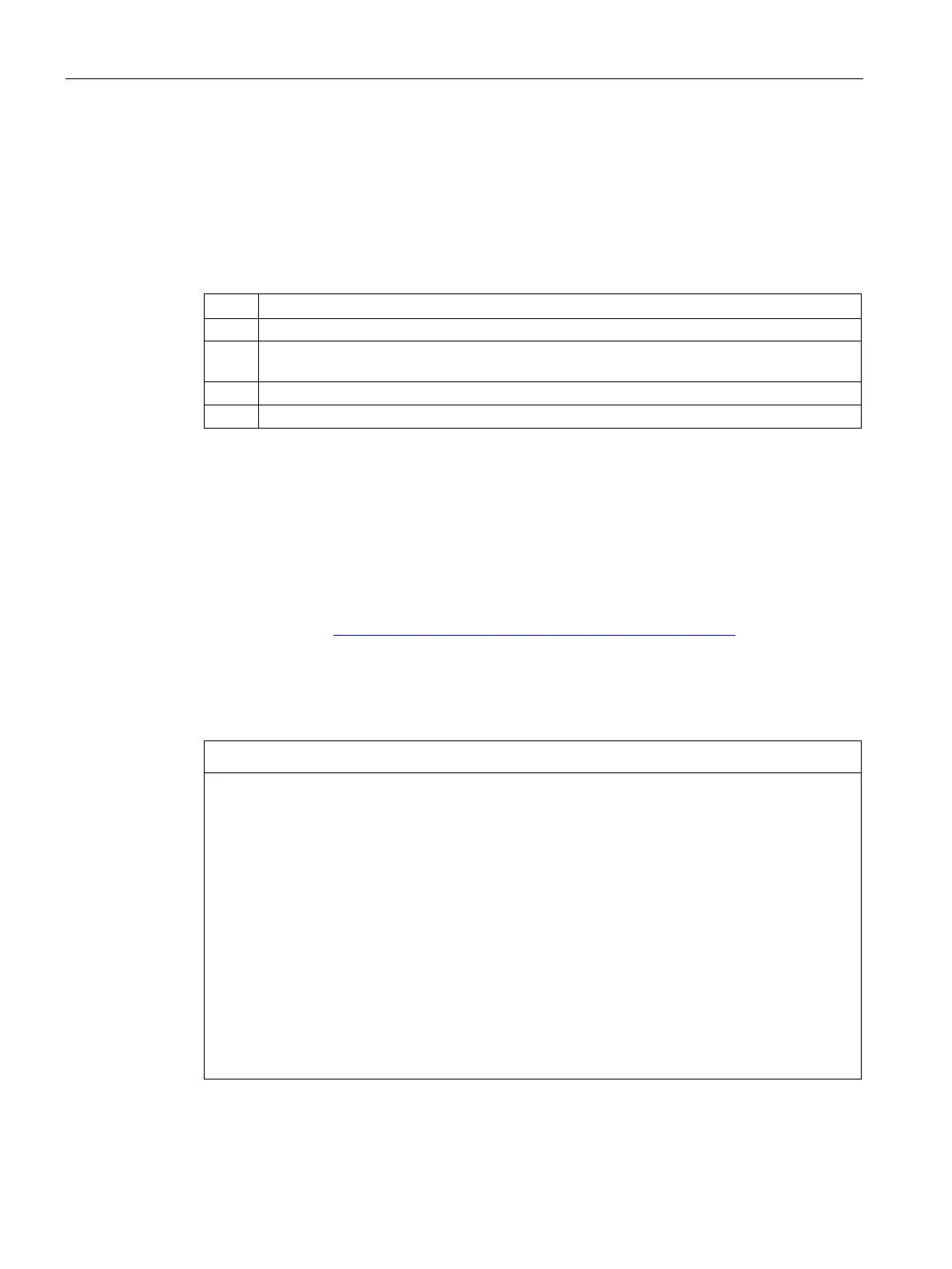Commissioning, service, troubleshooting
13.3 Service
SIMOCODE pro
286 System Manual, 05/2019, A5E40507475002A/RS-AD/004
Restoring the factory settings with the software SIMOCODE ES (TIA Portal)
Prerequisite: SIMOCODE pro is connected to the PC / PG via PROFIBUS DP or via the
system interface and SIMOCODE ES is started.
Proceed as follows (resets to factory settings, excluding the password):
Table 13- 25 Restoring the factory settings with the software SIMOCODE ES (TIA Portal)
Go online, e.g. via "Online → Connect online".
2 In the Project navigation view, select "Online accesses → COM [Sirius PtP] → Update
accessible stations → SIMOCODE → Commissioning → Command".
Click on the "Factory settings" button. The factory setting is restored.
4 "Factory settings OK" is displayed in the inspector window.
13.3.6 Firmware update of device components
Various device components of the SIMOCODE pro system allow a firmware update to be
performed.
For example, the basic unit SIMOCODE pro V EIP.
The current firmware versions can be obtained on request from Support Request (see
Support Request (https://support.industry.siemens.com/My/ww/en/requests
)).
The firmware update can be performed with the SIMOCODE ES software (TIA Portal or with
STEP 7). It is to be found at the online accesses to the SIMOCODE device under
"Online & Diagnostics → Functions → Firmware Update": Enter the path to the firmware file
here and click on "Start update".
Firmware update
Requirements:
A firmware update is only possible if
• the motor is switched off
• the control station is in the "Local manual" status
• the device is not password-protected
• reading/writing of cyclic data sets is deactivated
In order to prevent a firmware update by a third party, we recommend that a password is
assigned.
Moreover, firmware updates may be triggered at inconvenient times if no password is
assigned.