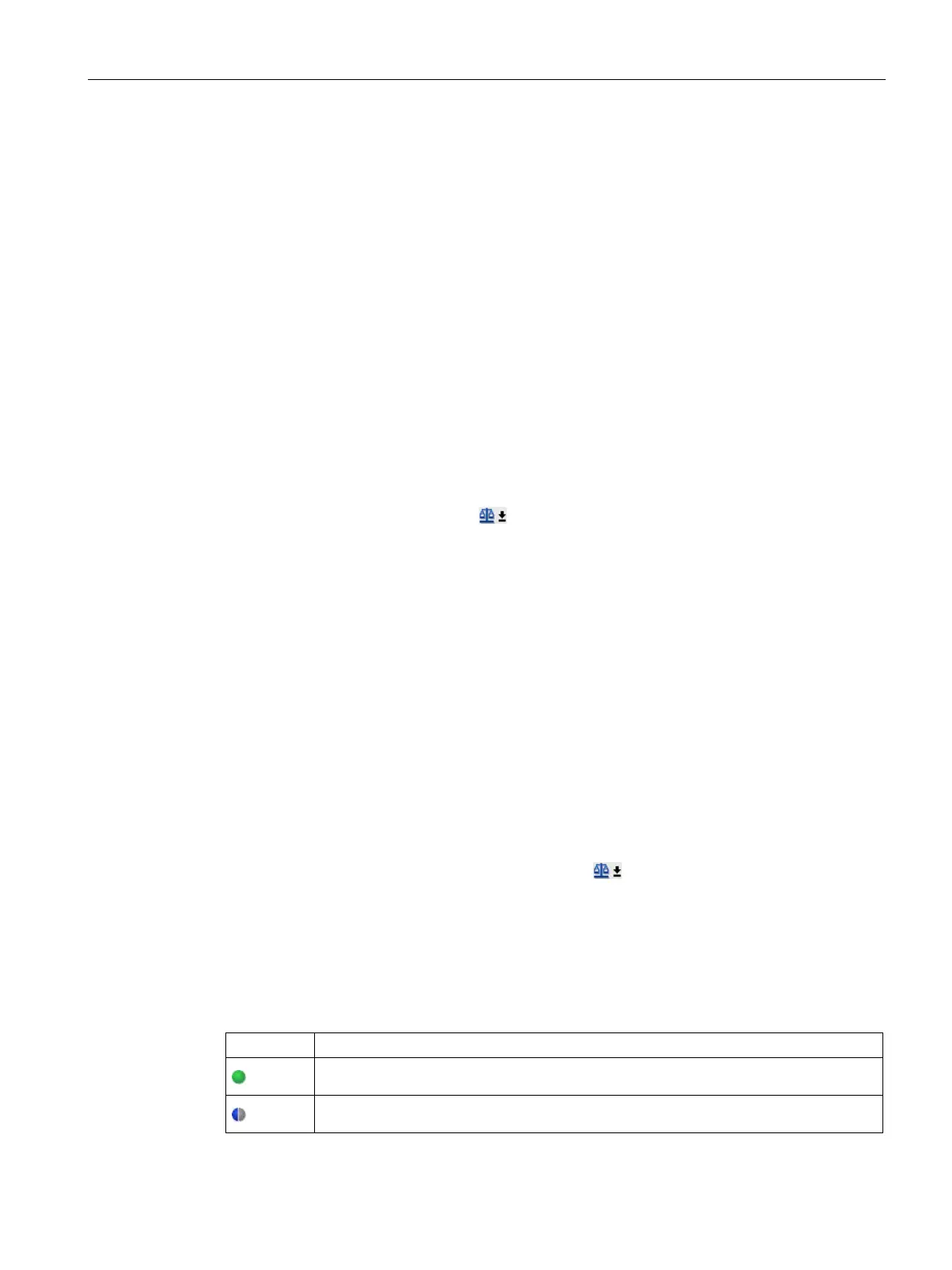Fundamentals
4.4 Comparing parameter settings
Getting Started, 12/2018, 6SL3097-5AG30-0BP0
57
Comparing parameter settings
The actual parameters of a drive object can be compared with another parameter set using
the comparison function in the parameter view.
You can compare the following values of a parameter:
● Deactivate comparison
● Offline - Factory setting
● Online - Offline
● Online - Factory setting
Proceed as follows when comparing the parameters of a drive object with another parameter
set.
1. Open the parameter view for the device whose parameters you want to compare.
2. Click the black arrow icon of the "Compare current parameters of this drive object
with another data set" button.
A selection list containing the comparison options opens:
– Deactivate comparison
– Offline - Factory setting (default setting in offline mode)
– Online - Offline (default setting in online mode)
– Online - Factory setting
3. Select a comparison option.
The selected comparison option is executed as follows:
– The "Comparison" column is displayed.
– The comparison result of the selected comparison option is displayed by icons in the
"Comparison" column.
Optional:
If you click on the weighing scales icon of the button
, then depending on the active
parameterizing mode, the selected parameter is compared:
● Offline mode: By default, the parameters are compared with the factory settings.
● Online mode: By default, the parameters are compared with the offline settings.
Icons in the "Comparison" column
The comparison values are equal and error-free.
Offline - Factory setting: The comparison values are different and error-free.
