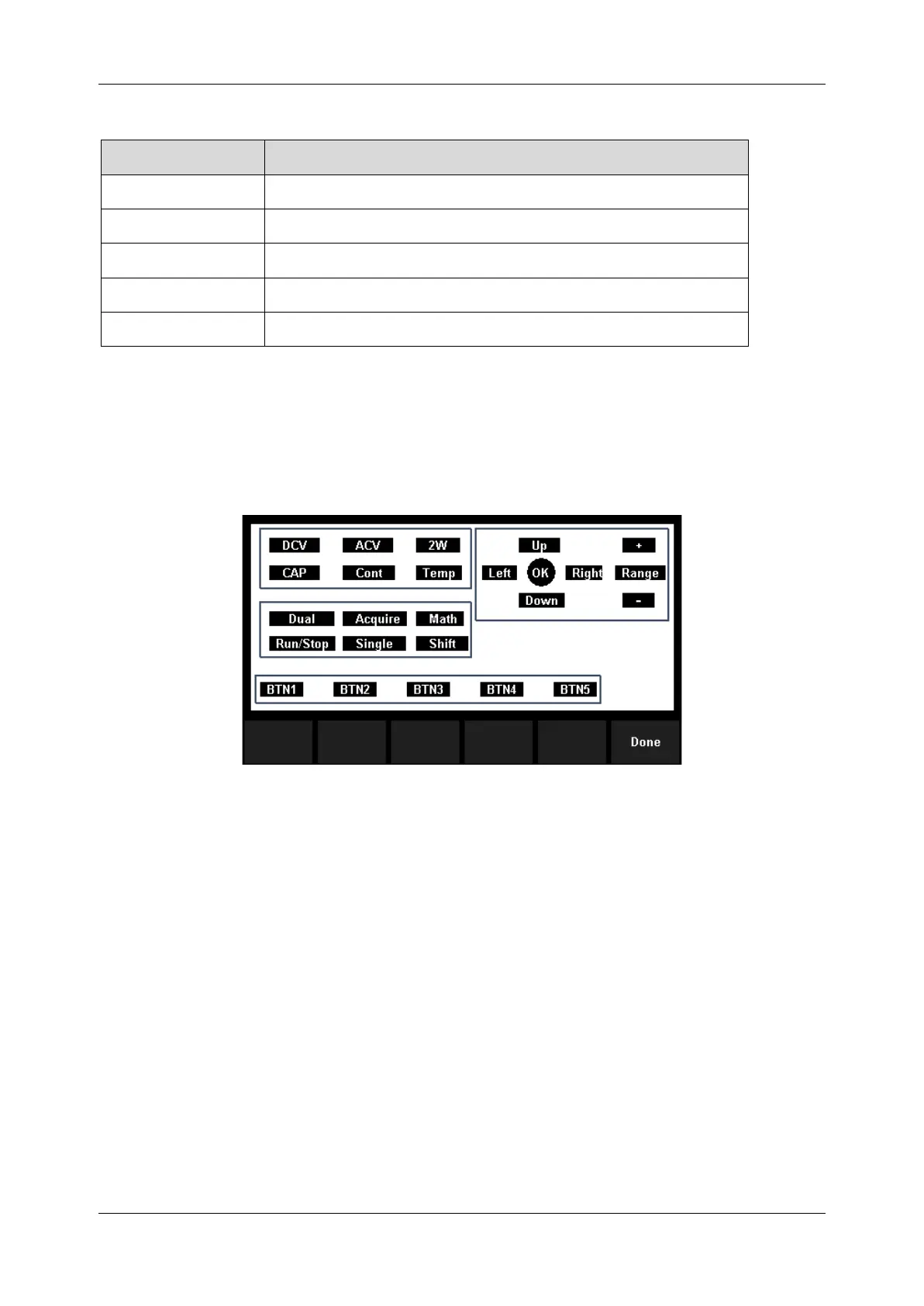2. Test the keys.
Select [Key] to enter the key test interface, as the Diagram 2-47 shows. The on-screen lathy
rectangle shapes represent the keys on the front panel. Test all keys and knobs and you should
also verify that all the backlit buttons illuminate correctly.
Diagram 2-50 Key Test Interface
NOTE:
⚫ Before you operate, the shapes on the screen display blue color.
⚫ The corresponding area of tested buttons or knobs would display green color.
⚫ Press [Done] to exit the test.
3. Test the LCD screen.
Select [LCD] to enter the screen test interface, the screen shows the message: “Press ‘Change’
to change Press ‘Done’ to exit”. Press [Change] to start the test and observe if the screen
has severe color or other display error. As the Diagram 2-50 shows.