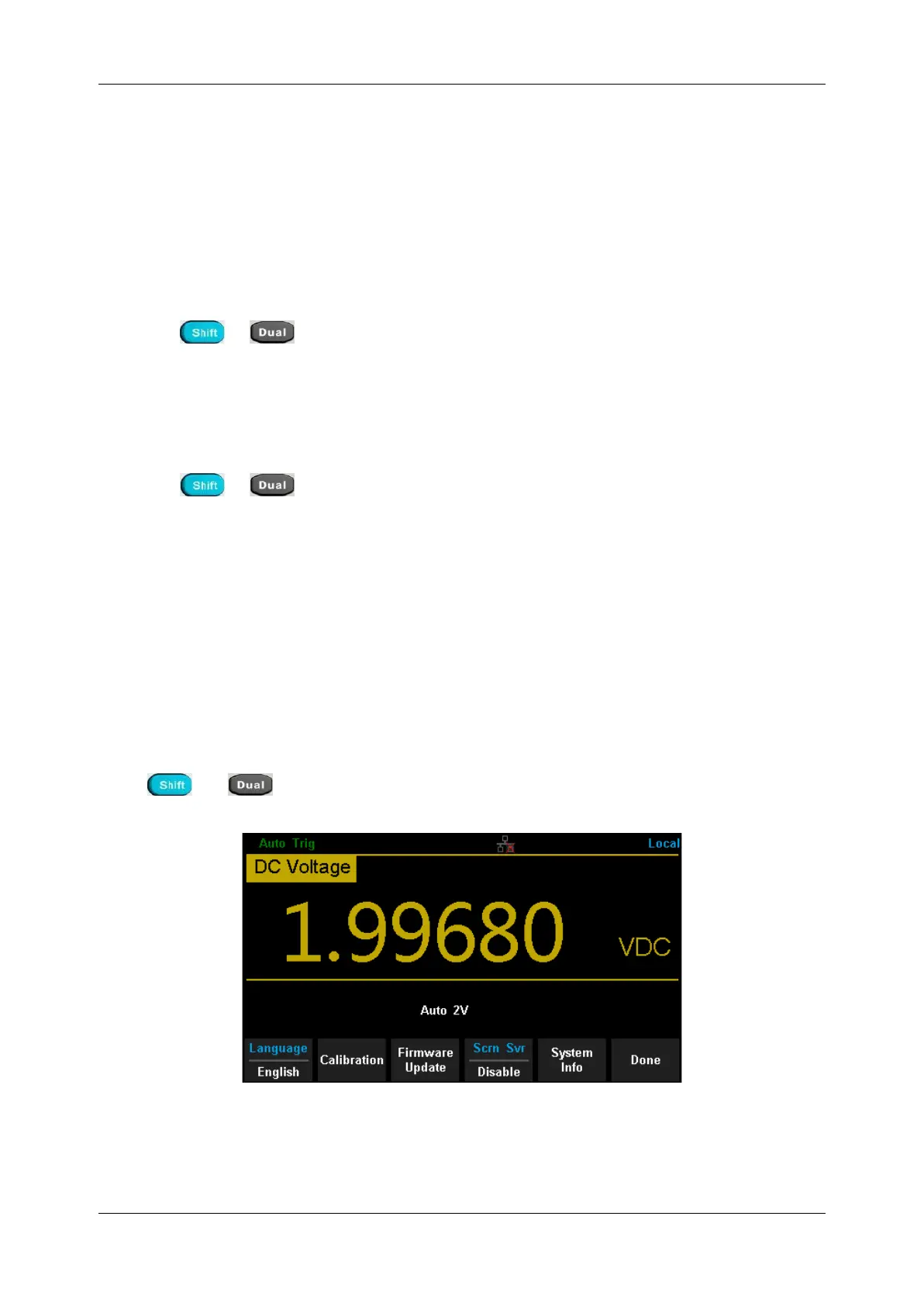SDM3055 Series Digital Multimeter User Manual
64 int.siglent.com
Firmware Update
The software of the Multimeter can be updated directly via USB flash drive, updating current software
version to desired software version.
Operating Steps:
1. Copy the update file to the USB flash drive.
2. Insert USB flash drive to USB host interface on the front panel of the Multimeter.
3. Press → → [Test/Admin
】
→ [Firmware Update], then press [Browse] and select
the update file. Next, press [Update] → [Yes] to start updating the system software.
4. After accomplishing update, the screen shows message:
“Firmware Update Done!” Then you can move the USB flash drive away.
5. Restart the Multimeter and check the version information.
Press → → [System Setup] → [System Info] to check if the software and hardware
version after updating is in accordance with the desired version. If not, the updating is failed and
you need update once more as the above steps.
6. After checking, press
【
Done
】
to exit the system information interface.
NOTE:
Don’t cut off the power during the instrument is updating
System Setup
Press and , then select [System Setup] to enter the following interface.
Diagram 2-51 System Setup Interface