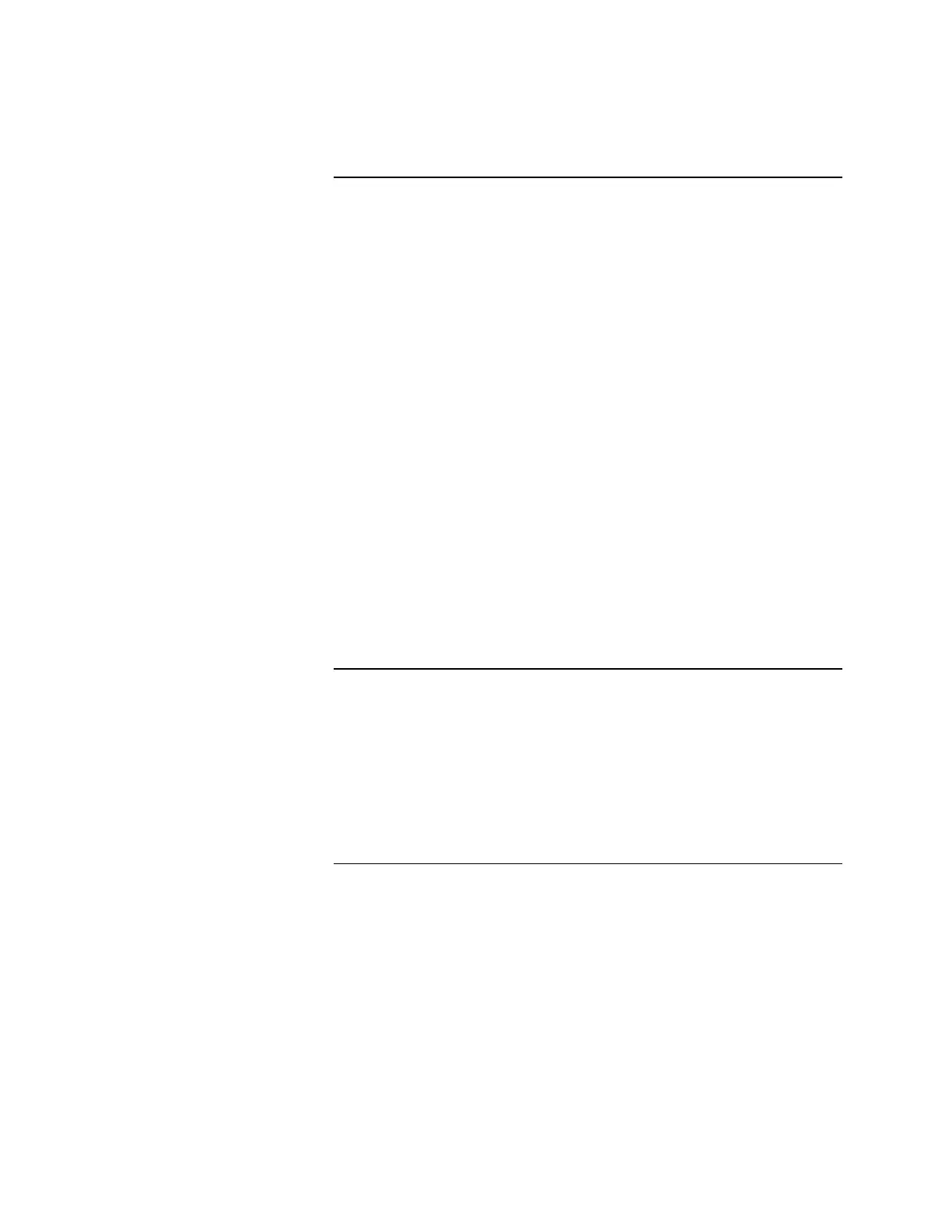3-4
This section describes the installation of the Serial Touchscreen software
(driver) for Windows 2000.
1. Connect the two cables from the Serial Touchscreen monitor to the PC.
a. Connect one cable to the connector labeled Video.
b. Connect the other cable to the serial connector, COM 1 or Com 2
is preferred.
2. Check all other cables to ensure that they are secure.
3. Connect the AC power cord from the monitor to an AC source.
4. Turn on power to the PC and monitor.
5. During initialization, enter the BIOS SETUP by pressing the DEL key.
a. Enter the Integrated Peripherals screen and check the status of the
COM port to which you will connect the touchscreen. It must be
enabled.
b. Save the settings and exit.
6. Locate the disk that contains the serial touchscreen drivers and insert it into
the PC drive.
7. From the Windows START icon, select RUN and BROWSE.
a. Go to the correct drive and select setup.exe program.
8. Follow the instructions and select the correct COM number before selecting
YES to restart the PC.
9. Follow the directions on the screen. When calibrating, look for the red
bull’s-eye instead of the center of the screen.
This section describes how to calibrate Touchscreen software in Windows 2000.
1. Click the Start button to invoke the Windows 2000 system menu, and
choose Settings, then Control Panel.
2. Double-click Touchware to run the Touchscreen Control Panel.
3. Click the Align button and touch each of the three targets as they appear on
the screen. Click Yes when the cursor lines up correctly with your finger.
4. Click OK to close the Touchscreen Control Panel.
Installing the Software, Continued
Installing Serial Touchscreen
Software
Calibrating Touchscreen
Software
