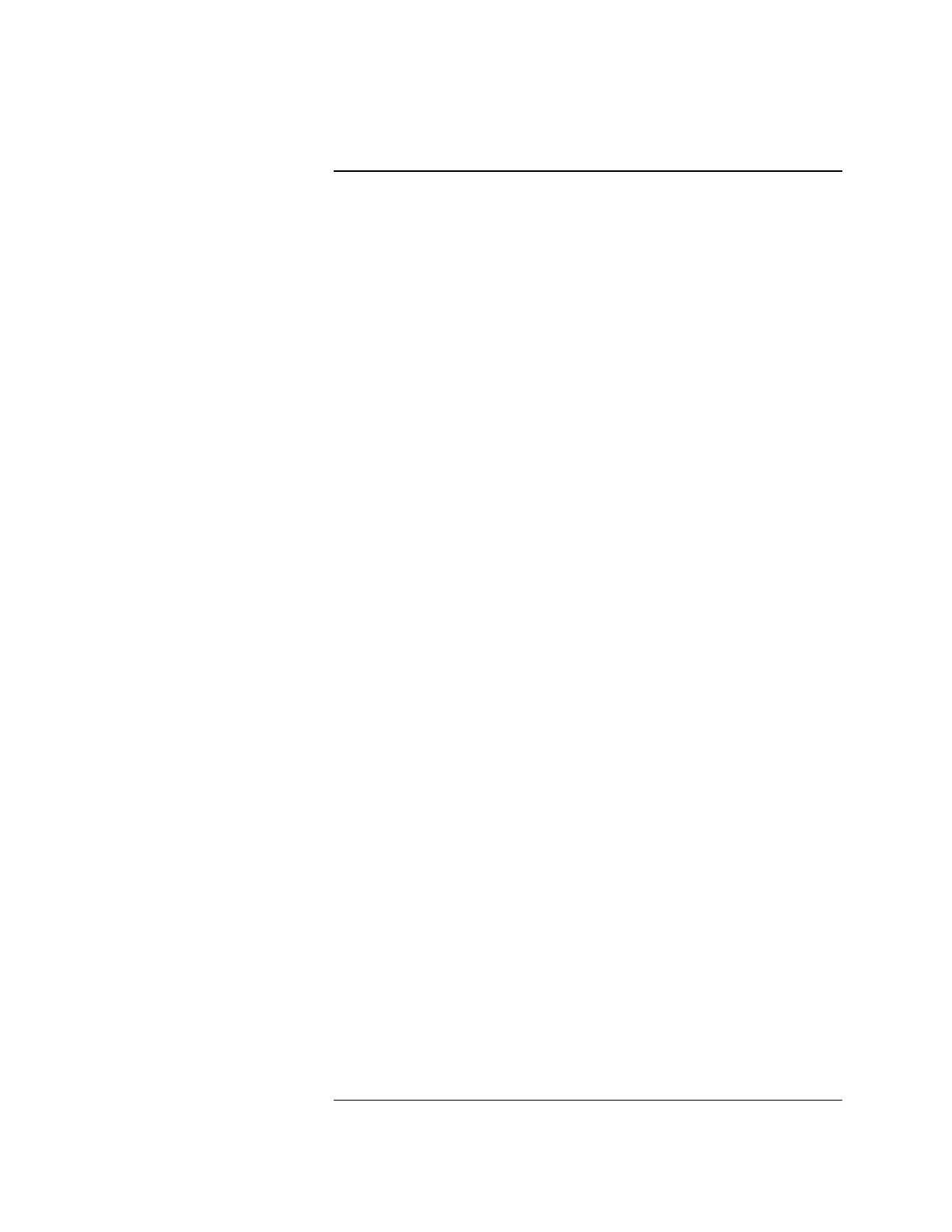3-17
If you want per-point annunciation and have a comma-separated file describing
the point information for a CID account, you must do the following:
1. Enter the account number being used by the dialing panel.
2. Enter a label to indicate the location of the panel. (This step is only
necessary the first time that you enter a point for this account.
Subsequently, the label will be automatically filled once the account
number is entered).
3. Select the .csv file to import.
Note: The format of the .csv file is described below.
In order to import Contact-ID points from an external .csv file,
the person programming will have had created a dedicated DACR
subdirectory in the IMS node’s database directory. The general
naming scheme for the DACR subdirectory will be
..\netjobs\<networksite>\<imsnodename>\DACR_1\
Note: All CID account .csv files pertaining to the first DACR will be
placed into the DACR_1 directory.
The Import file contains the following fields.
<Line #[Optional]><Account # [Optional]>,<CID GROUP[required]>, <CID
NUMBER[required]>, <Point Type[Optional]>, <Label[required]>, <Alarm
Category[Optional]>
Fields listed as optional must have the comma inserted for that field but can be
left blank other than the comma.
If the point type field is present and it matches a valid IMS point type, that point
type will be used. If no point type is present and the Alarm category field is
present, the FIRE, PRI2, SUPERV, TROUBLE, or UTILITY point types will
be used to match the category assigned. If neither is present, the point will
default to MONB - FIRE.
Category Interpretation.
F (fire) = MONB - Fire
P (priority 2) = MONB - GenPri2
S (supervisory) = MONB - Superv
T (trouble) = MONB - Trouble
U (utility) = MONB - Utility
O (output) = SIGB - SIGNAL
Configuring the IMS to Communicate with DACRs, Continued
Importing CID Points