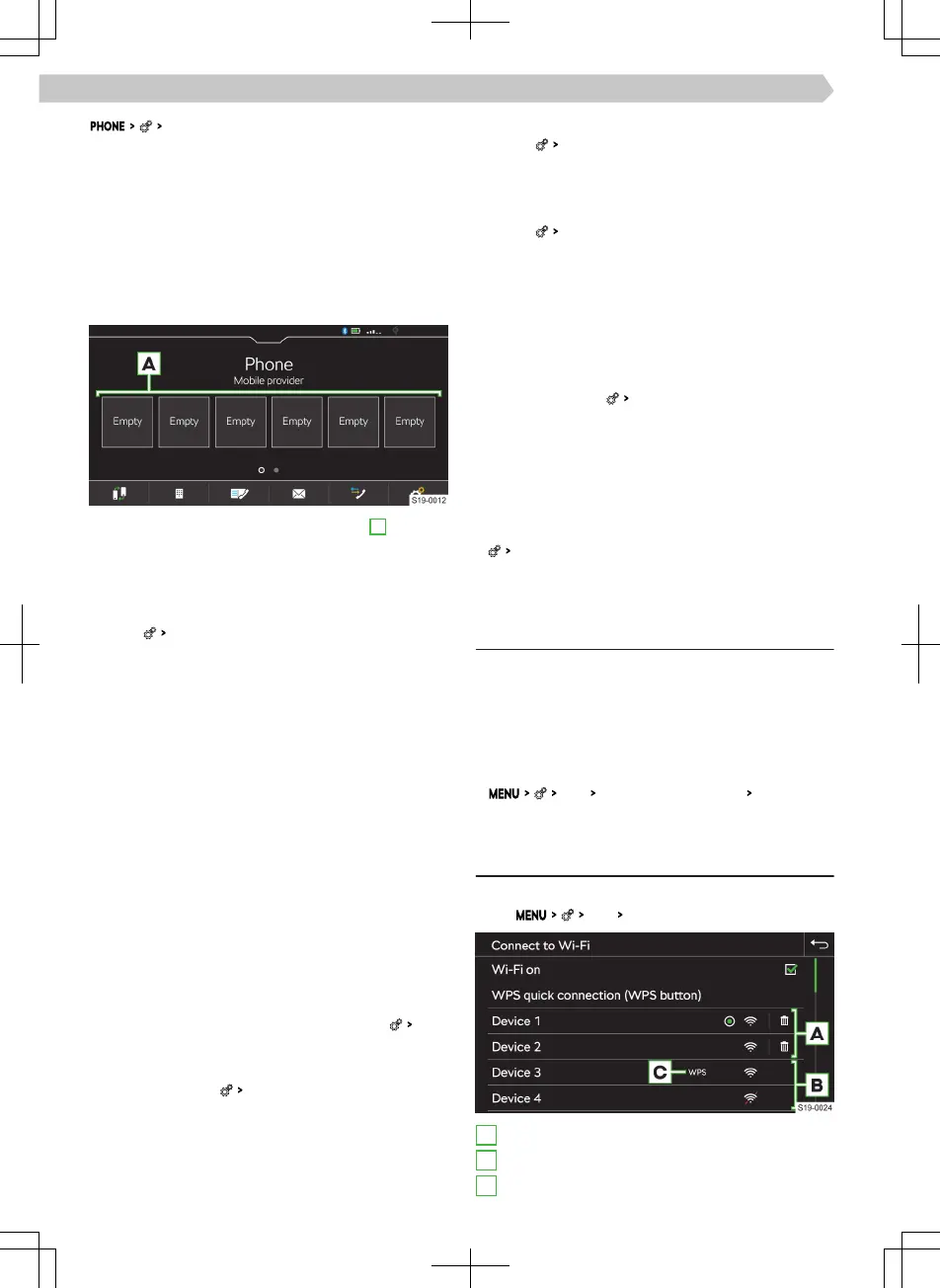Select mobile phone
.
›
Select the desired device from the list of previous-
ly connected devices.
The telephone is connected as an additional tele-
phone.
Or:
›
If two telephones are connected to the Infotain-
ment, select the telephone to be replaced.
Manage preset buttons for preferred contacts
›
To save the desired preset button, hold A .
›
Select a contact from the displayed list.
›
If the contact contains multiple telephone num-
bers, choose the desired telephone number.
›
To display the menu for deletion, go to the phone
menu
and tap on
Manage favourites
.
›
To delete one preset, tap on the list entry and con-
rm the deletion.
Or:
›
To delete all station buttons, tap
Clear all
and conrm
the deletion.
Import telephone contacts
After rst connecting the main telephone with Info-
tainment, telephone contacts will start to be impor-
ted into the Infotainment memory.
Infotainment can import up to 5000 telephone con-
tacts together with contact pictures. Each contact
can include max. 5 telephone numbers.
Depending on the type of telephone, import conr-
mation may be required.
Update telephone contacts
When re-connecting the telephone with Infotain-
ment, an automatic update of the list is carried out.
›
For manual update of the list in the phone
menu
tap on Import contacts
.
Sort contacts in the phone book
›
In the Telephone menu
Sort by:
Tap and select the
sorting type.
Ringtone
Some phones do not allow the use of the telephone
ringtone; instead, the Infotainment ringtone is used.
›
For setting the Infotainment ringtone in the
phone menu
select the ringtone
.
›
Select the ringtone.
Number for the voice mailbox
›
For setting the voice mailbox number in the
phone
menu
Mailbox number:
.
›
Enter the voice mailbox number.
Turn the graphic notice regarding receiving a new
message/email on or o
When the feature is on, the new message icon ap-
pears on the status bar and in the feature area for
the messages when a new message/e-mail is re-
ceived.
›
In the Telephone
menu
New message notications
.
Simultaneous calls
This applies to some countries.
Depending on the connected telephone, it is possible
to answer the next incoming call and hold the previ-
ous call.
›
To switch on simultaneous calls, tap on telephone
Parallel talks
.
Wi-Fi
Functionality
The Wi-Fi can be used for the internet connection or
for the SmartLinkConnection.
The Infotainment hotspot can connect up to 8 mo-
bile devices. At the same time, the Infotainment can
be connected to another hotspot.
›
To display the list of connected mobile devices, tap
Wi-Fi
Infotainment system as hotspot
Connected devi-
ces
.
Overview of available hotspots
Display available hotspots
›
Tap
Wi-Fi
Wi-Fi:
.
A
Previously connected hotspots
B
Available hotspots
C
The hotspot supports the WPS connection
108
Infotainment Amundsen › Wi-Fi
