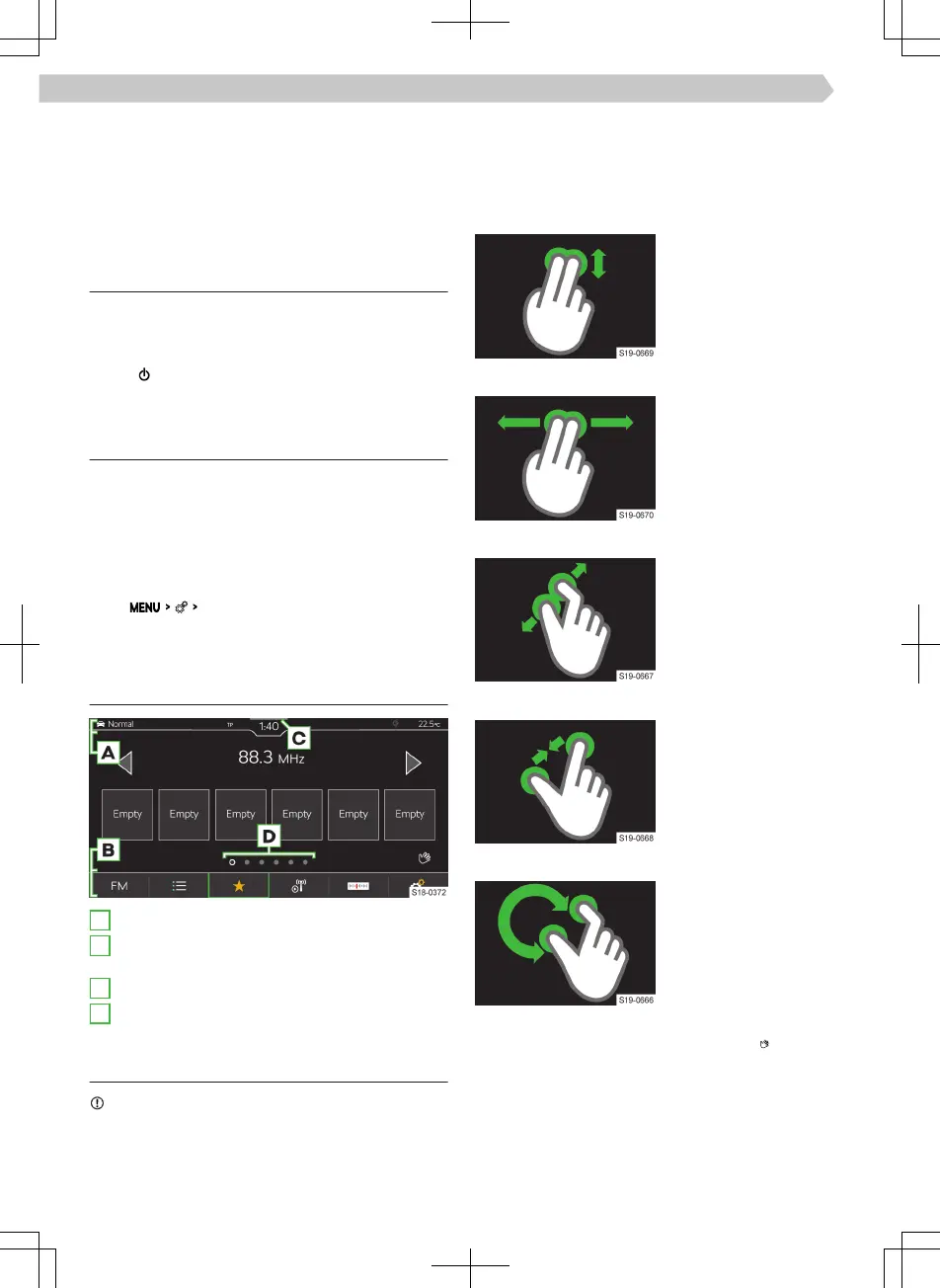Set up menu MENU
The position of the functional surfaces in the MENU
menu can be customized as follows:
›
Press and hold the desired functional surface until
it is free.
›
Move the functional surface to a dierent position.
Troubleshooting
Infotainment not responding
If the infotainment does not respond, restart it as
follows:
›
Hold for longer than 10 s.
›
Wait for the restart to complete.
System update
We recommend having the system update carried
out by a specialist company.
The system update ensures optimal function of the
Infotainment system, e.g. compatibility with new
phones.
Determine system version
›
Tap
System information
.
Screen
Overview
A
Status bar
B
Bar with the functional surfaces of the displayed
menu
C
Display of the control centre
D
Other pages of the menu
Operation
NOTICE
Danger of screen damage!
▶
The Infotainment screen is operated by touching it
lightly with your nger.
In principle, operation by touch is identical to the op-
eration of a mobile phone.
The following operating modes are specic to the In-
fotainment system.
Dragging up or down with two ngers
▶
Quickly review the list
of phone contacts
▶
Switch 2D/3D map dis-
play
Dragging left or right with two ngers
▶
Display next page of
the HOME menu
Pulling apart with two ngers
▶
Enlarge image
▶
Zoom into the map
Pulling together with two ngers
▶
Minimize image
▶
Zoom out of the map
Turn two ngers
▶
Rotate image
▶
Rotate the map
Contactless gesture control
The Infotainment menus marked with the
symbol
can be controlled by hand gestures.
92
Infotainment Amundsen › Screen
