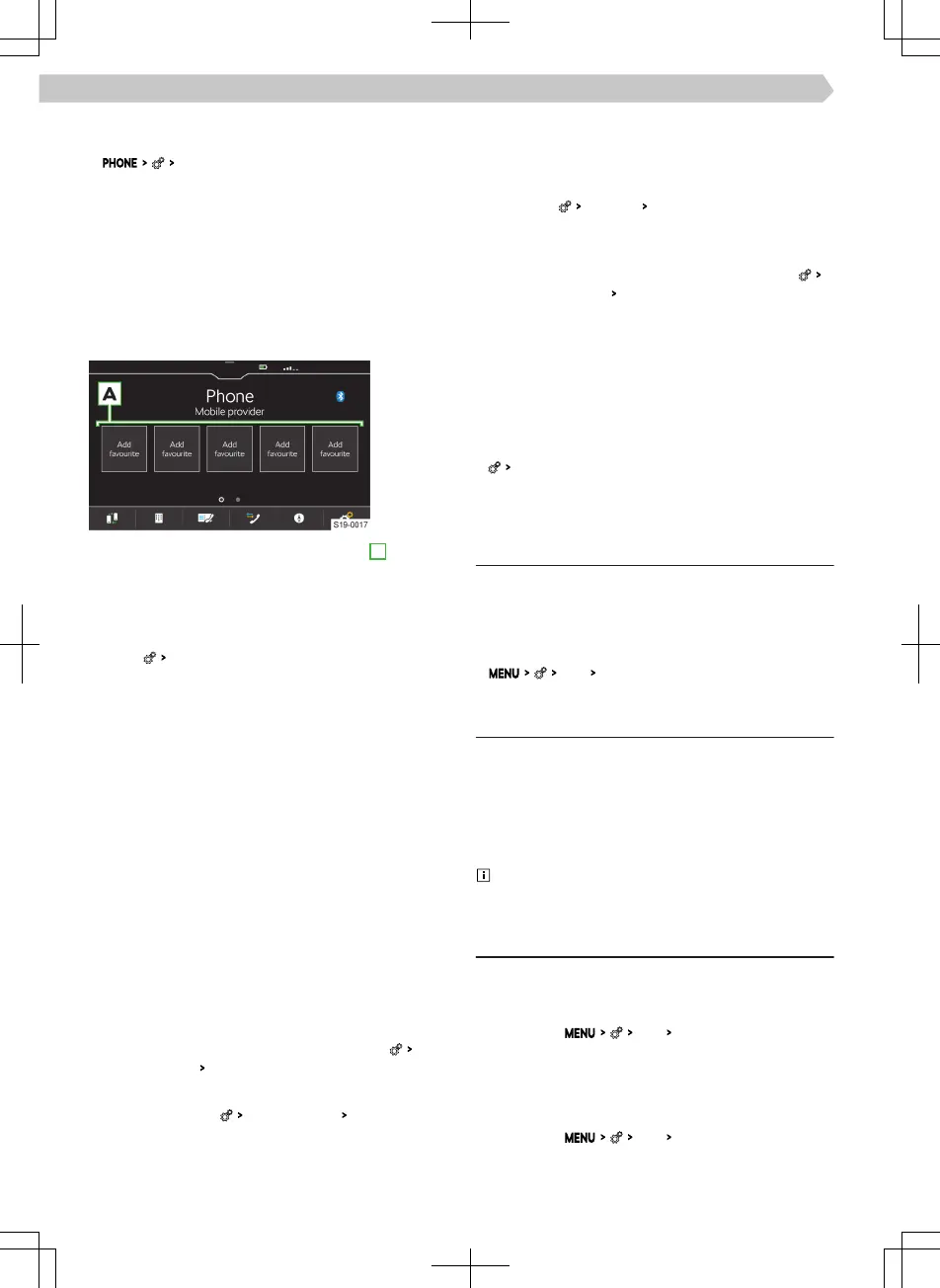Connect Infotainment to a previously paired tele-
phone
›
Select mobile phone
.
›
Select the desired device from the list of previous-
ly connected devices.
The telephone is connected as an additional tele-
phone.
Or:
›
If two telephones are connected to the Infotain-
ment, select the telephone to be replaced.
Manage preset buttons for preferred contacts
›
To save the desired preset button, hold A
.
›
Select a contact from the displayed list.
›
If the contact contains multiple telephone num-
bers, choose the desired telephone number.
›
To display the menu for deletion, go to the phone
menu
and tap on
Manage favourites
.
›
To delete one preset, tap on the list entry and con-
rm the deletion.
Or:
›
To delete all station buttons, tap
Tap All
and conrm
the deletion.
Import telephone contacts
After rst connecting the main telephone with Info-
tainment, telephone contacts will start to be impor-
ted into the Infotainment memory.
Infotainment can import up to 2000 telephone con-
tacts together with contact pictures. Each contact
can include max. 5 telephone numbers.
Depending on the type of telephone, import conr-
mation may be required.
Update telephone contacts
When re-connecting the telephone with Infotain-
ment, an automatic update of the list is carried out.
›
For manual update of the list in the phone
menu
User prole
tap on Import contacts
.
Sort contacts in the phone book
›
In the Telephone
menu
User prole
Sort by:
Tap and
select the sorting type.
Ringtone
Some phones do not allow the use of the telephone
ringtone; instead, the Infotainment ringtone is used.
›
To set the Infotainment ringtone in the phone
menu, tap
User prole
select the ringtone
.
›
Select the ringtone.
Voice mailbox number
›
To set the voice mailbox number in the phone
menu, tap
User prole
Mailbox number:
.
›
Enter the voice mailbox number.
Simultaneous calls
This applies to some countries.
Depending on the connected telephone, it is possible
to answer the next incoming call and hold the previ-
ous call.
›
To switch on simultaneous calls, tap on telephone
Parallel talks
.
Wi-Fi
Functionality
Wi-Fi can be used for the SmartLink connection.
The Infotainment hotspot can connect up to 3 mo-
bile devices.
›
To display the list of connected mobile devices, tap
Wi-Fi
Connected devices
.
Restriction
Restriction of the Wi-Fi connection
In some countries, the Wi-Fi connection is restric-
ted for legal reasons. When crossing the border of
the country in question, the connection with a mo-
bile device connected via Wi-Fi can be ended or
restricted.
Find out about country-specic legal restrictions.
If necessary, switch o the Wi-Fi manually.
Settings
Connect a mobile device to the Infotainment hot-
spot
›
Turn on the Infotainment Wi-Fi hotspot in the
menu item
Wi-Fi
Wi-Fi hotspot
.
›
Turn on the Wi-Fi on the mobile device.
›
In the list of available Wi-Fi devices, look for Info-
tainment Wi-Fi.
The name of the Infotainment is taken from the
menu item
Wi-Fi
Network name:
.
›
Select the Infotainment hotspot and enter the re-
quired password.
72
Infotainment Swing › Wi-Fi
