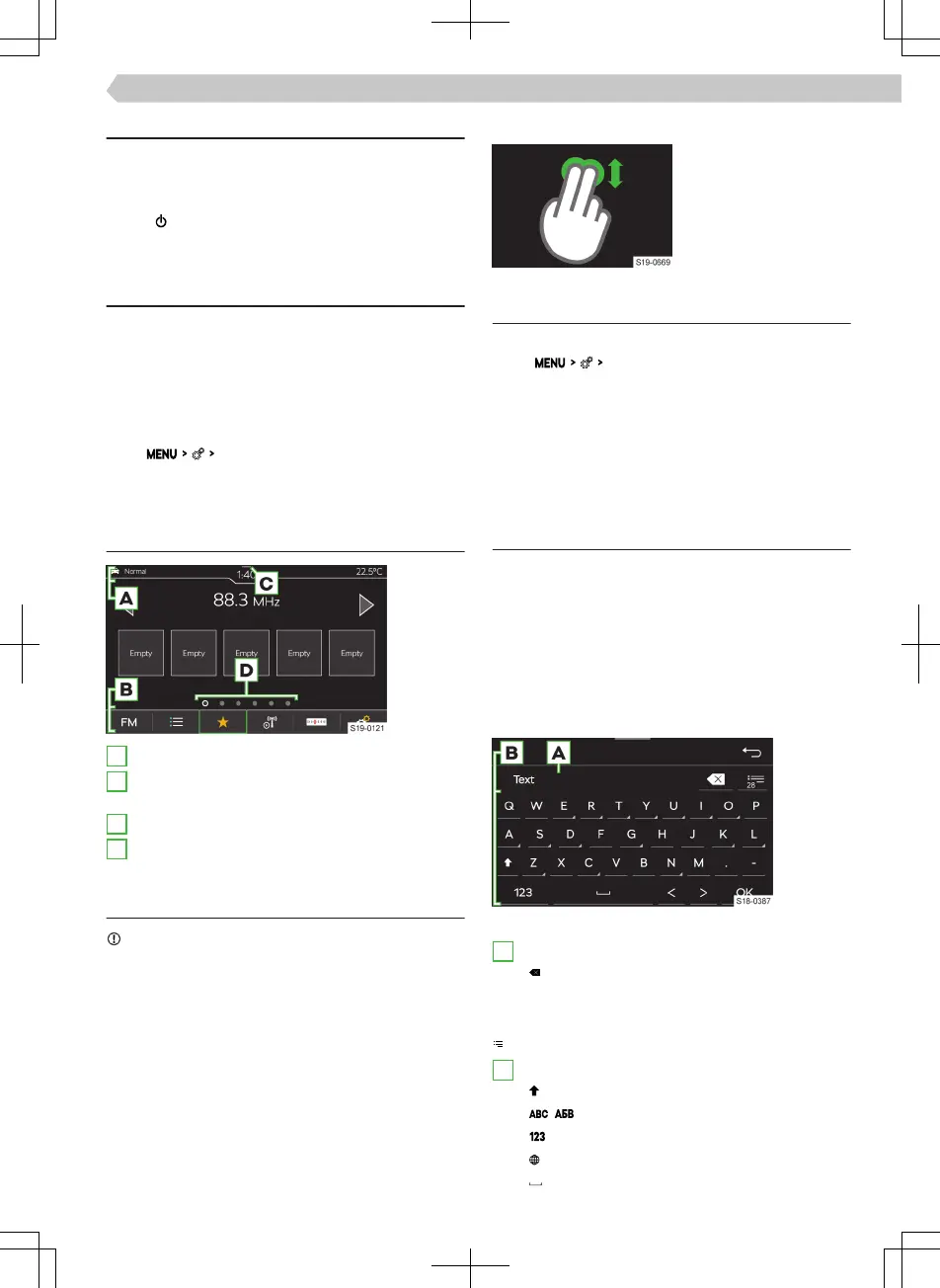Troubleshooting
Infotainment not responding
If the infotainment does not respond, restart it as
follows:
›
Hold for longer than 10 s.
›
Wait for the restart to complete.
System update
We recommend having the system update carried
out by a specialist company.
The system update ensures optimal function of the
Infotainment system, e.g. compatibility with new
phones.
Determine system version
›
Tap
System information
.
Screen
Overview
A
Status bar
B
Bar with the functional surfaces of the displayed
menu
C
Display of the control centre
D
Other pages of the menu
Operation
NOTICE
Danger of screen damage!
▶
The Infotainment screen is operated by touching it
lightly with your nger.
In principle, operation by touch is identical to the op-
eration of a mobile phone.
The following operating modes are specic to the In-
fotainment system.
Dragging up or down with two ngers
▶
Quickly review the list
of phone contacts
Settings
The following basic screen functions are set in the
menu
Screen
:
▶
Brightness level of the screen
▶
Switch o the screen
▶
Display the time
▶
Conrmation sounds and animations
Infotainment keyboard
Keypad overview
The arrangement of the keyboard characters de-
pends on the set infotainment language.
Depending on the context, the following types are
used in infotainment:
▶
Alphanumeric
▶
Numeric
▶
Keyboard for input
▶
Keyboard for search
Keypad example
A
Input line
▶
Delete characters before the cursor
▶
Tap: delete the last character
▶
Hold: delete all characters one after the other
Show list of searched entries
B
Keypad functional surfaces
▶
Switch to lowercase/uppercase
▶
/ Switch to the language keypad
▶
Switch to the numeric and character keypad
▶
Show additional keyboard languages
▶
Insert spaces
77
Infotainment Bolero › Screen
