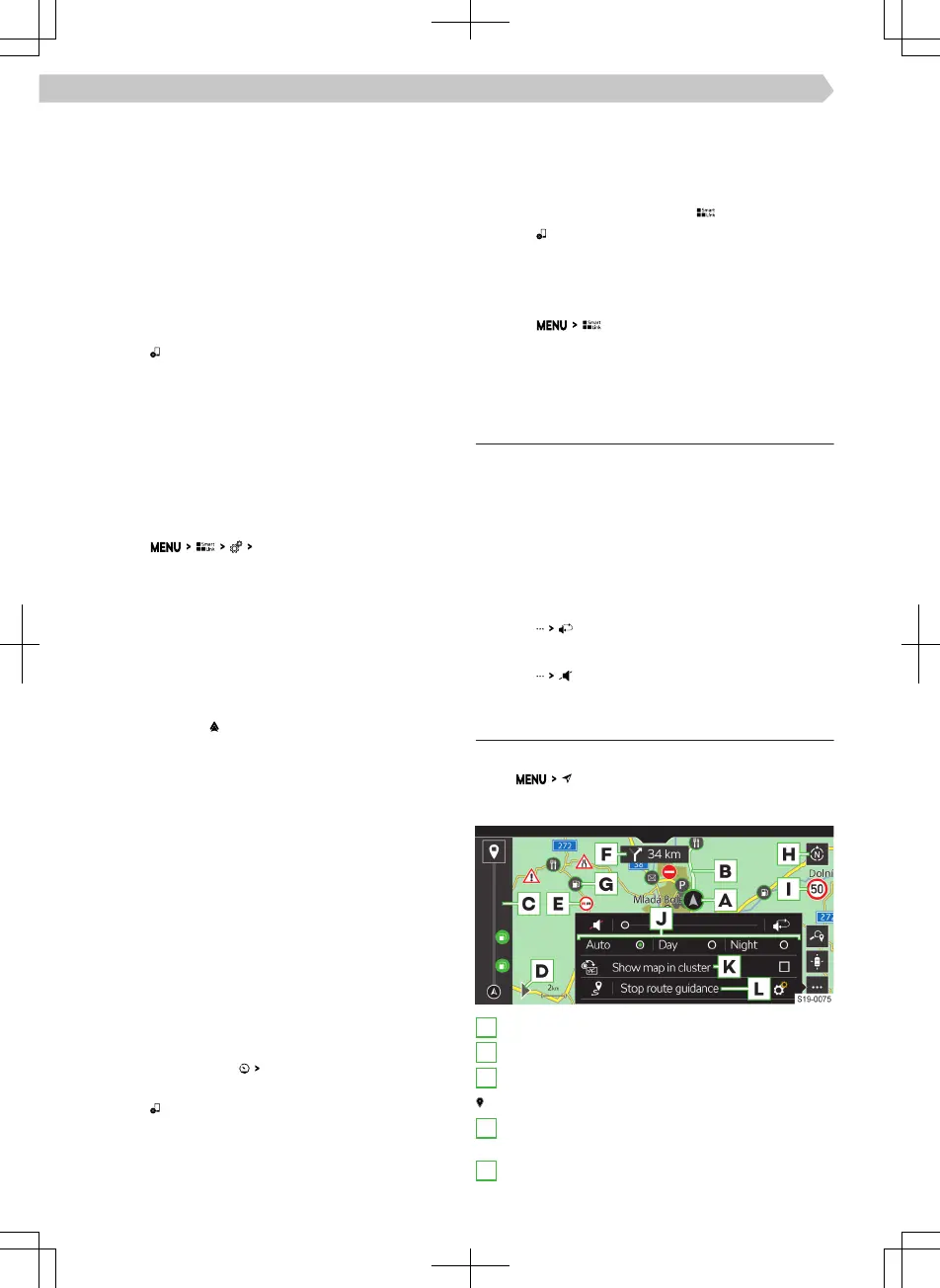The Infotainment screen displays a connection
message with the name of the Bluetooth® unit of
the Infotainment.
›
Find available Bluetooth® devices on the phone.
›
Select the Infotainment Bluetooth® unit.
›
If necessary, conrm the PIN.
›
In the Infotainment screen, select the connection
type Apple CarPlay.
Apple CarPlay - Disconnect
›
In the Apple CarPlay menu, tap on the function
area “ŠKODA”.
›
Tap on
.
Android Auto - Connection via USB
›
Turn on the Infotainment.
›
Turn on the mobile device.
›
Connect the mobile device to the front USB input
using a cable.
›
Choose to connect via Android Auto.
Android Auto - Connection via Wi-Fi from Info-
tainment
›
Tap on
mobile devices
.
›
Select the desired device from the list of available
devices.
›
Select the Bluetooth®hands-free prole.
›
Conrm the PIN; enter it if necessary and then
conrm.
›
If another device is connected to the Infotainment,
select the device to be replaced.
›
From the list of known devices, select the desired
device with the
symbol.
Android Auto - Connect via Wi-Fi from mobile de-
vices
To establish a connection, the following conditions
must be met:
✓ The minimum Android version is 5.
✓ No other mobile device can be connected via
SmartLink.
✓ Wi-Fi and Bluetooth® functionality is switched on
in the Infotainment system.
›
Find available Bluetooth® devices on the phone.
›
Select the Infotainment Bluetooth® unit.
›
If necessary, conrm the PIN.
›
In the Infotainment screen, select the connection
type Android Auto.
Android Auto - Disconnect
›
In the Android Auto
menu, tap “Return to SKO-
DA”.
›
Tap on
.
MirrorLink - Connection via USB
›
Turn on the Infotainment.
›
Turn on the mobile device.
›
Connect the mobile device to the front USB input
using a cable.
›
Choose to connect through MirrorLink.
MirrorLink - Disconnect
›
In the MirrorLink menu, tap on .
›
Tap on .
Change to another device / connection type
Infotainment allows you to switch between currently
connected devices and the connection type.
›
Tap on
.
›
Select the desired device or connection type.
Navigation
Navigation announcements
Infotainment route guidance takes place using
graphic driving recommendations and navigation an-
nouncements.
The navigation announcements are generated by the
Infotainment system. Navigation announcement
clarity (e.g. road or city name) cannot always be
guaranteed.
Repeat the last navigation announcement
›
Tap on
.
Turn o navigation announcements
›
Tap on
.
Navigation overviews
Display menu
›
Tap
.
Map overview
A
Vehicle position
B
Route
C
Route view
End route guidance
D
Display the destination input and route view
menu
E
Trac obstruction
112
Infotainment Amundsen › Navigation
