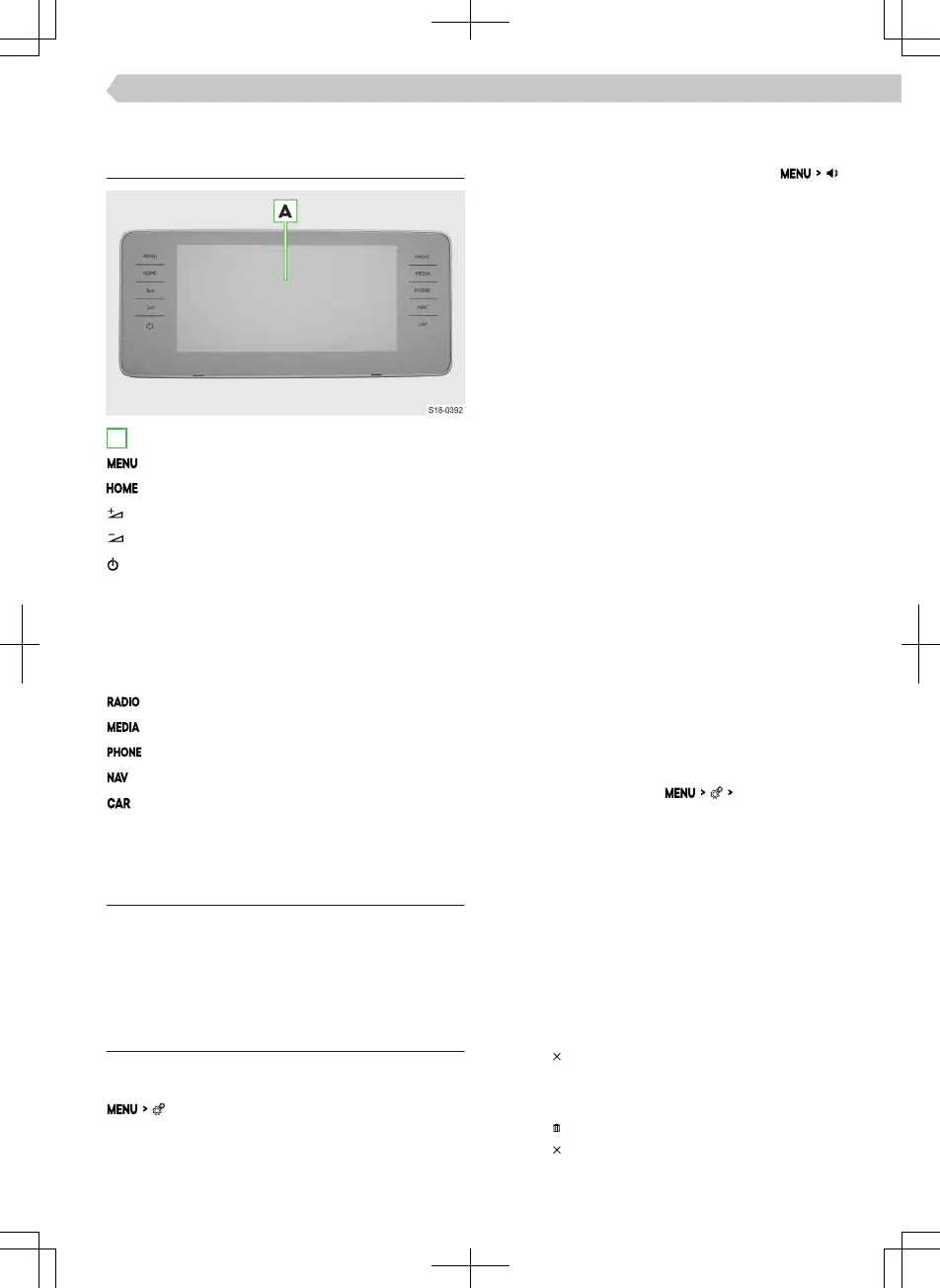Infotainment Amundsen
Infotainment overview
A
Touchscreen
All menus
Favourite menus
Increase volume
Reduce volume
Depending on the status:
▶
Infotainment switched o
▶
Tap: Turn on Infotainment
▶
Infotainment switched on
▶
Tap: Switch sound o/on
▶
Hold: Switch o Infotainment
Radio menu
Media menu
Phone menu
Navigation menu
Information about vehicle settings
System
Limitation
For safety reasons, operation of some Infotainment
functions while driving is not possible or is restricted.
The Infotainment system indicates this by means of
a message in the screen.
Basic settings
Setting basic functions
The following Infotainment functions are set in the
menu:
▶
Time and date
▶
Language
▶
Units
▶
Restore factory settings
Sound settings
The Infotainment sound is set in the menu .
The following menu items can be set:
▶
Setting the equalizer
▶
Adjusting the volume ratio
▶
Volume adjustment of individual Infotainment
functions
The volume can be adjusted on e.g. one of the fol-
lowing menu items:
▶
Volume adjustment of voice commands
▶
Setting the maximum volume when Infotainment
is turned on
▶
Speed-dependent volume setting
▶
Setting the Infotainment to mute with the park-
ing aid switched on
Depending on the equipment, the following ad-
vanced sound settings can be set
▶
Setting space optimisation
▶
Setting the audio proles according to genre
▶
Adjusting the subwoofer volume
Conguration wizard
The conguration wizard helps to set certain Info-
tainment functions.
The conguration assistant is automatically displayed
if the ignition is switched on and if there are at least
two menu items that have not been set up after
switching on the Infotainment.
›
To switch o the automatic display, when the
conguration assistant is displayed tap
Don't show
again
.
›
For manual display tap
Conguration wizard
.
Set up menu HOME
›
To display another page of the HOME menu, press
the screen with two ngers and drag it to the left
or right.
To add the preferred menu, proceed as follows:
›
Tap on an empty functional surface.
Or:
›
Press and hold an occupied functional surface and
then tap on an empty functional area.
›
Select a menu with the desired dimension of the
functional surface.
›
Tap on
to exit edit mode.
To remove the preferred menu, proceed as follows:
›
Press an occupied functional surface.
›
Tap on
.
›
Tap on to exit edit mode.
91
Infotainment Amundsen › Infotainment overview