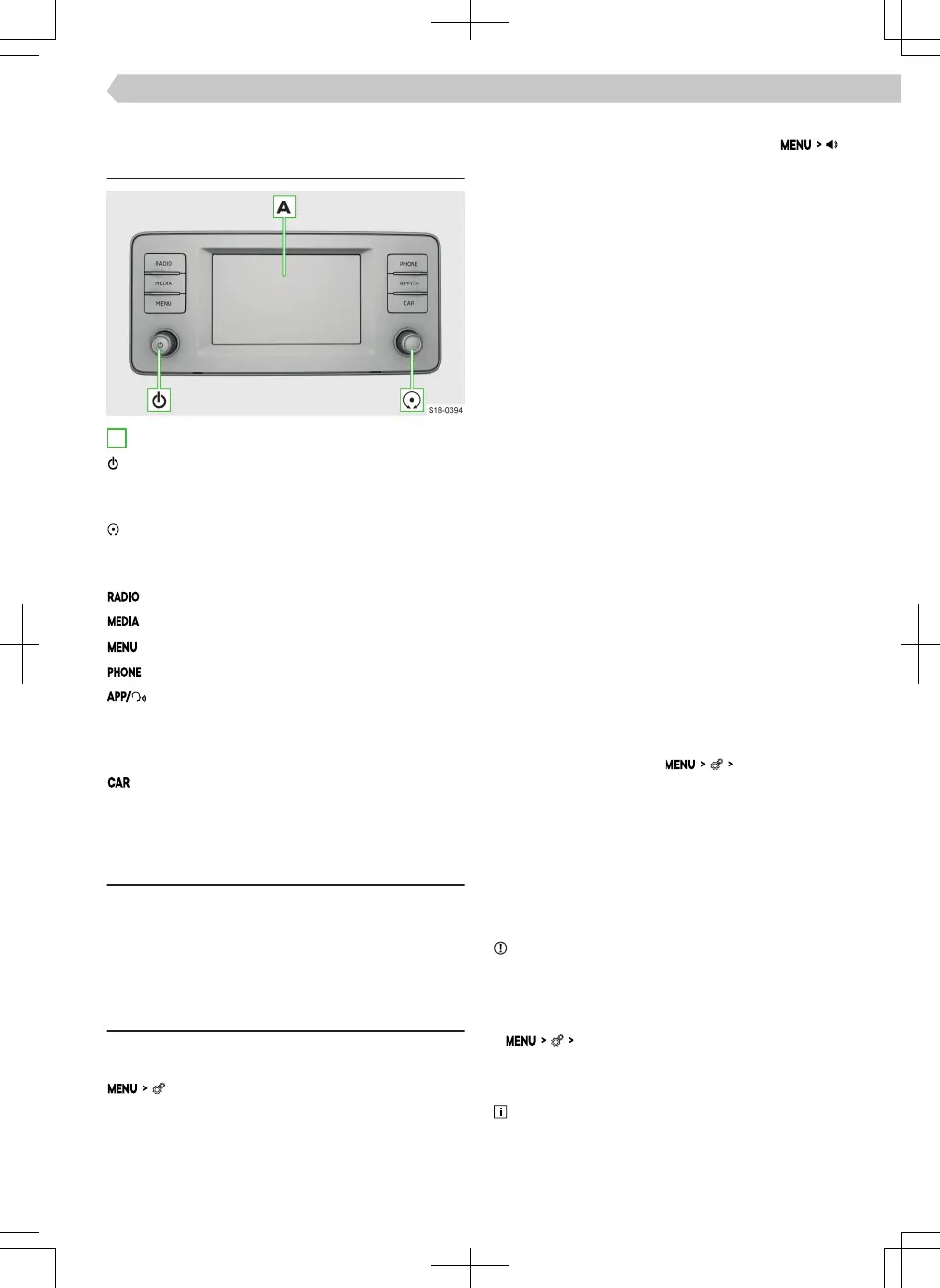Infotainment Swing
Infotainment overview
A
Touchscreen
Control dial left
▶
Press: Switch Infotainment on/o
▶
Turn: Set volume
Control dial right
▶
Press: Conrm menu item
▶
Turn: select menu item/set value
Radio menu
Media menu
Overview of Infotainment menus
Phone menu
SmartLink menu
▶
Press: Display menu
▶
Hold: Switch voice control of the SmartLink
application on / o
Information about vehicle settings
System
Limitation
For safety reasons, operation of some Infotainment
functions while driving is not possible or is restricted.
The Infotainment system indicates this by means of
a message in the screen.
Basic settings
Setting basic functions
The following Infotainment functions are set in the
menu:
▶
Time and date
▶
Language
▶
Units
▶
Restore factory settings
Sound settings
The Infotainment sound is set in the menu .
The following menu items can be set:
▶
Setting the equalizer
▶
Adjusting the volume ratio
▶
Volume adjustment of individual Infotainment
functions
The volume can be adjusted on e.g. one of the fol-
lowing menu items:
▶
Volume adjustment of voice commands
▶
Setting the maximum volume when Infotainment
is turned on
▶
Speed-dependent volume setting
▶
Setting the Infotainment to mute with the park-
ing aid switched on
Depending on the equipment, the following ad-
vanced sound settings can be set
▶
Setting space optimisation
▶
Setting the audio proles according to genre
▶
Adjusting the subwoofer volume
Conguration wizard
The conguration wizard helps to set certain Info-
tainment functions.
The conguration assistant is automatically displayed
if the ignition is switched on and if there are at least
two menu items that have not been set up after
switching on the Infotainment.
›
To switch o the automatic display, when the
conguration assistant is displayed tap
Don't show
again
.
›
For manual display tap
Conguration wizard
.
Set up menu MENU
The position of the functional surfaces in the MENU
menu can be customized as follows:
›
Press and hold the desired functional surface until
it is free.
›
Move the functional surface to a dierent position.
Safely disconnect the connected USB device
NOTICE
Risk of damage to the data on the connected USB
device!
To safely disconnect a USB device, proceed as fol-
lows:
›
Remove safely
.
›
Select the desired device.
›
Disconnect the USB device.
If it is not possible to safely disconnect the de-
vice, switch o the Infotainment and disconnect the
device.
61
Infotainment Swing › Infotainment overview
