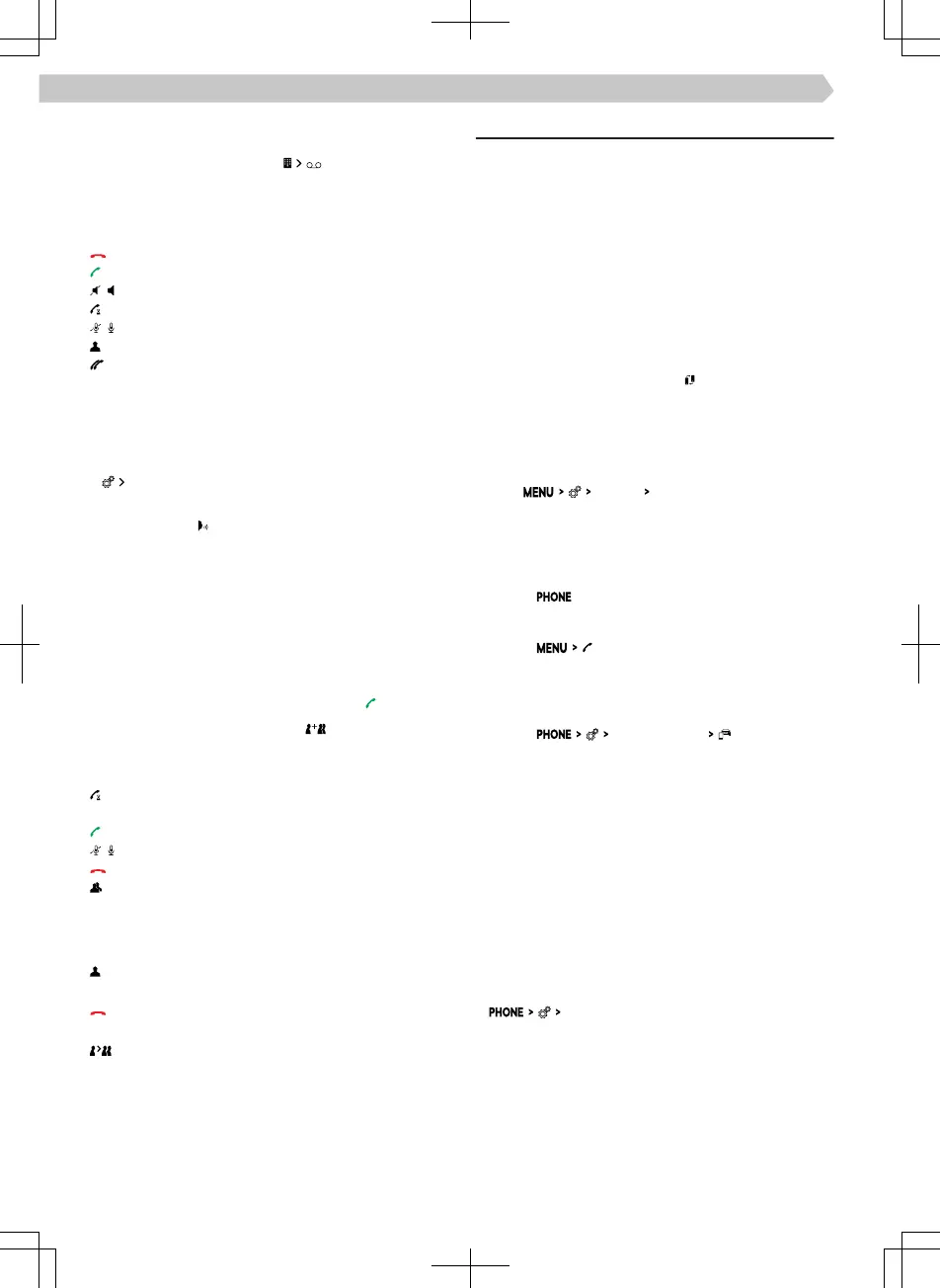Establish a connection to the voice mailbox num-
ber
›
In the Phone menu, tap on .
Telephone conversation
Depending on the context of the telephone conver-
sation, the following functions can be selected:
End connection / reject incoming call / end call
Answer an incoming call / return to the held call
Switch the ringer o / on
Hold a call
Switch the microphone o / on
Show details of the caller
Answer a call from the second telephone during
a call on the rst telephone
The ongoing call on the rst telephone is termi-
nated by accepting the call.
›
To switch the call tone from the speakers to the
telephone, go to telephone in the menu and tap on
speakerphone
.
›
To switch the call tone from the telephone to the
speakers, tap
.
Conference call
A conference call is a joint telephone conversation
with a minimum of three and a maximum of six par-
ticipants.
›
Make the next call during an ongoing conversation/
conference.
Or:
›
Accept a new incoming call by tapping
.
›
To start a conference call, tap .
During an ongoing conference call, the following
functions can be selected depending on the context:
Hold the conference call and leave temporarily
(the conference will continue in the background)
Return to the held conference call
Switch the microphone o / on
End conference call
Show details of the conference call
In the details of the conference call, depending on
the connected telephone, the following functions
can be selected.
Show details of the conference call partici-
pants
End conversation with the conference call par-
ticipant
Conversation with a participant outside of the
conference call
/
/
/
Settings for Infotainment telephone functions
Telephone-Infotainment-Connection types
The way in which the telephone is connected de-
pends on the number of phones currently connected
to the Infotainment:
▶
No telephone - The telephone is connected as a
main telephone.
▶
One telephone - The telephone is connected as an
additional telephone.
▶
Two telephones - Select the telephone to be re-
placed.
›
To switch between the main telephone and the
additional telephone, tap on
in the Phone menu.
Connect the telephone to Infotainment
›
Find available Bluetooth® devices on the phone.
›
Select the Infotainment Bluetooth® unit.
The name of the unit can be found under the menu
item
Bluetooth
Name:
.
›
Conrm the PIN; enter it if necessary and then
conrm.
Connect Infotainment to a non-paired telephone -
no telephone is connected
›
Tap on
.
Or:
›
Tap on .
›
Follow the instructions in the Infotainment screen.
Connecting Infotainment to a non-paired tele-
phone - another telephone is connected
›
Tap on
Select mobile phone
.
›
Select the desired device from the list of available
devices.
›
Select the desired Bluetooth® prole.
›
Conrm the PIN; enter it if necessary and then
conrm.
The telephone is connected as an additional tele-
phone.
Or:
›
If two telephones are connected to the Infotain-
ment, select the telephone to be replaced.
Connect Infotainment to a previously paired tele-
phone
›
Select mobile phone
.
›
Select the desired device from the list of previous-
ly connected devices.
The telephone is connected as an additional tele-
phone.
Or:
›
If two telephones are connected to the Infotain-
ment, select the telephone to be replaced.
86
Infotainment Bolero › Telephone
