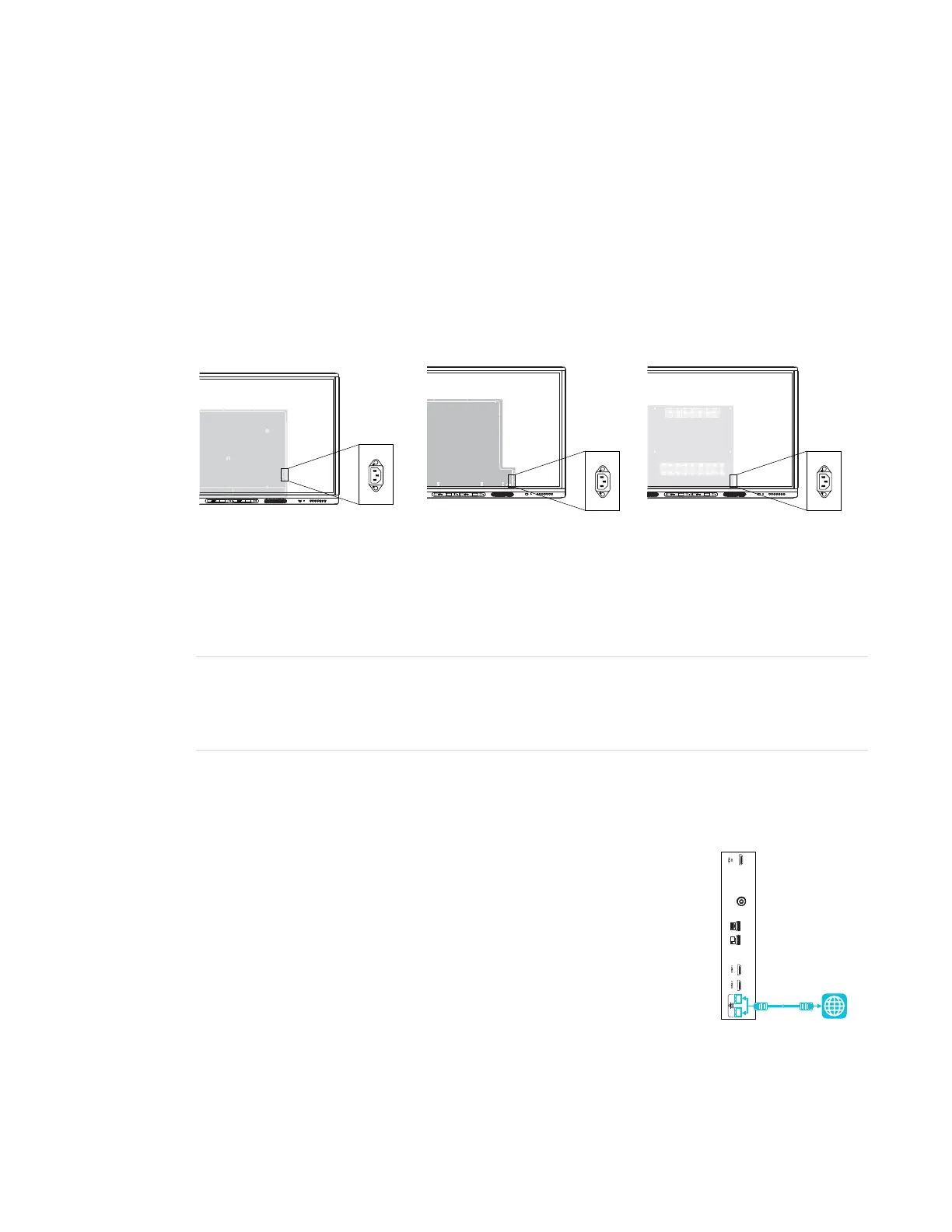CHAPTER3
CONNECTING POWER, CABLES AND DEVICES
20 smarttech.com/kb/171257
Connecting the iQ appliance
For more information about installing the iQ appliance in SMARTBoard MX series interactive
displays, see the SBID-MX165, MX175, MX186, MX265, MX275 and MX286 installation instructions
(smarttech.com/kb/171274).
Connecting power
SBID-MX265 SBID-MX275 SBID-MX286
Connect the supplied power cable from the AC power inlet on the side of the display to a power
outlet.
NOTE
Refer to the display’s specifications for power requirements and power consumption information
(see More information on page8).
Connecting to a network
The display requires a network connection for downloading software
and firmware updates, and a number of the iQ appliance’s apps require
a network connection as well. You can use one of the display’s RJ45
jacks (pictured) to connect to a network, or you can use a Wi-Fi
connection. For more information about the display’s network
connection and configuration, see Connecting to a network.
You can also connect a computer to the display’s other RJ45 jack so the display and computer are
connected to the same network.
