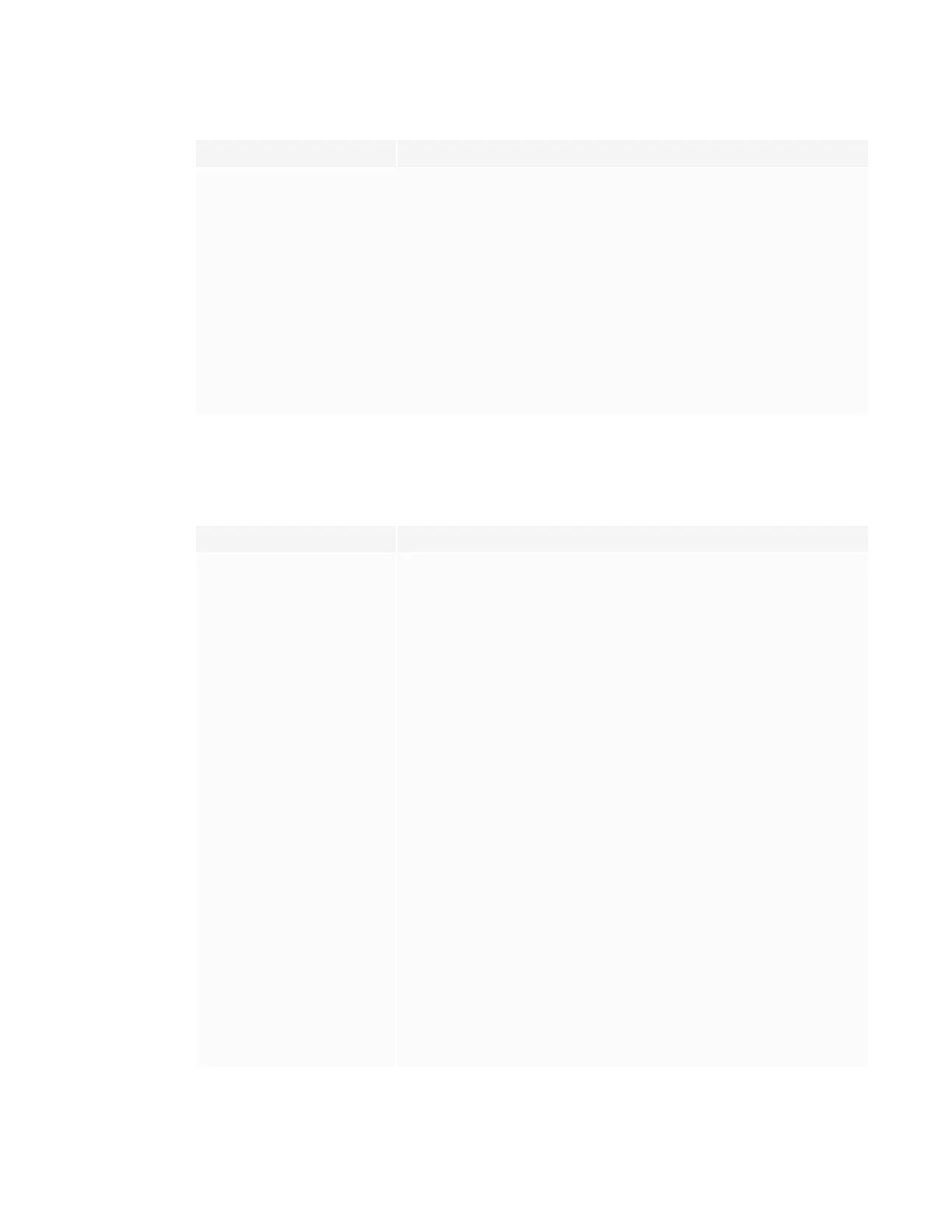CHAPTER8
TROUBLESHOOTING
48 smarttech.com/kb/171257
Issue Solutions
A whine or buzzing sound is
coming from the backof the
display.
l All displays emit some electrical noise. Such sounds may be more noticeable
with some displays than with others. However, if you hear noise from the front of
the display, contact SMARTSupport.
l Make sure alldevices are connected to the same power outlet or power bar.
l If the computer is connected to the display with analog audio cables (for
example,3.5 mm audio cable with the VGA video input), make sure you are
using high-quality cables with electromagnetic interference (EMI) protection.
Make sure audio cables don’t run alongside power cables.
l Use a digital HDMI connection for video and audio. Audio hum is far less
common with digital connections than it is with analog.
You’re experiencing other issues
with audio, or the previous
solutions don’t resolve the issue.
See Referring to the SMART knowledge base for additional troubleshooting
information on page50.
Resolving issues with touch and digital ink
Issue Solutions
You’re experiencing the following
or similar issues with touch and
digital ink:
l When users touch or write on
the screen, the pointer or
digital ink appears in the
wrong place.
l Touch control and digital ink
are intermittent.
l The display only responds to
touch on part of the screen.
l Digital ink disappears as you
write.
l If you’re using two pens, make sure they’re at least 2" (5 cm) apart.
l Make sure you are not holding the pen near its tip, and that the pen is at a right
angle (90°) to the screen.
l Restart the display.
See Turning the display off and back on on page38.
l Make sure the pen nib is not worn. Replacement pens are available from the
Store for SMART Parts (see smarttech.com/Support/PartsStore).
l Make sure you are using a SMARTBoard MX series interactive display pen.
l Use a known working pen from another SMARTBoard MX series interactive
display to check if the issue is being caused by the pen.
l Clean the optical touch sensors. See Cleaning the touch sensors on page36.
l Make sure SMART Product Drivers and SMARTInk are installed and running on
any connected computers, and orient your display. See Chapter 6: Orienting the
display on page33.
l Update the firmware.
l Confirm with the installers that the computer is connected to the display with
only a single cable.
l Remove any external infrared light sources such as sunlight, incandescent or
arc lights, desk lamps and infrared audio devices or move the display to another
location in the room.
l Remove the display from the wall, calibrate it and confirm if this resolves the
issue. If it does,checkthe walland wall mount for issues.
The display responds to touch but
not to writing with a pen.
l Make sure you are using a SMARTBoard MX series interactive display pen.
l Make sure the pen nib is not worn. A worn pen nib might be interpreted as a
finger touch. Replacement pens are available from the Store for SMART Parts
(see smarttech.com/Support/PartsStore).
l Reinstall or update SMART Product Drivers.
