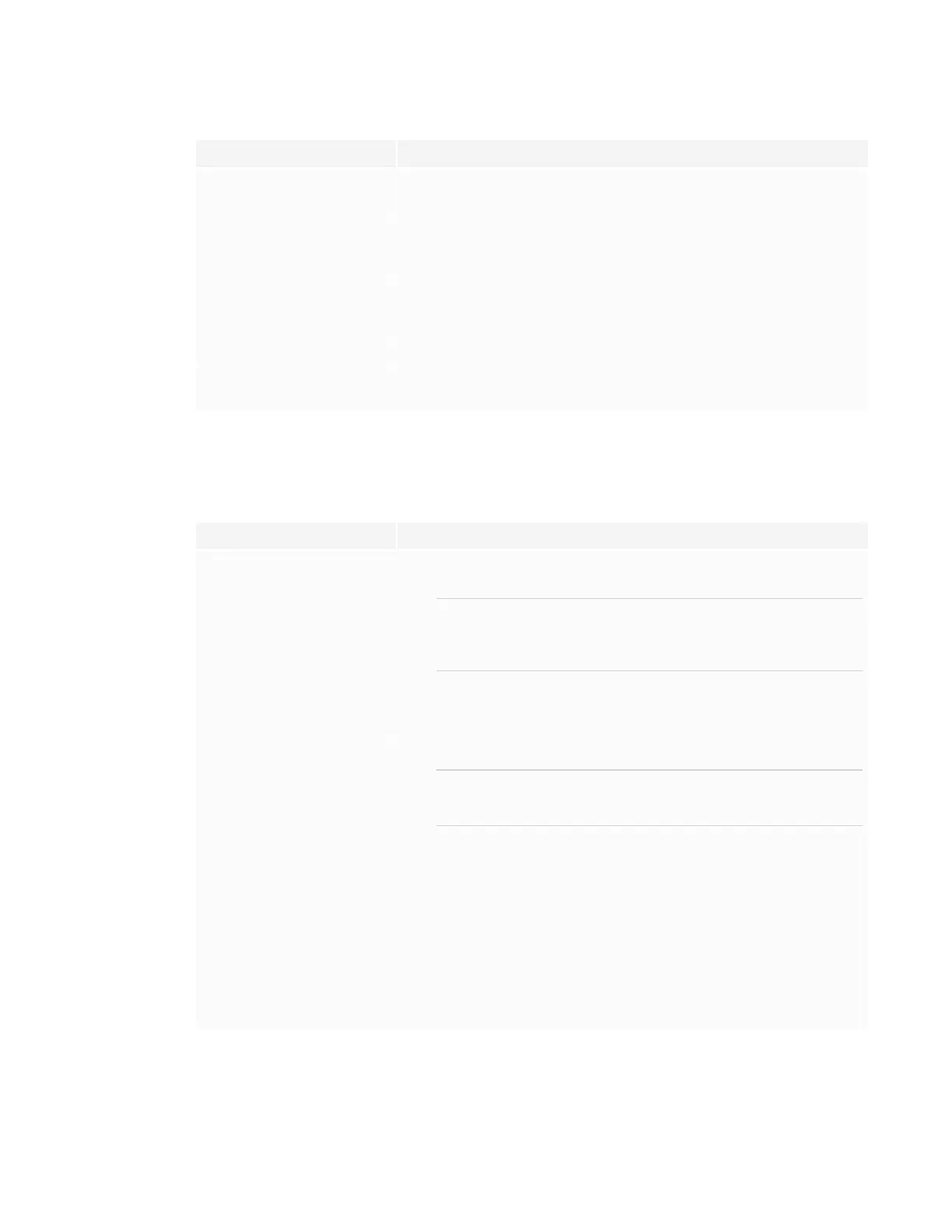CHAPTER8
TROUBLESHOOTING
44 smarttech.com/kb/171257
Issue Solutions
You forgot the Settings security
password.
Contact SMARTSupport.
The display can’t connect to a
5GHz wireless network.
The wireless network may be operating on bands that the display doesn’t
support.
Contact your network administrator.
The message “The board is not
compatible with the inserted iQ
appliance” appears on the screen.
See "The board is not compatible with the inserted iQ appliance" message
appears on a SMART Board MX series interactive display.
The pen is broken. Contact SMARTSupport.
The Freeze button is not working. See The Freeze button is not working on SMART Board MX series interactive
displays.
Resolving issues with power
Issue Solutions
The display doesn’t turn on and its
power light isn’t lit.
l Make sure the power cable is securely fastened to the power outlet and the
display.
NOTE
If the power cable is plugged into a power bar, make sure the power bar is
securely fastened to the power outlet and turned on.
l Make sure the switch on the backof the display is in the ON (I) position.
l Make sure the power outlet is working by testing it with a different device.
l Make sure the power cable is working by testing it with a different device.
The display turns on but nothing
shows on the screen.
l Press the Power button to wake the display.
NOTE
The status light is red when the display is in a low power state.
l If the status light is solid green, see Resolving issues with image or video quality
on the facing page.
l Restart the display.
See Turning the display off and back on on page38.
The display doesn’t turn on when
you use a connected computer’s
mouse or keyboard.
l Make sure the computer is on.
l If the status light is red, press the display’s Power button to wake the display.
You’re experiencing other issues
with power, or the previous
solutions don’t resolve the issue.
See Referring to the SMART knowledge base for additional troubleshooting
information on page50.
