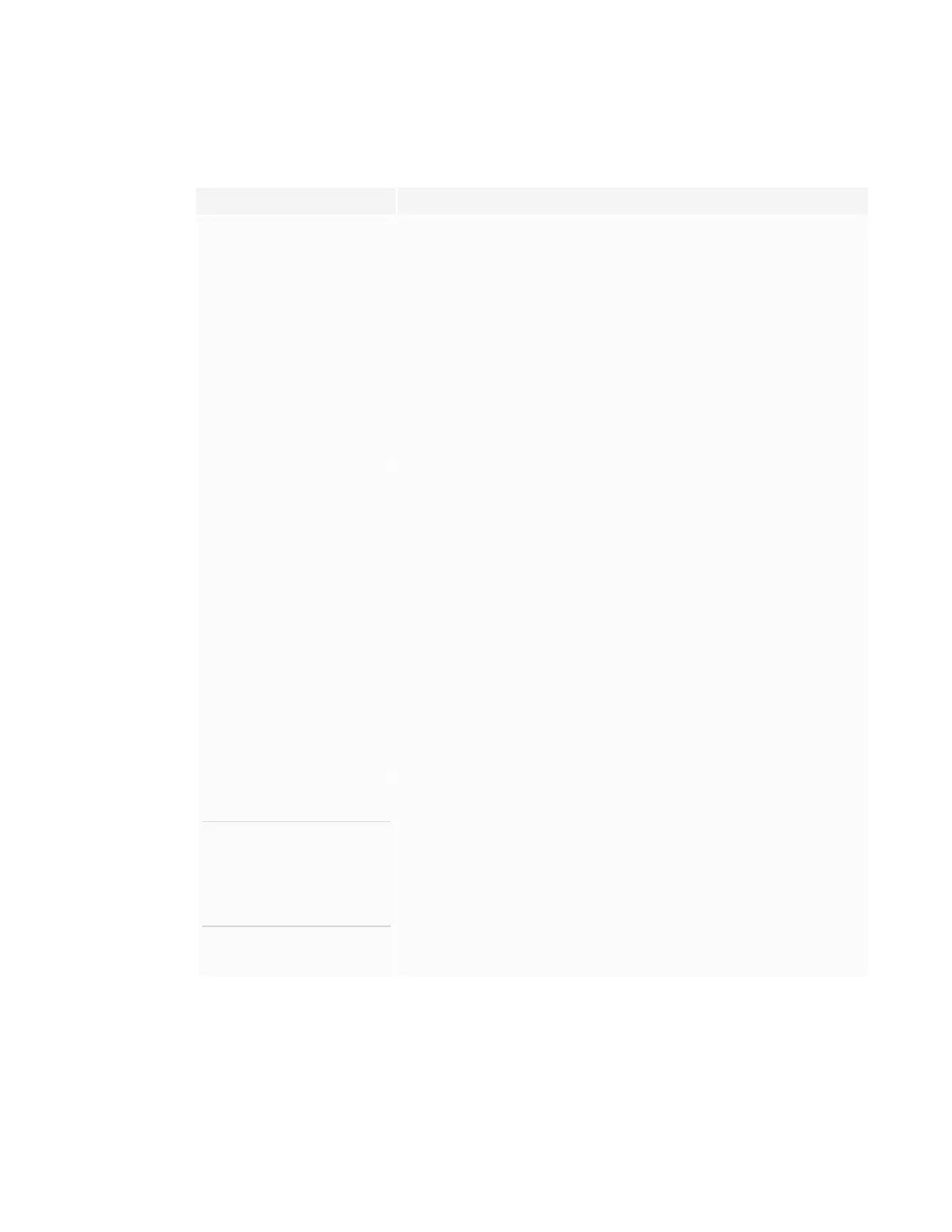CHAPTER8
TROUBLESHOOTING
45 smarttech.com/kb/171257
Resolving issues with image or video quality
Issue Solutions
You’re experiencing the following
or similar issues with image quality:
l There are lines or snow on
the screen.
l The image is flickering or
flashing.
l Set the connected computer’s resolution and refresh rates to values that the
display supports.
See Appendix E: Supported resolutions on page75.
l Open the on-screen display menu. If it appears correctly,the issue is with the
video input.
l Restart the display.
See Turning the display off and back on on page38.
l Make sure the cable is not longer than the maximum specified in the display’s
specifications.
l Make sure the cable is securely connected to the video connectors on the
display and the computer.
l If the video connection uses and extender or goes through a wall socket, try
connecting the display and computer directly.
You’re experiencing the following
or similar issues with video:
l The video is distorted.
l There is visual noise.
l The image is dim.
l Make sure any connected computers are on and not in Standby mode.
l Set the connected computers’ resolution and refresh rate to values that the
display supports.
See Appendix E: Supported resolutions on page75.
l Restart the display and any connected computers.
See Turning the display off and back on on page38.
l Make sure the cable is not longer than the maximum specified in the display’s
specifications.
l Make sure the cable is securely connected to the video connectors on the
display and the computer.
l If the video connection uses and extender or goes through a wall socket, try
connecting the display and computer directly.
l Replace the video cable to determine if the issue is with the cable.
l Make sure the iQ appliance is securely installed in the accessory slot and its
power light is on.
l Make sure your computer’s video driver is up to date.
There are bright spots on the
screen.
NOTE
It is normal for some areas of the
screen to be slightly brighter
than other, but these variations
should be minor.
l Open the on-screen display menu. If it appears correctly,the issue is with the
video input.
l Take a photograph of the screen that shows the variation in brightness and
send it to SMART support. If SMART support determines that the issue is with the
screen and the display is under warranty, you may be eligible for a replacement.
l Make sure the cable is not longer than the maximum specified in the display’s
specifications.
l Make sure the cable is securely connected to the video connectors on the
display and the computer.
l If the video connection uses and extender or goes through a wall socket, try
connecting the display and computer directly.
