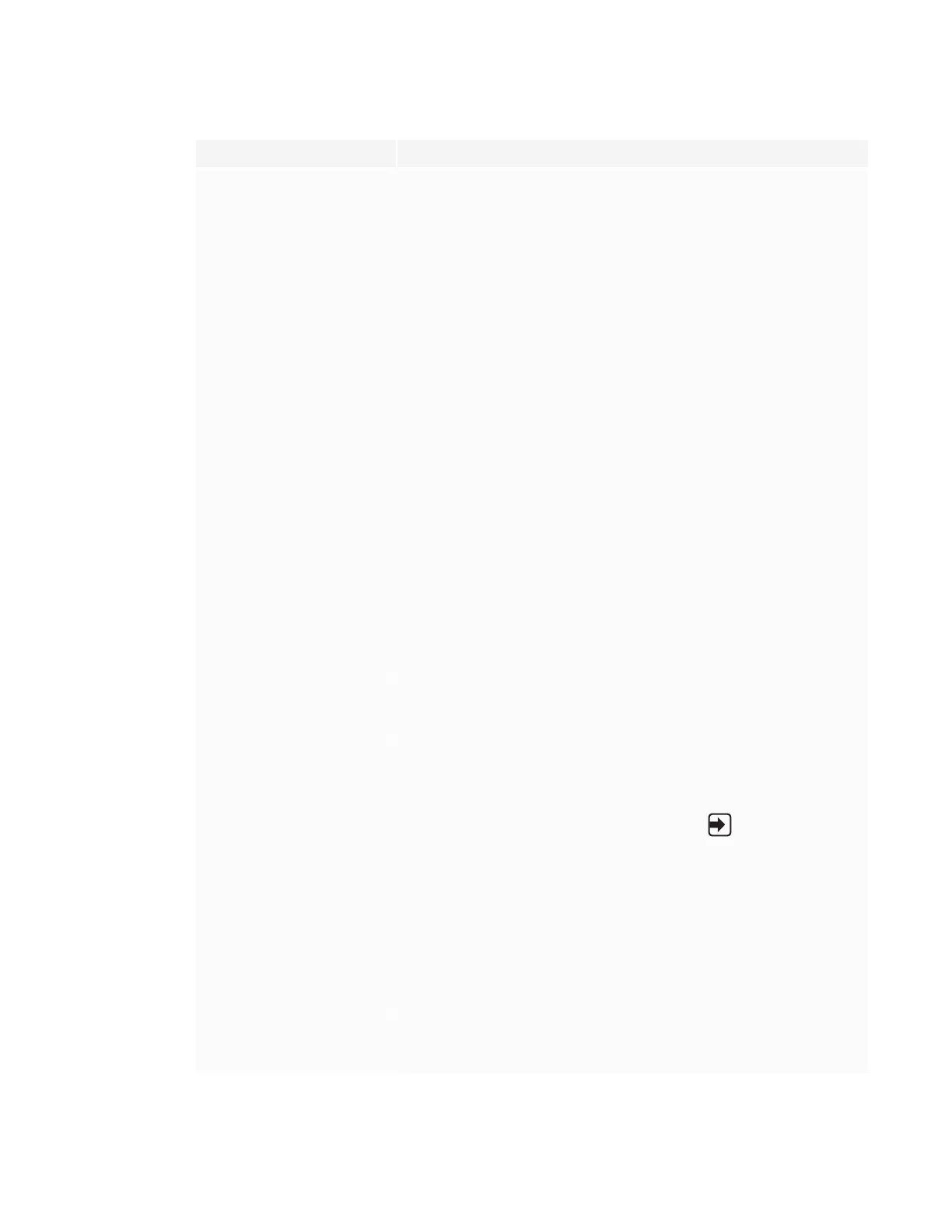CHAPTER8
TROUBLESHOOTING
46 smarttech.com/kb/171257
Issue Solutions
Colors don’t appear correctly. l Minor differences in colors across displays are common. This issue is not unique
to SMART products.
l If you’re using a VGA video input,use a different cable or connect a different
source to see if the issue is with the cable or input source.
l Make sure the cable is not longer than the maximum specified in the display’s
specifications.
l Make sure the cable is securely connected to the video connectors on the
display and the computer.
l If the video connection uses and extender or goes through a wall socket, try
connecting the display and computer directly.
l Perform a factory reset.
See Factory Reset on page56.
l Take a photograph of the screen that shows the issue with color and send it to
SMART support. If SMART support determines that the issue is with the screen
and the display is under warranty, you may be eligible for a replacement.
The image is cut off or shifted to the
left or right.
l Adjust the connected computers’ video settings, particularly zoom, crop,
underscan and overscan.
See the computer’s operating system documentation.
l If the computer’s desktop is entirely black, change it to gray or a different color.
l If the computer’s desktop is extended across multiple screens, duplicate the
desktop across the screens or use the display as the only screen.
l Make sure the cable is not longer than the maximum specified in the display’s
specifications.
l Make sure the cable is securely connected to the video connectors on the
display and the computer.
l If the video connection uses and extender or goes through a wall socket, try
connecting the display and computer directly.
The image doesn’t fill the entire
screen.
Adjust the connected computers’ video settings, particularly underscan or
overscan.
See your computer’s operating system documentation.
A persistent image appears on the
display.
See Image persistence or burn in on LCD displays.
The display is on, but nothing
shows on the screen.
l Make sure any connected computers are on and not in Standby mode.
l
Make sure the screen is working by pressing Input on the front control
panel and selecting the correct input source for your device.
l Restart the display and any connected computers.
See Turning the display off and back on on page38.
l Replace the video cable connecting the computer to the display to determine if
the issue is with the cable.
l If the video source is HDCP-protected,make sure it’s connected to an HDMI port
that supports a compatible version of HDCP. The HDMI 3 port supports only
HDCP 1.4. Be sure to connect devices that use HDCP 2.2 to the HDMI 1 or HDMI
2 port.
A computer is connected to the
display, but only a “No Signal”
message appears on the screen.
l Make sure the computer is the currently selected input.
l Make sure the connected computer’s video connector is configured to output a
supported video signal. See No video display output from a laptop.
