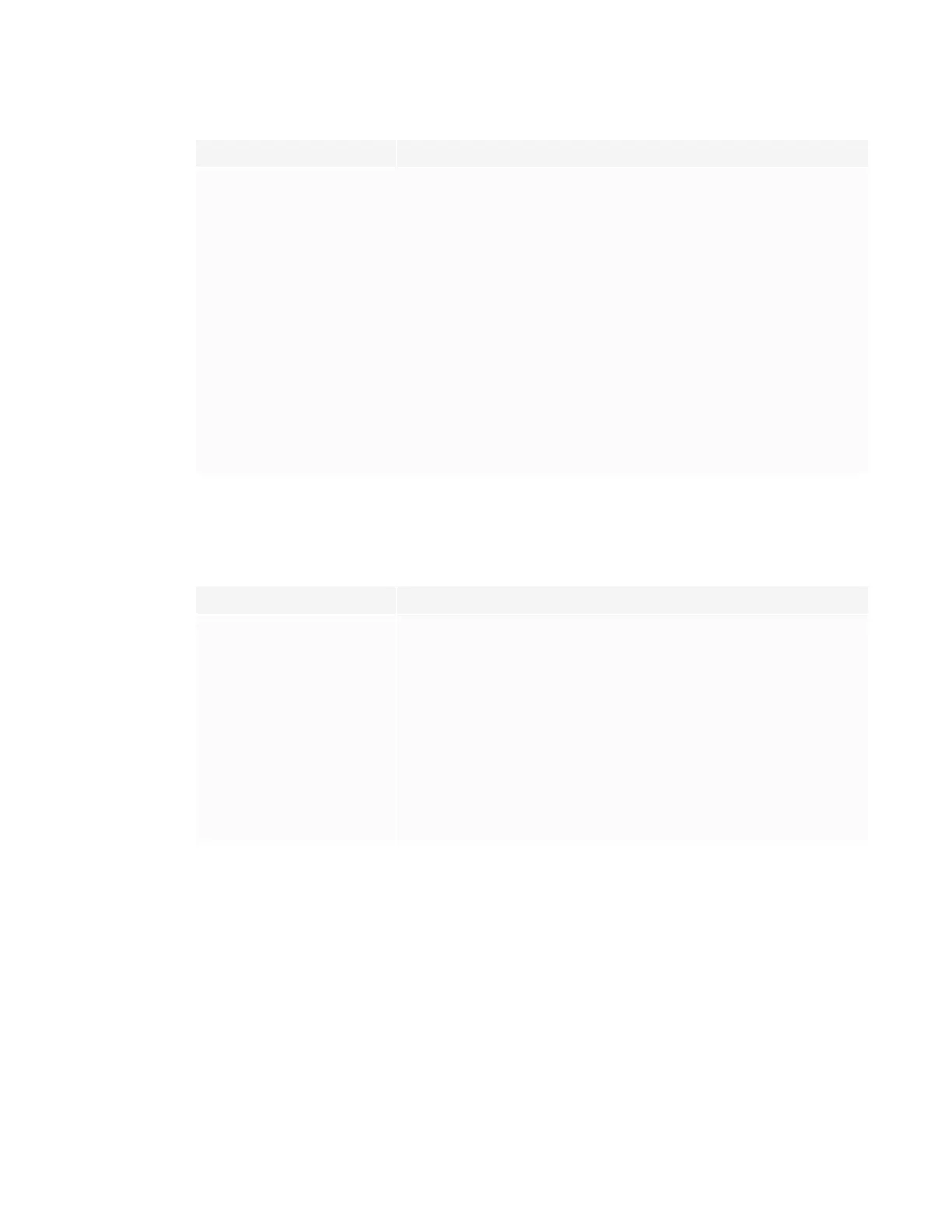CHAPTER8
TROUBLESHOOTING
49 smarttech.com/kb/171257
Issue Solutions
The display doesn’t respond to
touch at all.
l A red X appearing on the SMART Product Drivers icon in your Windows task bar
or Mac menu bar indicates that no display is connected. If a red X appears, open
SMART Settings and use the connection wizard for assistance.
l Make sure any connected computers have detected the display’s USB
connection and installed drivers. On Windows computers, open Device Manager
and make sure there is no red X or yellow explanation mark (!) over the display’s
icon. On Mac computers, open System Information and ensure there are no
error messages in the display’s row.
You can’t write or draw in
Microsoft® Office.
l Make sure you’re using Microsoft Office 2013 or later.
l Reinstall or update SMART Product Drivers and SMARTInk.
l Refer to the SMART Ink user’s guide (smarttech.com/kb/171190) for more
information about inking in Microsoft applications.
You’re experiencing other issues
with touch and digital ink, or the
previous solutions don’t resolve the
issue.
See Referring to the SMART knowledge base for additional troubleshooting
information on the next page.
Resolving issues with remote management
Issue Solutions
You’re experiencing general issues
with remote management.
l Make sure allthe cable connections are secure.
l Be aware that some commands work only when the display is on.
See Configuring the serial interface settings on page66.
l Restart the display and the remote management system.
See Turning the display off and back on on page38.
l Configure the serial interface settings.
See Configuring the serial interface settings on page66.
Using the command
setpowerstate=on doesn’t turn
on the display
l Add spaces around the operator symbol (=).
l The screen is in a low power state (soft off) and won’t respond to RS-232
commands. Disable Power saving mode to prevent the display from entering a
low power state. See Power saving mode on page62.
