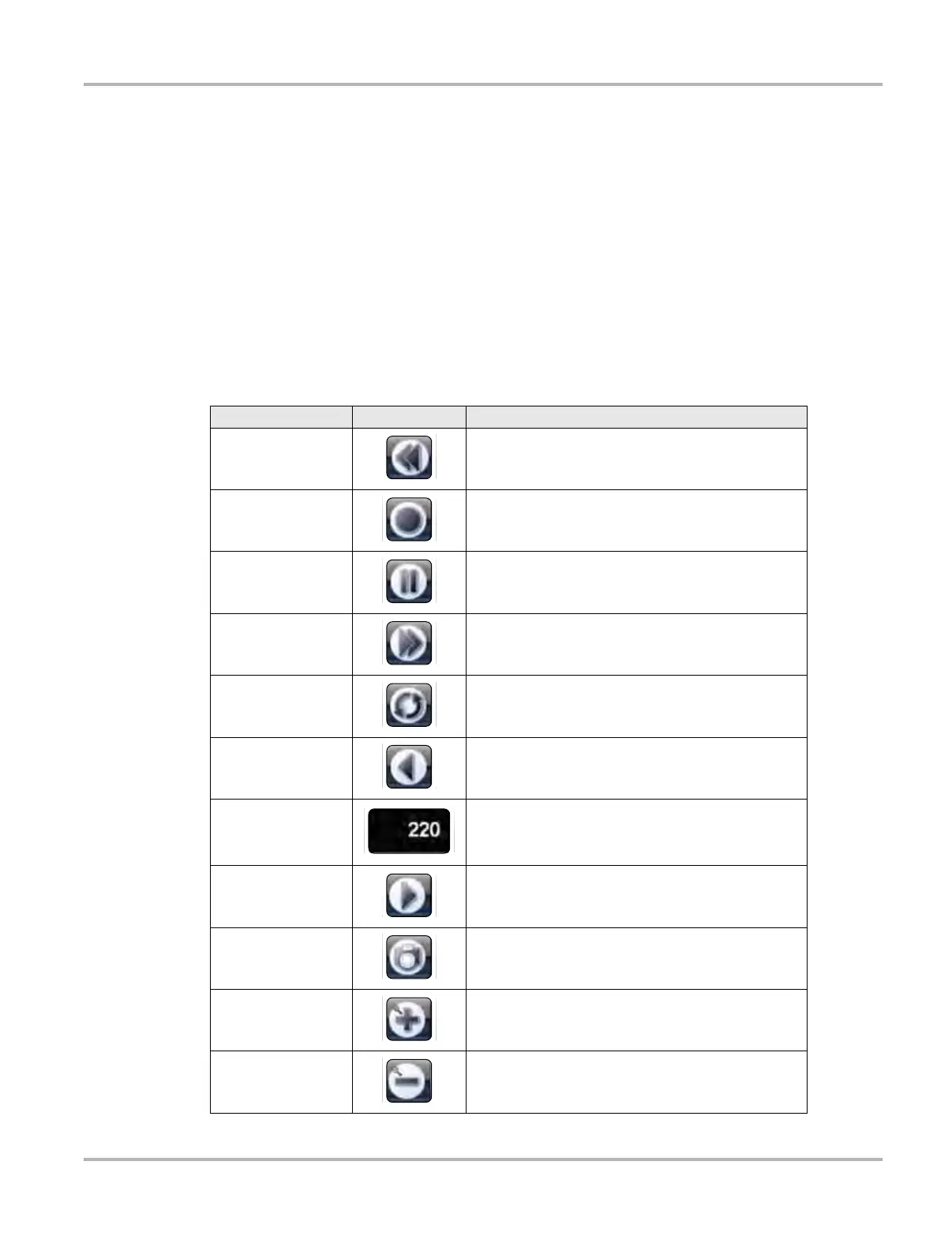30
Scanner Operations Navigation
Main Body
The main body of the screen varies depending on the stage of operation. The main body can show
vehicle identification selections, the main menu, test data, instructions, troubleshooting
information, controls, and other diagnostic information.
Data Buffer Toolbar
Whenever communication is established with a vehicle, the Scanner continuously records data
transmitted by the ECM in the data buffer. The toolbar below the main body of the screen contains
the buttons for navigating this buffered data.
Use the toolbar buttons (Table 5-2) to more precisely navigate the data.
Table 5-2 Data buffer toolbar buttons
Name Button Description
Go To Start Moves to the first frame in the data buffer
Pause
Suspends data capture and changes to show the
Play button
Play
Starts or resumes data capture and changes to show
the Pause button
Go To End Moves to the last frame in the data buffer
Clear Erases data in the data buffer
Step Back Moves to the previous frame in the data buffer
Frame Counter Indicates the data buffer frame currently displayed
Step Forward Moves to the next frame in the data buffer
Snapshot
Arms the VERDICT software to take a snapshot of
vehicle data
Zoom In Increases the sweep of the graph
Zoom Out Decreased the sweep of the graph
