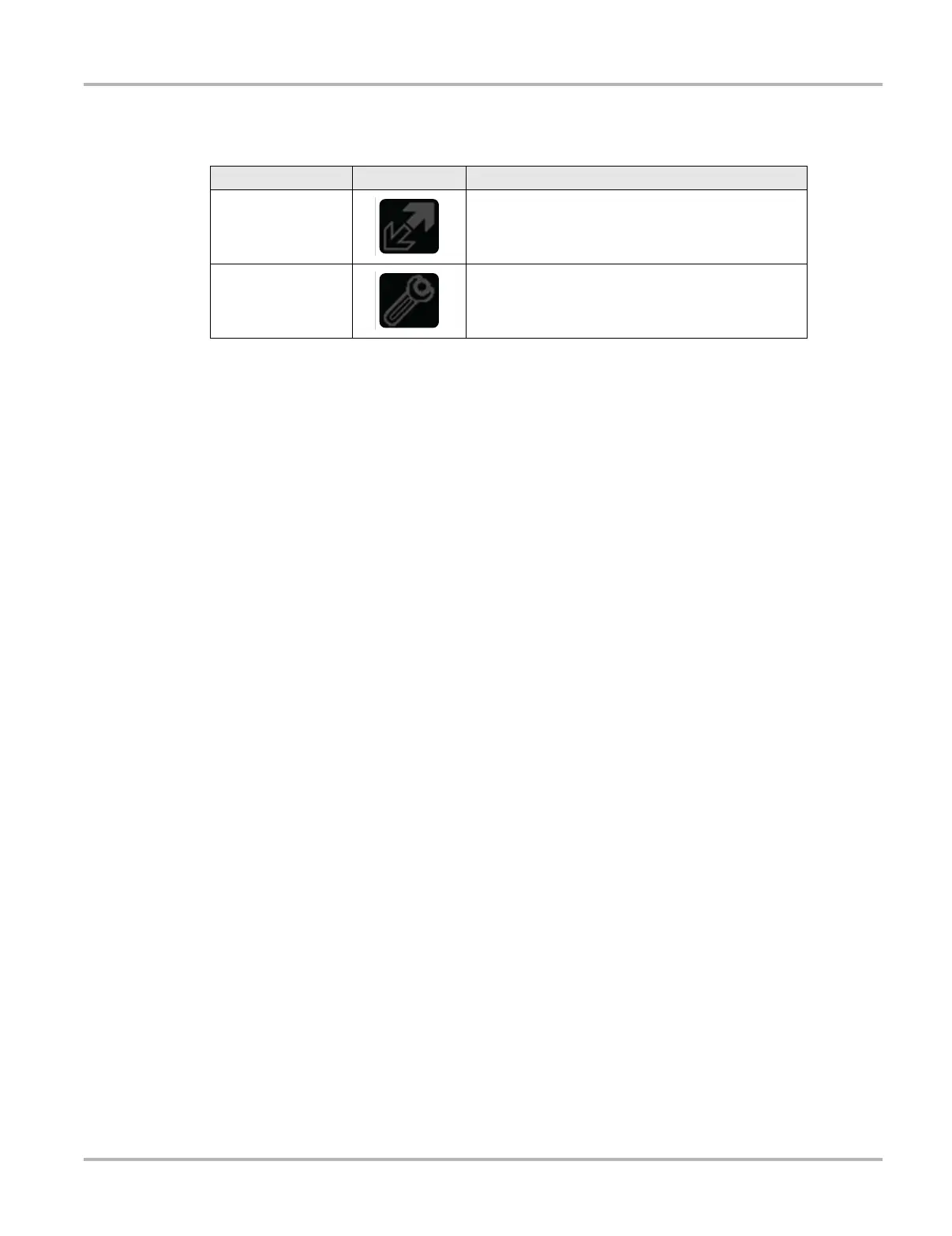35
Scanner Operations Operations
The two icons display on each data graph allow you configure settings for the selected graph only:
Triggers
Triggers establish threshold values, an upper limit and a lower limit, for recording a data snapshot.
A snapshot allows you to closely evaluate conditions that caused the triggering event.
When a snapshot is taken, the Scanner retrieves some of the buffered data, captures data at the
trigger point, and records additional data after the trigger point. This gives you a complete picture
of what was happening before the fact, what occurred at the trigger point, and what happened
after the fact.
Once data collection is finished, data collection pauses. A vertical line now appears on each of the
data graphs to indicate the triggering point. The trigger line on the parameter that triggered the
snapshot is a different color than those on the other graphs. This makes it easy to determine which
parameter caused the trigger.
You can adjust the amount of data collected after a triggering event using the Properties button on
the Scanner toolbar. See “Properties“ on page 45 for additional information.
z To adjust the length of a snapshot:
1. Tap the Properties button on the Scanner toolbar to open the dialog box.
2. Highlight one of the Samples After Trigger options:
– 0 Samples
– 5 Samples
– 10 Samples
– 20 Samples
– 50 Samples
– 100 Samples
3. Tap the Accept button to close the dialog box.
z To set triggers and record a snapshot:
1. Tap the Graph Properties icon on the parameter graph you wish to set triggers on to open the
dialog box.
2. From the Graph Properties dialog box, tap Triggers On.
A check mark appears in the box and the minimum and maximum fields activate
(Figure 5-15).
Table 5-3 Data graph icon operations
Name Button Description
Expand/Collapse
Tap to expand the graph to fill the entire screen, tap
again to collapse the graph to the standard view.
Graph Properties
Tap to open the Graph Properties dialog box, which
allows you to set triggers for recording a snapshot
and adjust the scale.
