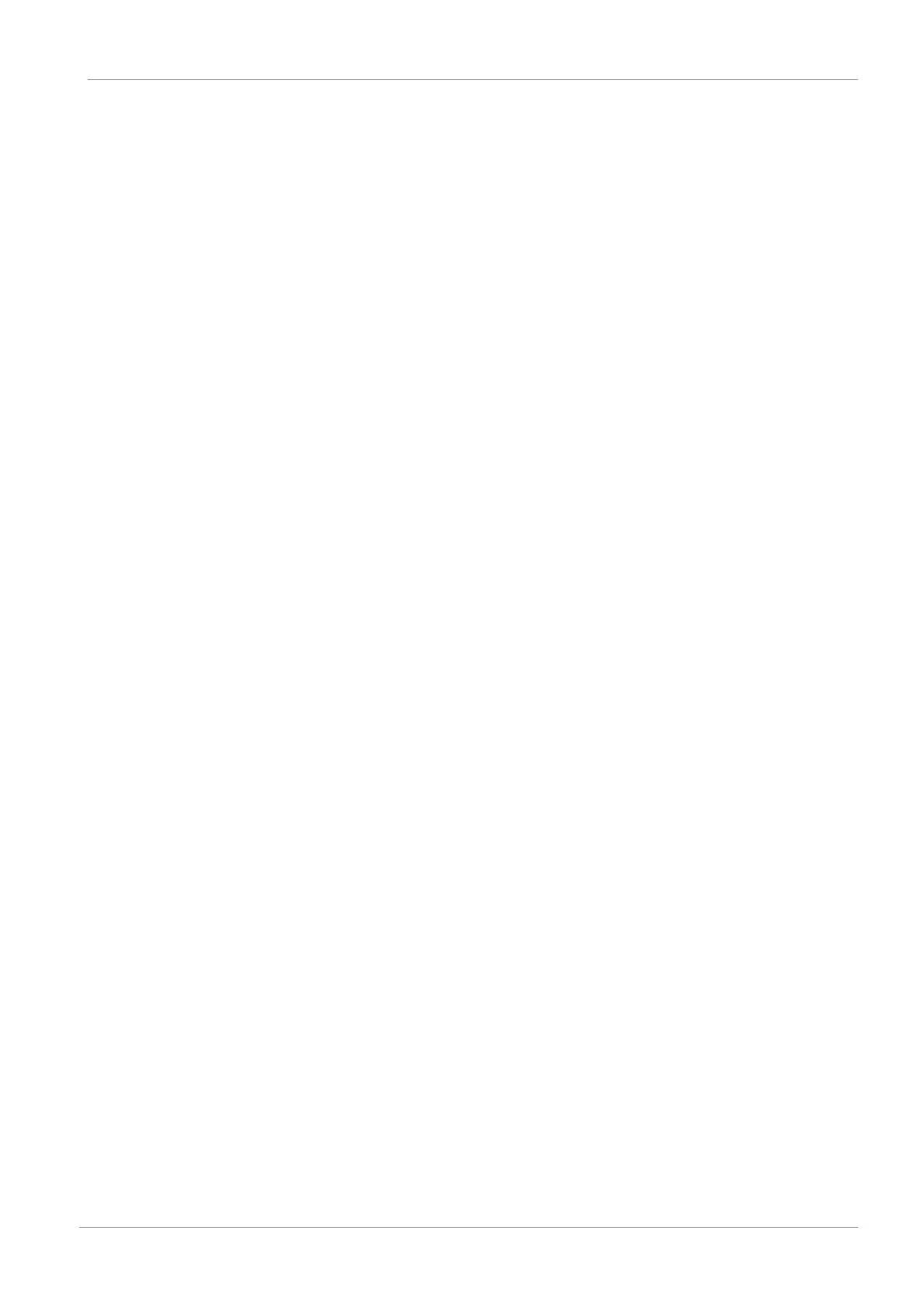STOBER 8 | Commissioning
02/2020 | ID 442516.07
37
5. PDO list:
The list contains one transmit and one receive channel for each parameterized SoftMotion axis.
Highlight the channel whose PDO transmission you would like to expand.
ð PDO Content: This area shows all PDOs that are exchanged between the controller and drive controller over the
selected channel.
6. Click on Insert.
ð The Select Item from Object Directory dialog box opens. The directory contains a selection of available CiA objects
(along with the coordinates and the name of the corresponding drive controller parameter from STOBER).
7. Highlight the CiA object for which you would like to extend PDO transmission and confirm with OK.
If the desired CiA object is not included in the directory, enter its index and subindex in the corresponding fields (if
necessary, calculate both indices as described in the chapters Manufacturer-specific parameters: 2000 hex – 53FF hex
and Manufacturer-specific parameters: A000 hex – D3FF hex).
Also select the data type that matches the data type of the drive controller parameter and confirm with OK.
ð The selected CiA object or the specified drive controller parameter has been added to the PDO content of the
selected channel.
8. Repeat steps 6 – 7 for all other CiA objects for which you would like to extend PDO transmission for the selected
channel.
9. If you would like to transmit more than 6 CiA objects or drive controller parameters per channel, add a transmit or
receive channel to the PDO list.
PDO list:
Click on Add.
ð The Edit PDO list dialog box opens.
10. Name:
Name the new channel.
11. Index:
Specify the corresponding index depending on whether it is a transmit or receive channel.
12. Direction:
Activate the corresponding direction option (Note: TxPDO – sending direction = drive controller -> controller; RxPDO –
sending direction = controller -> drive controller).
13. SyncUnit:
If you have activated the sending direction of controller -> drive controller, enter 2.
If you have activated the sending direction of drive controller -> controller, enter 3.
14. Confirm with OK.
15. Switch to the associated DriveControlSuite project and add to the PDO transmission there in the same way as the
additions in AS6 (see Configuring PDO transmission).
ð The expansion of PDO transmission takes effect the next time the EtherCAT master is started.