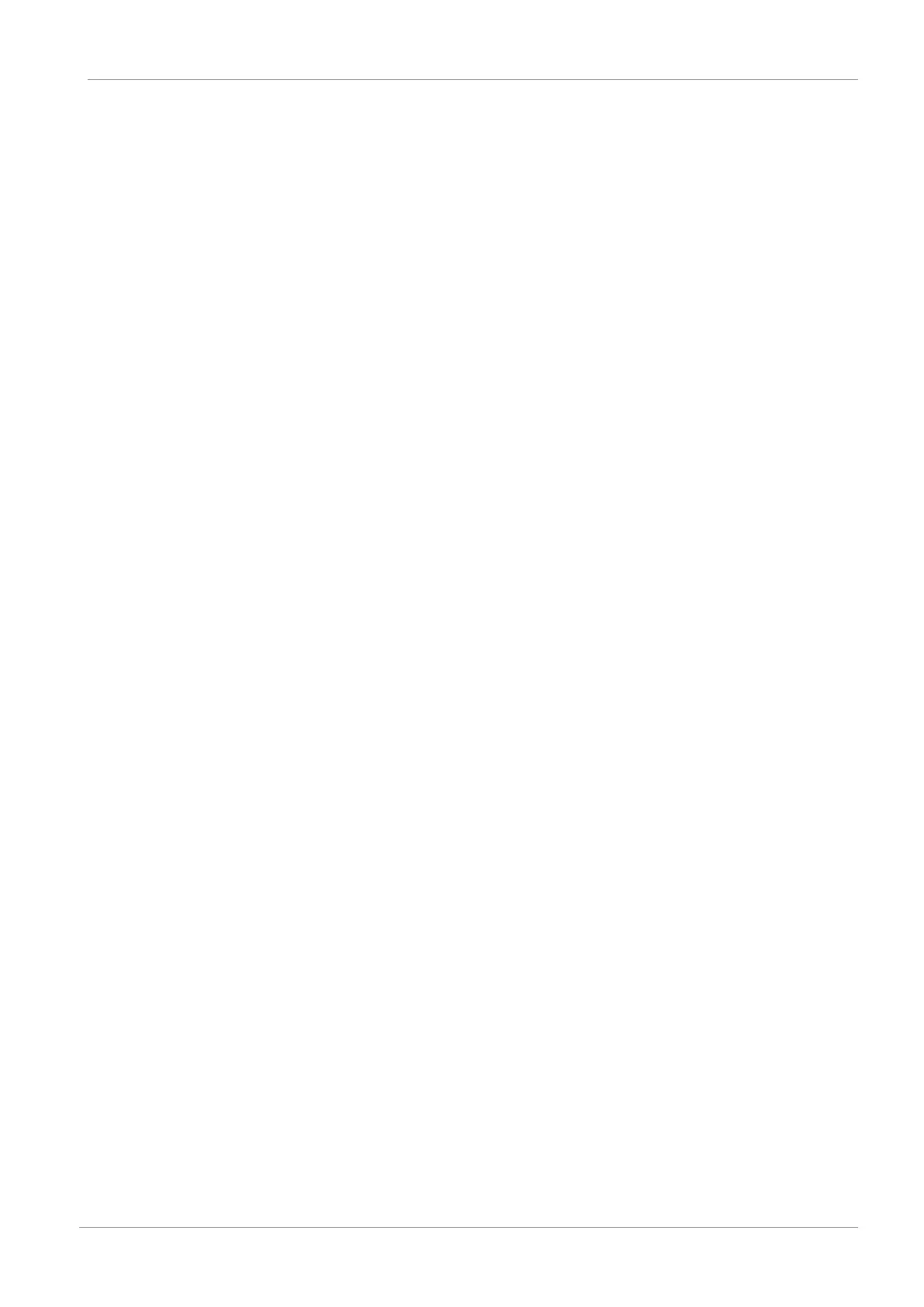STOBER 8 | Commissioning
02/2020 | ID 442516.07
39
8.3.2 Activating the EtherCAT master
ü
You have already projected all drive controllers of your system using DriveControlSuite and transmitted the project
configuration to the individual drive controllers. The EtherCAT master is connected to the network, all system
components are energized and the infrastructure is ready for operation. You have saved the generated ESI file in the
specified directory.
1. Start TwinCAT XAE.
ð The stored ESI file is read in upon program start and the main window of TwinCAT System Manager opens.
Start page tab is active.
2. Select File > New > Project.
ð The New Project dialog box opens.
3. Select Installed > Templates > TwinCAT Projects > TwinCAT XAE Project (XML format).
4. Name, Location, Solution name:
Label the project and enter a save location and an internal project name.
5. Close the dialog box.
6. If the runtime package (EtherCAT master) and TwinCAT XAE have been installed on the same PC, they are connected
to each other automatically. Continue to step 12.
7. If the runtime package (EtherCAT master) and TwinCAT System Manager have been installed on different computers,
you must connect them to each other.
Click on the <Local> list field in the TwinCAT XAE toolbar and select Choose Target System.
ð The Choose Target System dialog box opens.
8. Click on Search (Ethernet).
ð The Add Route dialog box opens.
9. Click on Broadcast Search.
ð All available control systems are listed.
10. Highlight the desired controller, activate the IP Address option and confirm with Add Route.
ð The Logon Information dialog box opens.
11. Enter the following information for a new device (TwinCAT standard access) and confirm with OK:
User name: Administrator
Password: 1
12. Close the dialog box.
13. Choose Target System dialog box:
Highlight the previously selected EtherCAT master and confirm with OK.
ð The EtherCAT master is saved as the target system.
14. In order to be able to configure the EtherCAT system online, you must activate Config mode for the TwinCAT XAE
software.
Select the menu TWINCAT > Restart TwinCAT (Config mode).
ð The Restart TwinCAT System in Config Mode dialog box opens.
15. Confirm with OK.
ð The EtherCAT master is saved as the target system, TwinCAT XAE is in Config mode.