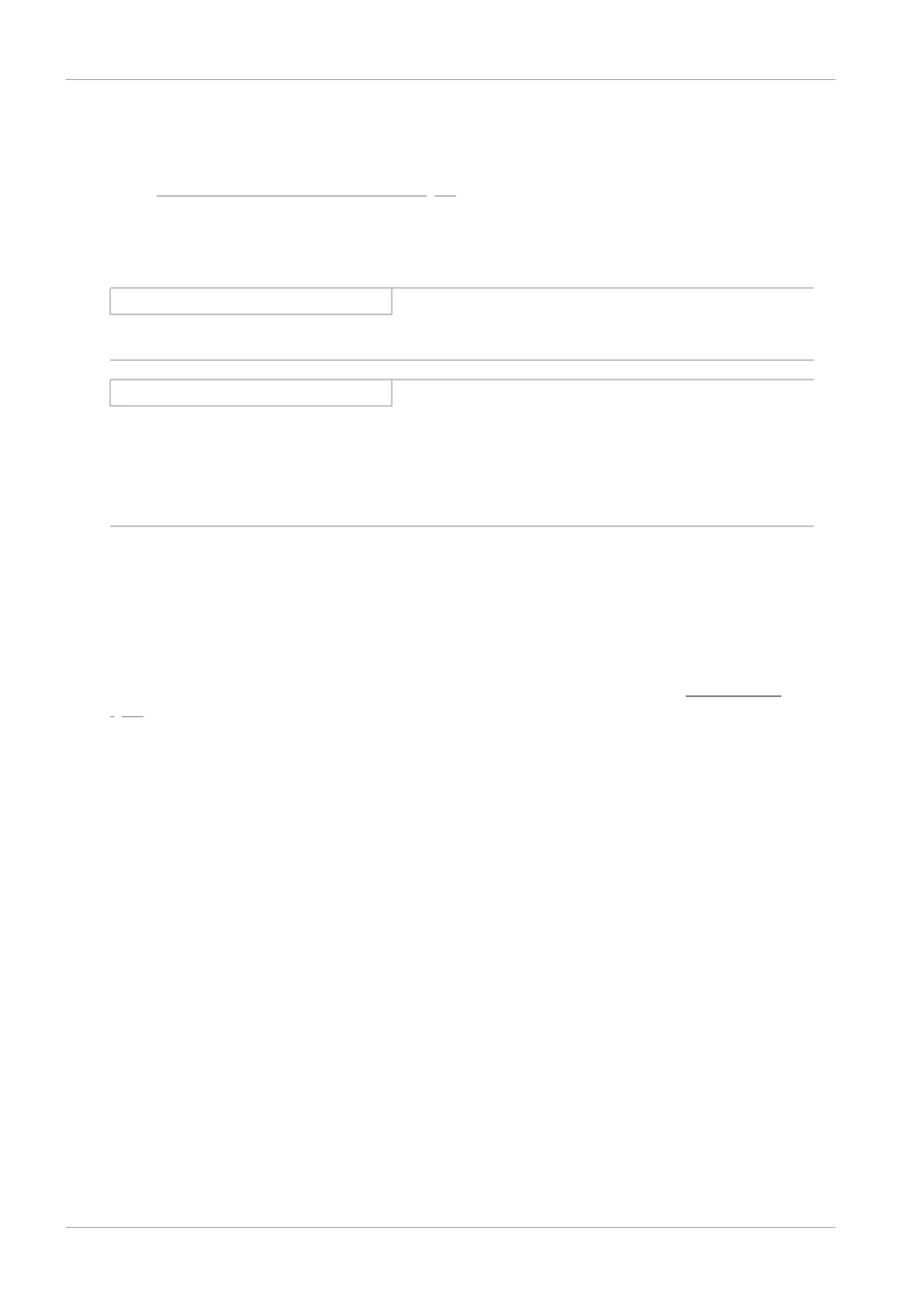8 | Commissioning STOBER
38
02/2020 | ID 442516.07
8.3 TwinCAT 3: Putting the EtherCAT system into operation
TwinCAT automation software gives you the option to map the hardware environment of your EtherCAT system and to
configure and parameterize all necessary bus parameters including data exchange via master and slaves (also see the
chapter TwinCAT 3: Structure of the program interface [}18]).
Note that all system nodes have to be networked physically before commissioning. In addition, you have projected the
drive controllers in question in advance, i.e. EtherCAT slaves in DriveControlSuite, and transmitted the project configuration
to those drive controllers.
Information
For the following description, we require that you have projected the CiA 402 application.
Information
Always perform the steps included in the following chapters in the specified order!
Some parameters of the DriveControlSuite are interdependent and do not become accessible to you until you have first
configured certain settings. Follow the steps in the specified sequence so that you can finish the parameterization
completely.
8.3.1 Creating and exporting an ESI file
The functions and properties of the STOBER drive controllers are described in the form of various objects and collected in
an ESI file.
Because you are working with TwinCAT 3, generating an ESI file is mandatory. The file must be made available to TwinCAT 3
in the directory specified below. Be aware that TwinCAT 3 can only read in one ESI file per drive controller series. If you use
different applications or PDO transmission configurations, you must expand your ESI accordingly (see Modular ESI files
[}73]).
In case of any change to the PDO transmission, a new ESI file must be exported and imported in TwinCAT 3.
ü
You are in DriveControlSuite.
ü
You have completed the configuration of the PDO transmission.
1. Highlight the relevant drive controller in the project tree and click on the first projected axis in the project menu >
Wizard area.
2. Select the EtherCAT wizard.
3. Click on Create ESI.
ð The Write ESI file dialog box opens.
4. Save the XML file in the directory where the controller will read it in (TwinCAT 3 default installation:
C:\TwinCAT\3.1\Config\IO\EtherCAT).
ð The ESI file is read in the next time TwinCAT 3 is started.
