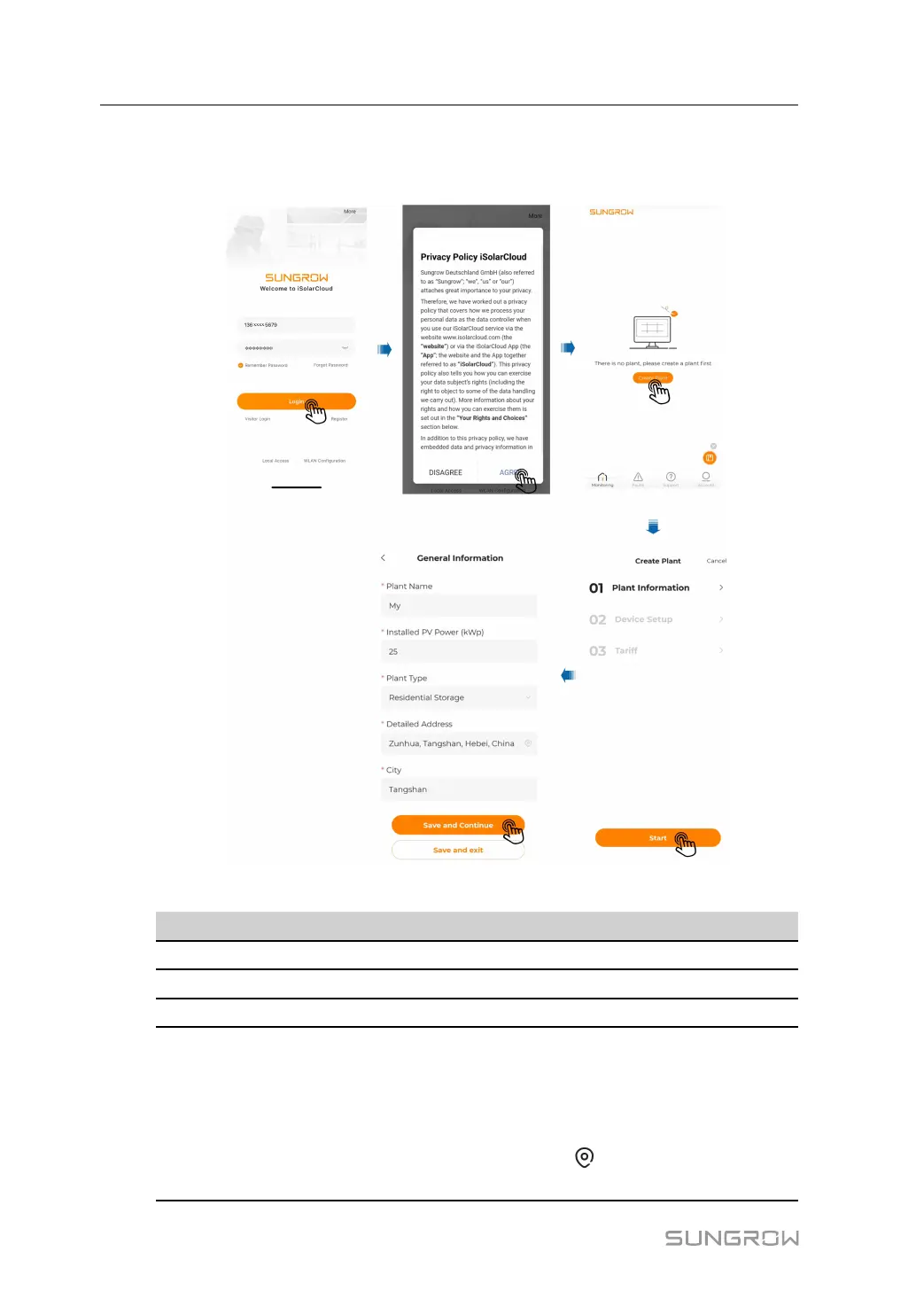96
Step 1 Open the iSolarCloud App. Enter the account name and password on the login screen –> log
into the account –> tap Create Plant –> fill in the general information of the plant –> save
the settings.
table 7-15 Parameters Required for Creating a Plant
Parameter
Description
Plant Name*
Enter the plant name.
Installed PV Power (kWp)* Enter the installed power.
Plant Type* Select the plant type.
Detailed Address*
The location of the plant, which can be set in the follow-
ing two ways:
• Manual setting: Enter the location of the plant in the
input box.
• Auto acquisition: Tap
to get the current location
automatically.
7 iSolarCloud App User Manual
