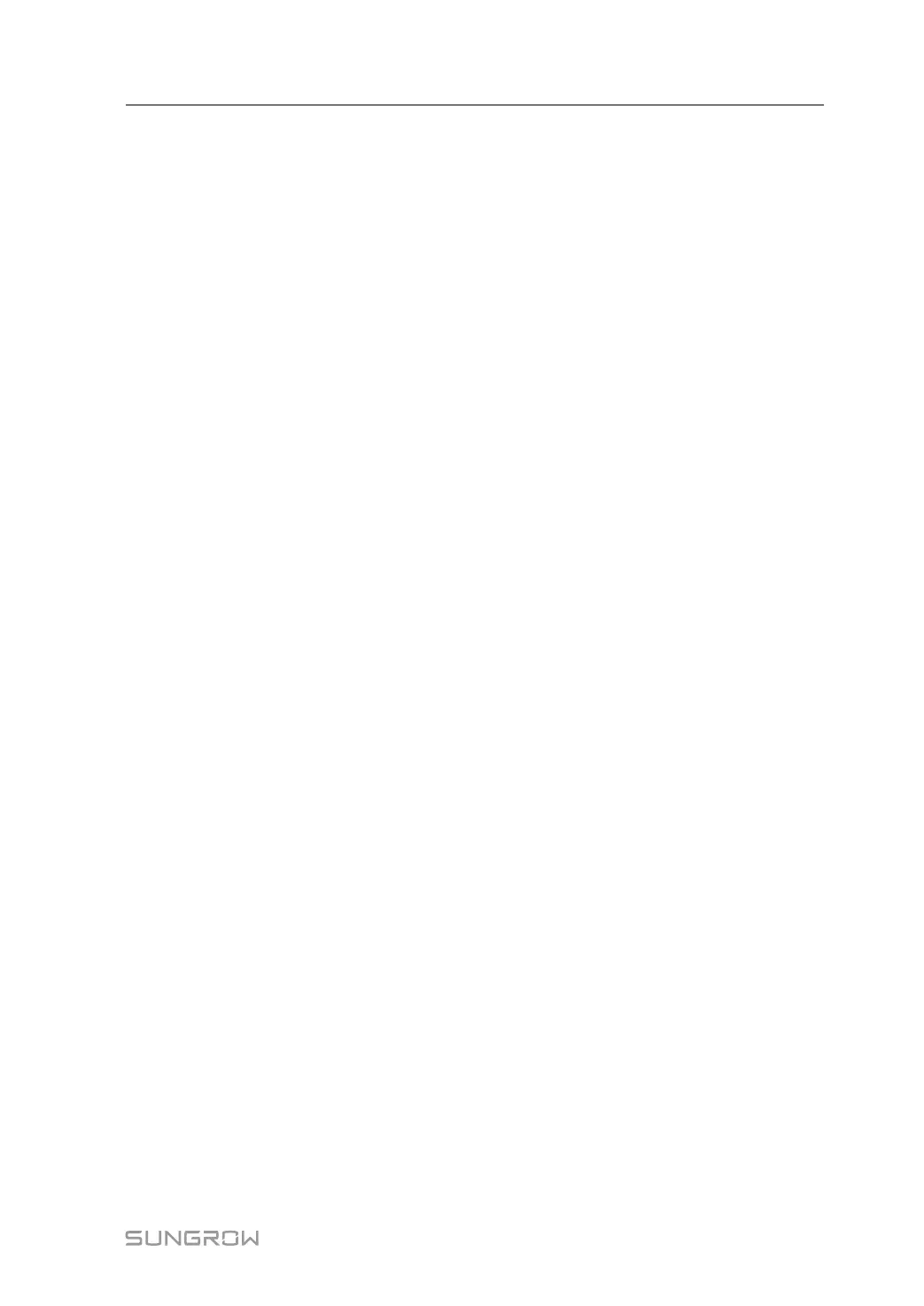95
- - End
7.7.2 Create a Plant
Requirements
• The matching communication device for the inverter has been properly installed.
• There are available wireless home networks, and your mobile phone has connected to a
wireless home network.
• You have already logged in to the iSolarCloud App. You can create an iSolarCloud
account by yourself, or contact your distributor/installer or SUNGROW for the account
and password.
Devices are managed as part of a plant on the iSolarCloud App. You can add different types
of devices to the plant, e.g., inverters, batteries, and communication modules. The following
three steps are required to create a plant: "7.7.2.1 Complete Plant Information", "7.7.2.2 Add
Communication Device & Set up Network Connection", and "7.7.2.3 Set Tariffs".
7.7.2.1 Complete Plant Information
Background Information
User interfaces for creating a plant may differ slightly by the plant type, inverter type, or com-
munication device. Please refer to the interfaces actually shown on the App. Some of the re-
quired information need to be acquired in advance, for example:
• To authorize the Distributor/Installer to manage the plant, the Owner needs to ask them
for their distributor/installer code.
• To assist the Owner in creating a plant, the Distributor/Installer needs to ask for the own-
er's phone number.
User Manual 7 iSolarCloud App
