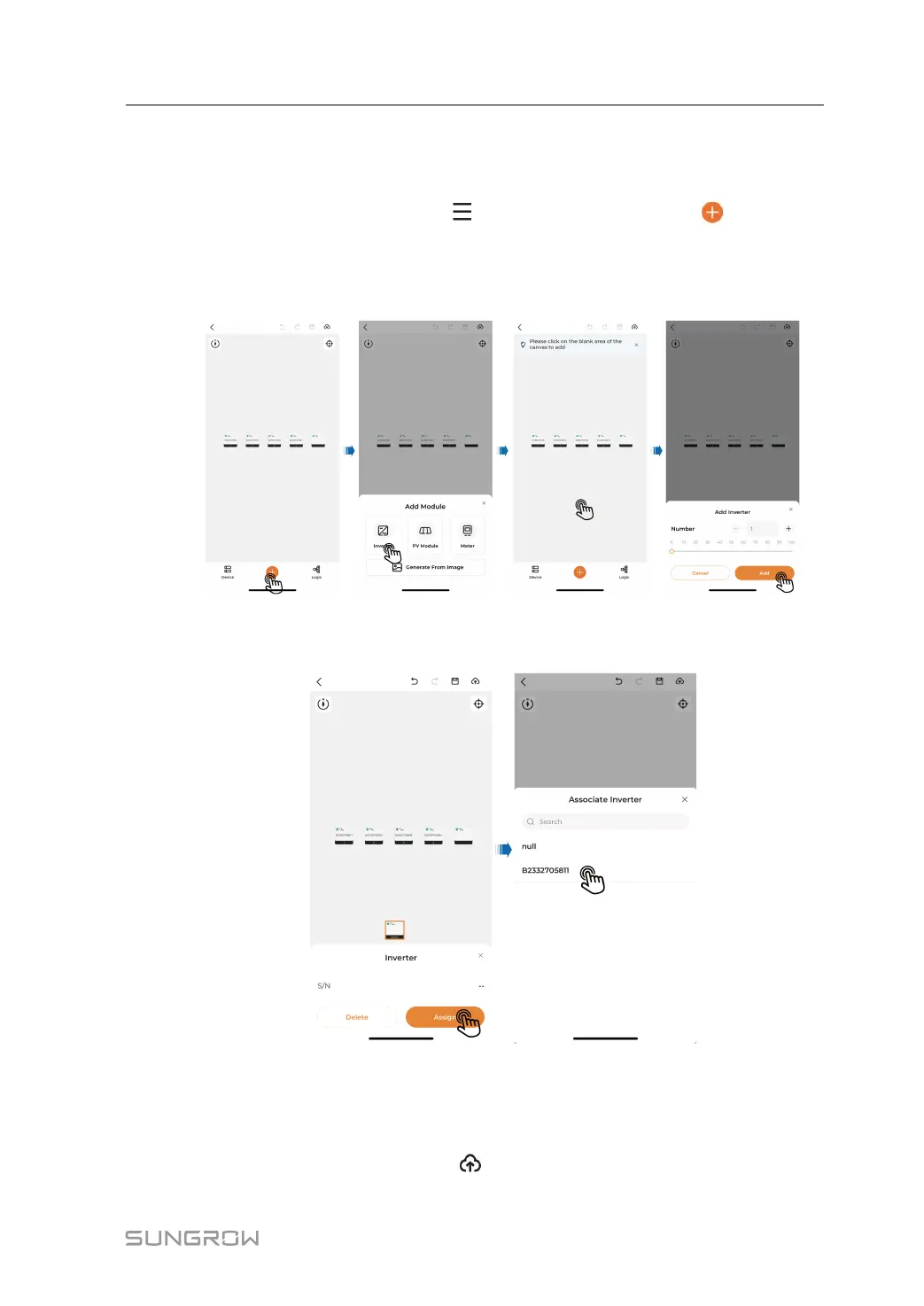107
7.7.4.2 Multi-inverter Scenario
Step 1 Add an inverter:
1 Choose the target plant, and tap “
→Layout Settings”. Then, tap at the bottom
of this screen.
2 Choose Inverter, and tap the blank area of the canvas. Set the number of inverters, and
tap Add to add an inverter.
3 Choose the inverter that has been added, and tap Assign to associate it with the
corresponding S/N.
Step 2 Where more than one inverter is installed, turn on the DC and AC switches of Inverter 1, and
turn off the DC and AC switches of the other inverters.
Step 3 See Steps 2 to 4 in "7.7.4.1 Single Inverter Scenario".
Step 4 After completing the above settings, tap
in the upper right of the screen to publish.
User Manual 7 iSolarCloud App
