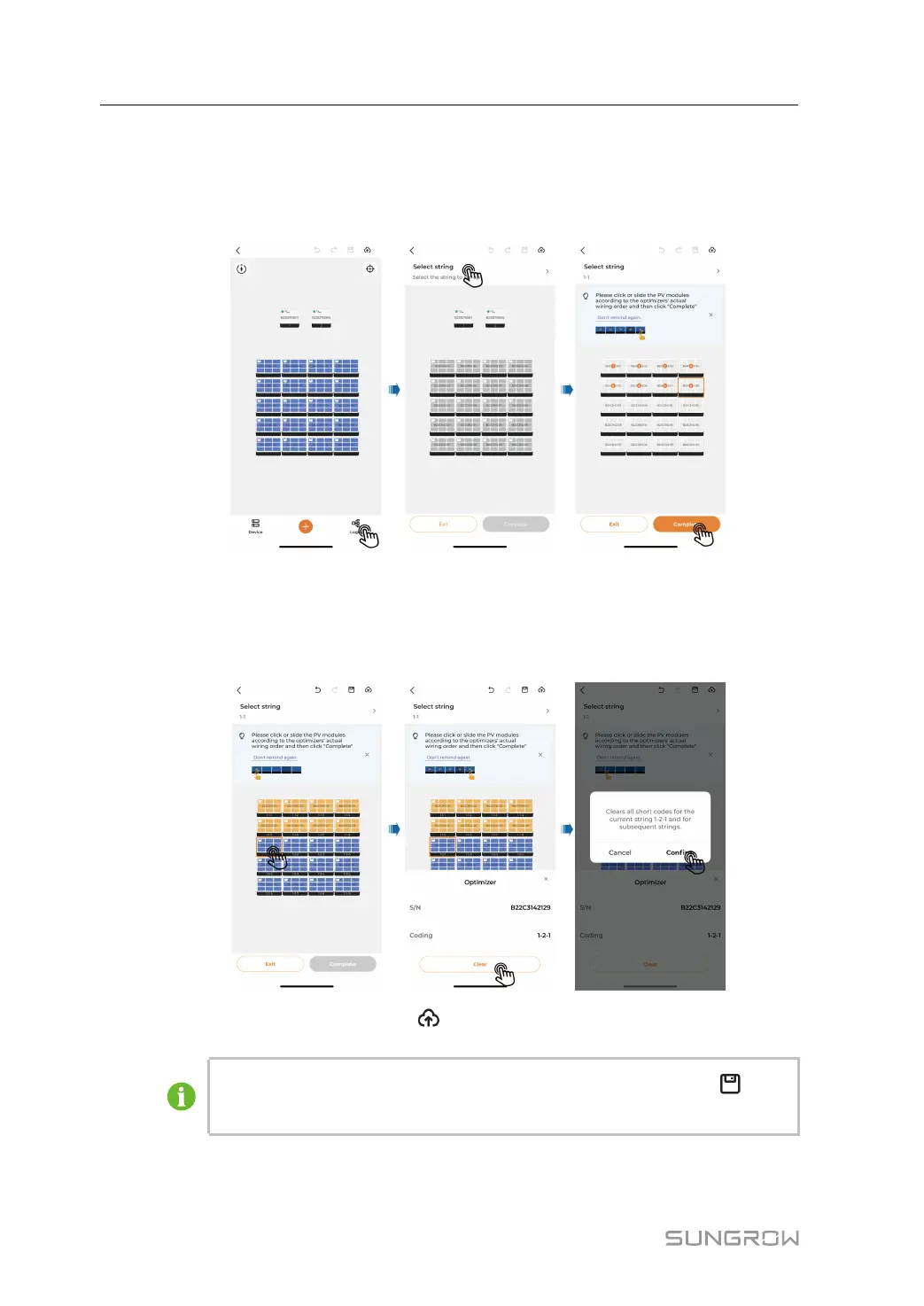106
Step 4 Set up the logical layout:
1 Tap Logic in the lower right corner of the screen. Select the target string. Tap or move
the corresponding modules with your finger to arrange them in the right order according
to the actual wiring of the optimizers. Then, tap Complete.
2 Tap Exit after completing the logical layout setup for all optimizers.
3 In case modules are arranged incorrectly, you can choose a module, and tap Clear at
the bottom of the screen. Then, tap “Confirm” to clear the short codes of the current and
the subsequent modules.
Step 5 After completing the layout setup, tap in the upper right of the screen to publish.
If the layout does not need to be published immediately, you can tap
in the
upper right corner of the screen to save the layout settings.
- - End
7 iSolarCloud App User Manual
