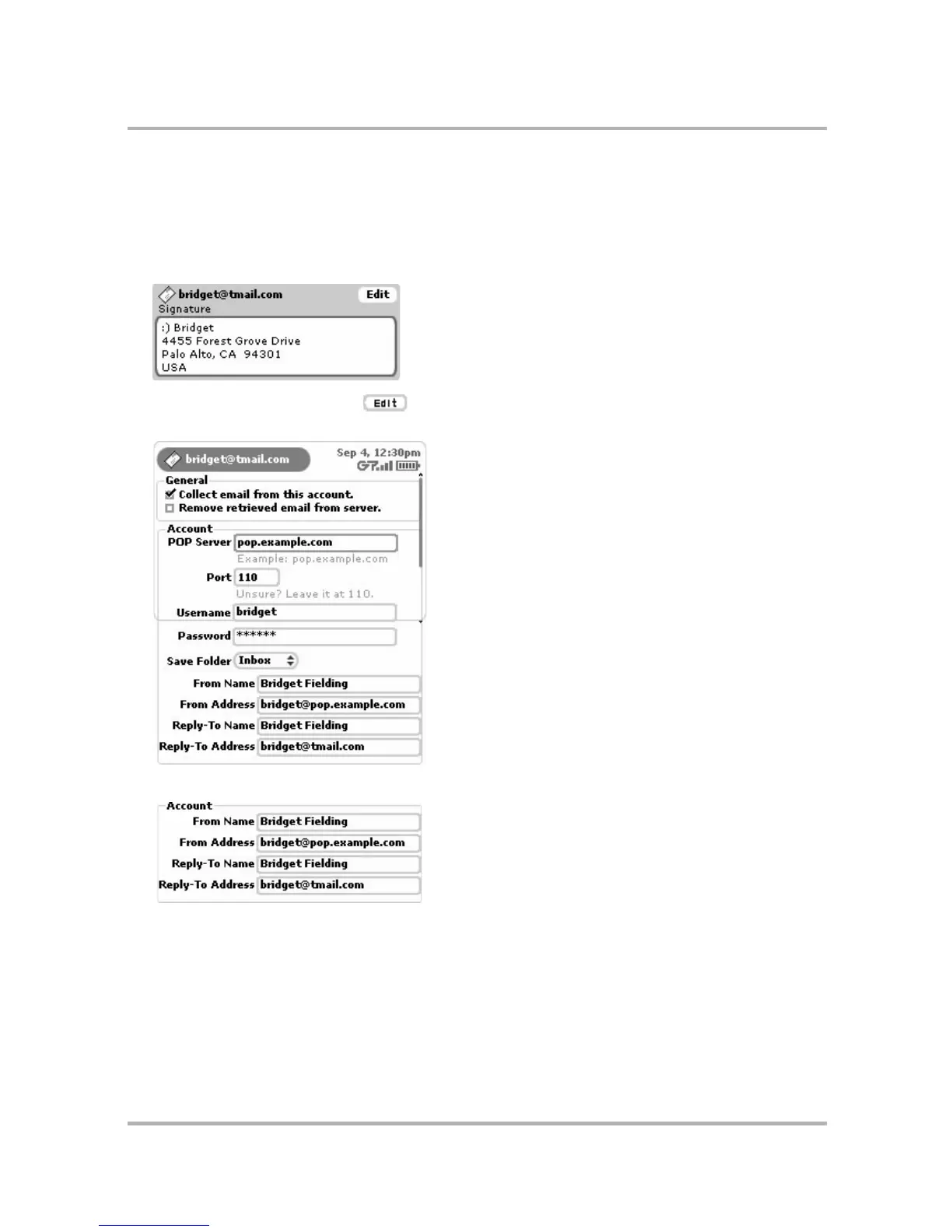Email Messaging
July 29, 2002 T-Mobile Sidekick Owner’s Manual 105
Edit an Email Account
1 From the Jump screen select Email, then open the menu and select Accounts. The Accounts screen
appears.
2 From this screen you can change how the emails from all your accounts are signed. You can type up to four
lines in the Signature text field:
3 Scroll to highlight the Edit button opposite the name of the account you want to edit, then press the
wheel to open the Edit Account screen.
Note! For your primary account, you’ll only be able to edit the fields shown below:
4 In the General section of the screen, you can turn certain functionality on or off:
•The Collect email from this account check box is checked by default. If, at some point in the future, you
want the Email application to stop collecting email from the POP3 account, select the check box to clear
the check mark in the box. The account information is saved in case you want the application to start
collecting email from that account later.
