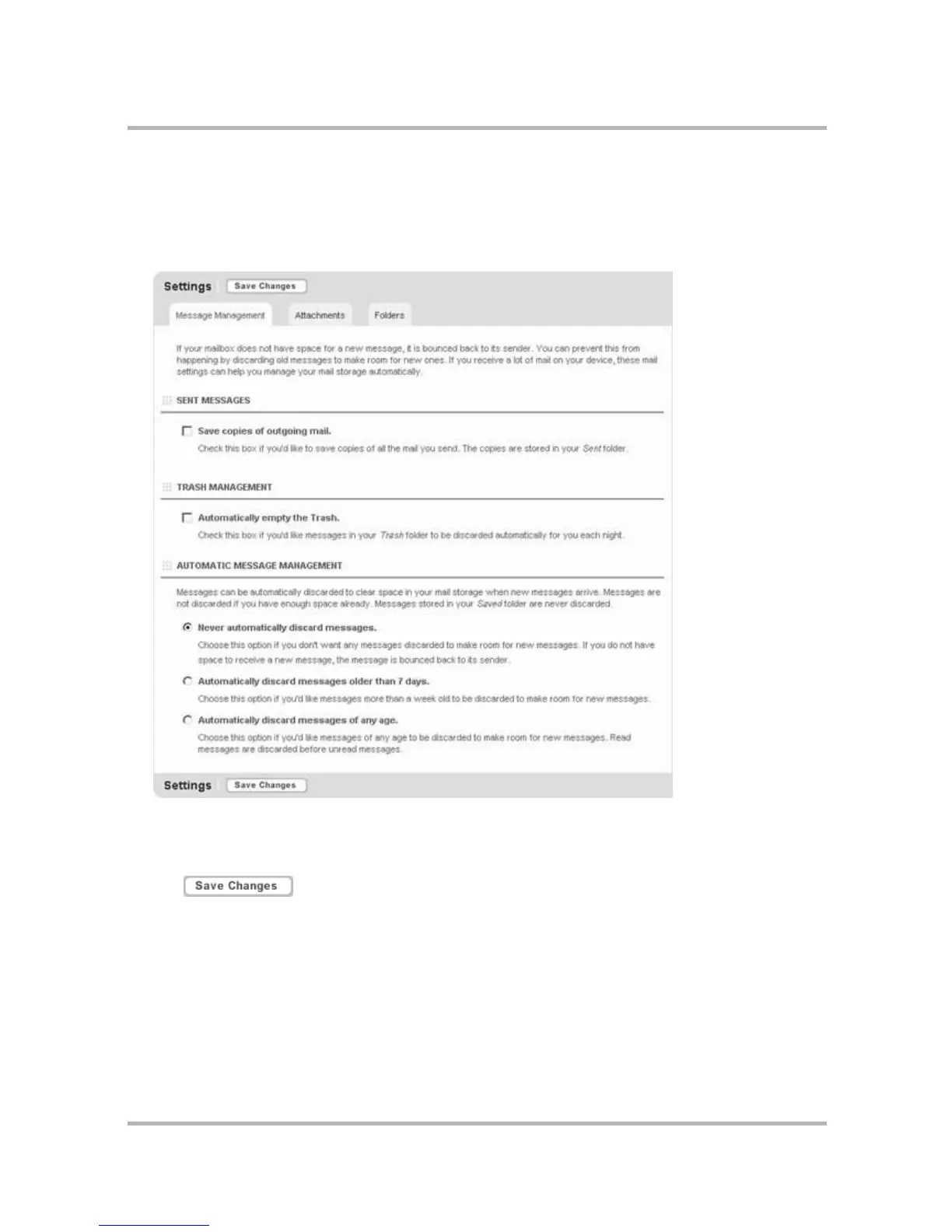Sending Email from the Web
July 29, 2002 T-Mobile Sidekick Owner’s Manual 178
Message Management
To control automatic saving of sent emails:
1 Click Settings and Folders in the Email sidebar. This opens the Settings page; the Message Management
tab is selected by default:
2 In the Sent Messages section, check the box if you want copies of your sent mail saved to your Sent folder
(the box is not checked by default).
If you do not want copies of your sent mail saved, clear the check box.
3 Click at the bottom of the page.
To manage your mailbox:
1 Click Settings and Folders in the Email sidebar.
2 In the Message Management section, check the box for one of the options; by default, neither is checked:
• Automatically empty the trash.
Selecting this option means that your Trash will be automatically emptied every night, no matter how full
your mailbox is.