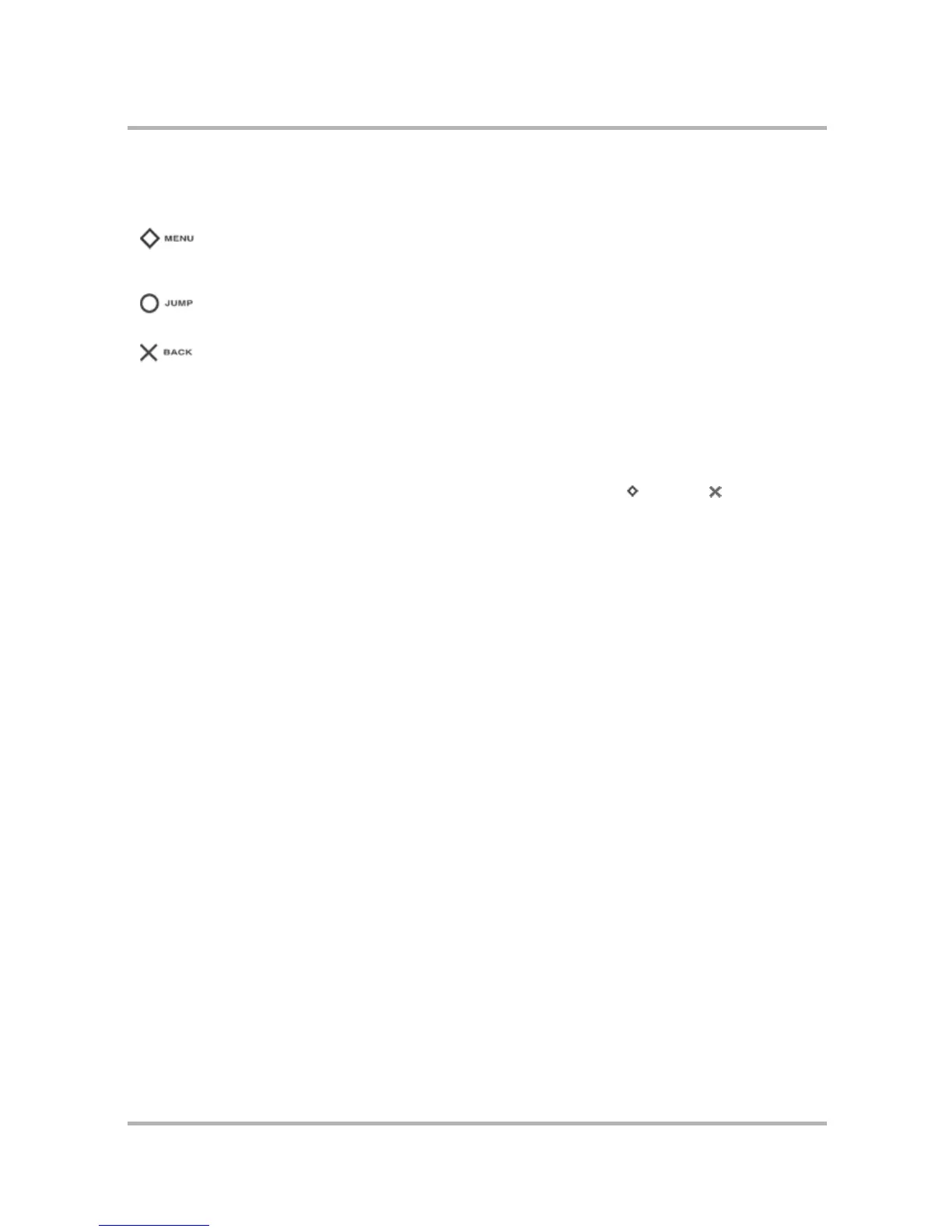Frequently Asked Questions
July 29, 2002 T-Mobile Sidekick Owner’s Manual 226
What are the three main buttons on the device and what is their purpose?
Read more in
Control Buttons
on page 21.
How do I adjust the sound, contrast, and mute the device?
Mute, volume, and display contrast are set from the Controls pane. Press Menu and Back simultaneously
to open. Read more in
Controls Pane
on page 36.
If I open the Controls pane, the button says “Mute”. Does that mean the device is muted
already?
No. It means you must select the Mute button to cause the device to mute. Once you select Mute, the button
name switches to read Un-mute, which you would select to turn on device sounds. This means, on the Controls
pane:
• If the button reads “Mute”, then your device sounds are ON.
• If the button reads “Un-mute”, then your device sounds are OFF.
Even when the device is muted, a tone sequence plays sometimes. Why?
There are four situations in which the device sound is “un-mutable”, even if you have the device set to mute:
• You’re on a phone call and the network drops the call or the person hangs up before you do (dropped call
tone).
• You’re on a phone call and you receive another incoming phone call (call waiting tone).
• You place a phone call and the line is busy (busy tone).
• Your battery is critically low (triple-beep warning tone, then power-off tone).
Currently there is no way to disable these tones, but they are very quiet.
When I press the Jump button and return to the Jump screen, can I set what application is
selected by default?
The Phone application is always selected by default after you press the Jump button. This behavior cannot be
changed by the user.
Pressing the Menu button opens a menu of actions you can take on the current
screen. If you press the Menu button and nothing opens, this means there are no
menu items available for the current screen.
Pressing the Jump button takes you back to the Jump screen, your starting point for
launching all the device applications.
Pressing the Back button takes you back to the screen you were previously viewing,
as far as the Jump screen. In a dialog box, press Back to save your changes and
dismiss the dialog box. If a menu is open, press Back to close it.
