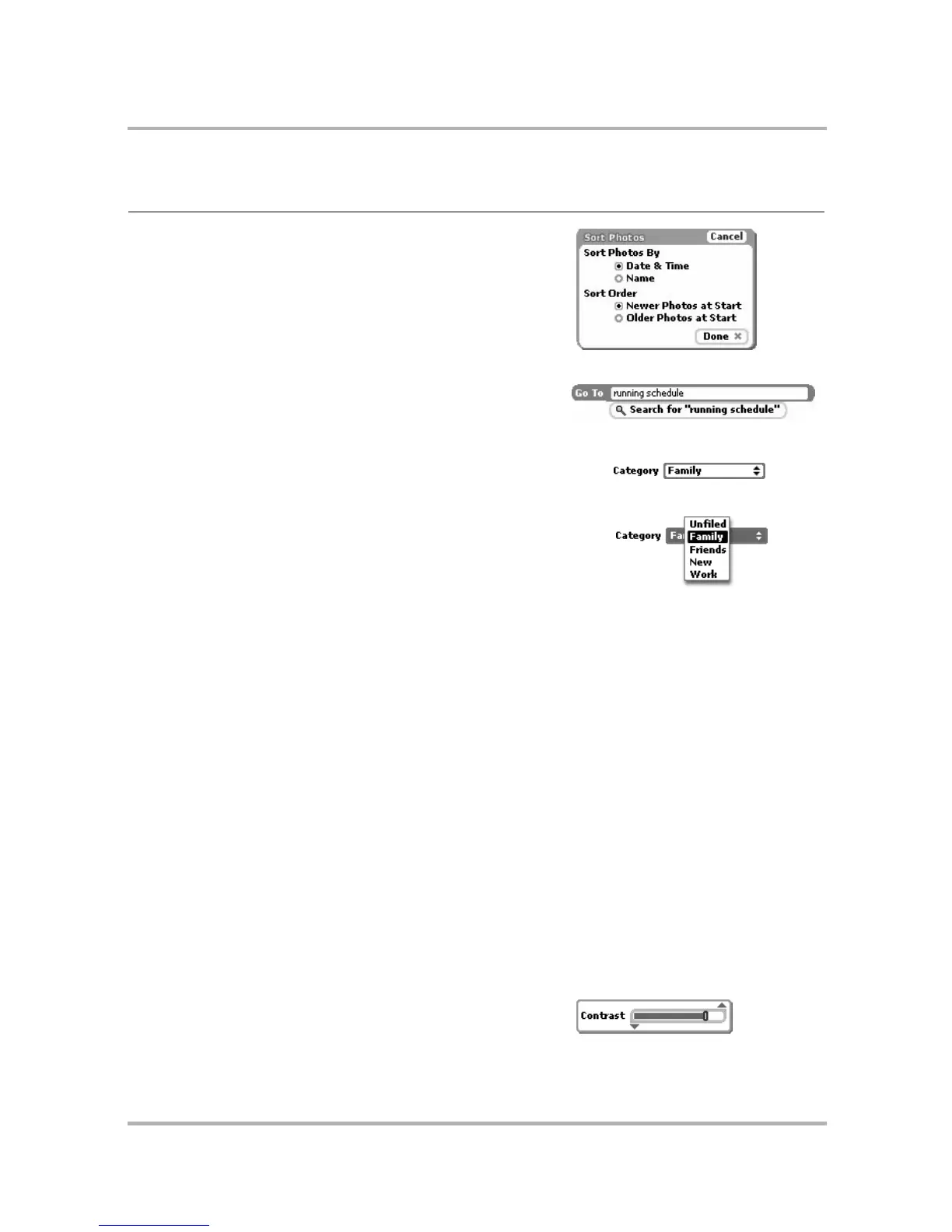Device Basics
July 29, 2002 T-Mobile Sidekick Owner’s Manual 26
Option (button) Choices presented to you, usually in a dialog
box. You can only select one of the options
and do so by pressing the wheel once the
option is highlighted. (Note: Sometimes
these are called “radio buttons”.)
Pane A small floating window. Examples include
the Control pane and the Go To pane in the
Web Browser.
Pop-up menu A menu that pops open (“up”) when
selected. Once the menu is open, you can
rotate the wheel to highlight an item, then
press to select it.
Pop-up menu that’s closed:
Pop-up menu that’s open:
Press To press, you push down and quickly release
the wheel, key, or control button. It’s the
same action you take when you click a
mouse button while using your computer.
Before you can press an item on the screen
(such as an OK button, menu option, check
box, or list item) you must rotate the wheel
to “highlight” the item so it appears in
reverse video. Pressing the highlighted item
“selects” it.
Press & hold Push down on a key or control button and
hold it down for at least one second.
Rotate Used to describe the push wheel’s rotational
movement. You can rotate the push wheel
up (away from you) or down (toward you).
Select Refers to the action you take to take an
action on a screen element, such as selecting
an action button or option button, or
pressing a contact name to open it for edit.
Slider bar A control that lets you set a value from a
continuous range of possible values, such as
screen contrast or sound volume.
Term What It Means Example