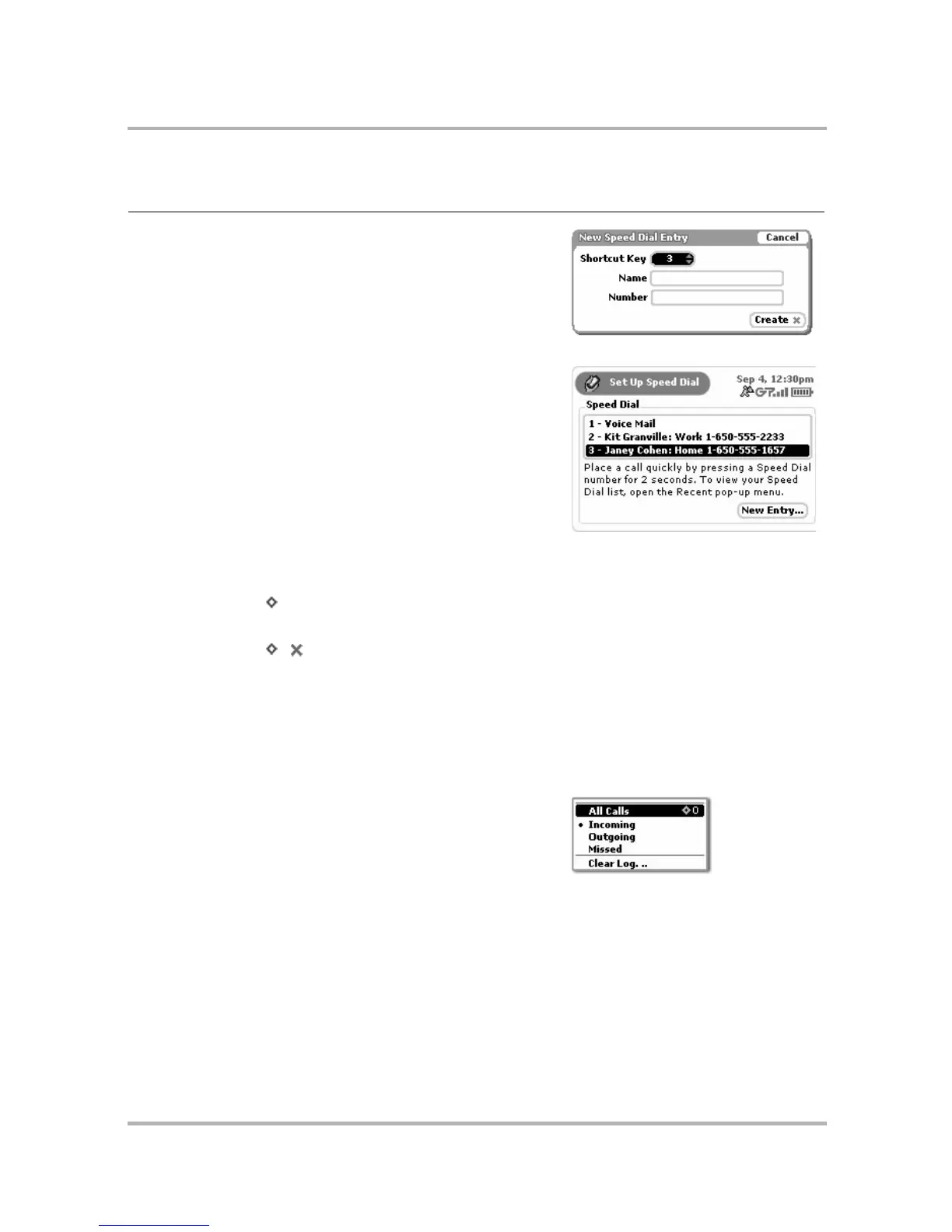Device Basics
July 29, 2002 T-Mobile Sidekick Owner’s Manual 25
Dialog box A dialog box is a floating window that
presents you with buttons and options that
allow you to make decisions and carry out
actions.
Highlight This action is only applicable on your device.
All “selectable” elements can be highlighted
by rotating the wheel then stopping over the
item. Once highlighted, the element’s
appearance changes to reverse video.
In the example to the right, 3 - Janey is
highlighted.
Keyboard
shortcuts
Keyboard shortcuts are presented in the
documentation as follows:
+ K = Press the Menu button and hold
while pressing the K key.
, = Press the Menu button first, then
the Back button (in succession).
So, if two keys or buttons are separated by a
plus sign (+), you press them simultaneously
to make the action occur; if they’re
separated by a comma (,), then you press
one after the other.
Menu A floating window containing a list of actions
you can take on the screen.
Term What It Means Example
