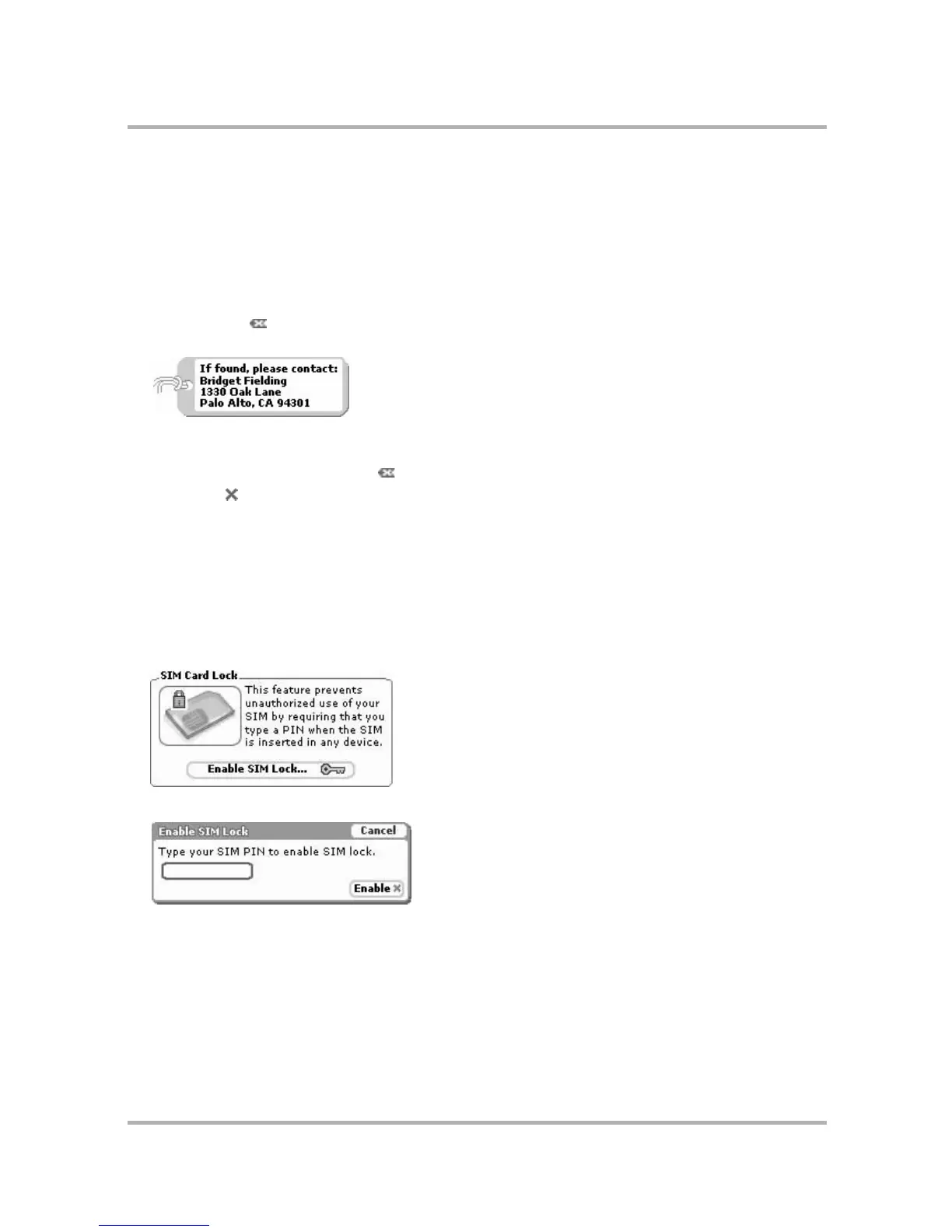Customizing Your Device
July 29, 2002 T-Mobile Sidekick Owner’s Manual 44
Fill in Your Identification Tag
Use your device’s Identification Tag as a device identifier if someone types an incorrect privacy code when
attempting to unlock your device from key guard. This can be important if you lose your device and another
person tries to use it. Your device comes with the ID Tag filled in with information about contacting T-Mobile
Customer Care, but you can change this default message by doing the following:
1 From the Security screen scroll to the Identification Tag section.
2 Use the wheel to highlight the Identification Tag text box. Delete the default text in the box by pressing
ALT + SHIFT + .
3 Type identifying information about yourself, such as:
Note that you can only type four lines in your Identification Tag.
4 If, for some reason, you do not want to display your Identification Tag, delete the text in the Identification
Tag box by pressing ALT + SHIFT + .
5 Press Back to save your settings.
Lock Your SIM Card
By locking your SIM card, you ensure that no one except yourself (assuming you are the only person who knows
the SIM PIN) can use your device while your SIM card is in place. Note that your SIM is installed with a default
PIN, which T-Mobile has assigned as 1234.
To lock your SIM, do the following:
1 From the Key Guard & Security screen, scroll to the SIM Card Lock section:
2 Highlight and press the Enable SIM Lock... button. The Enable SIM Lock dialog box appears:
3 Type your PIN and select Enable. You’ll receive a confirmation dialog box that your SIM card is now locked.
Now, you will be prompted to type your SIM PIN whenever you unlock key guard.
