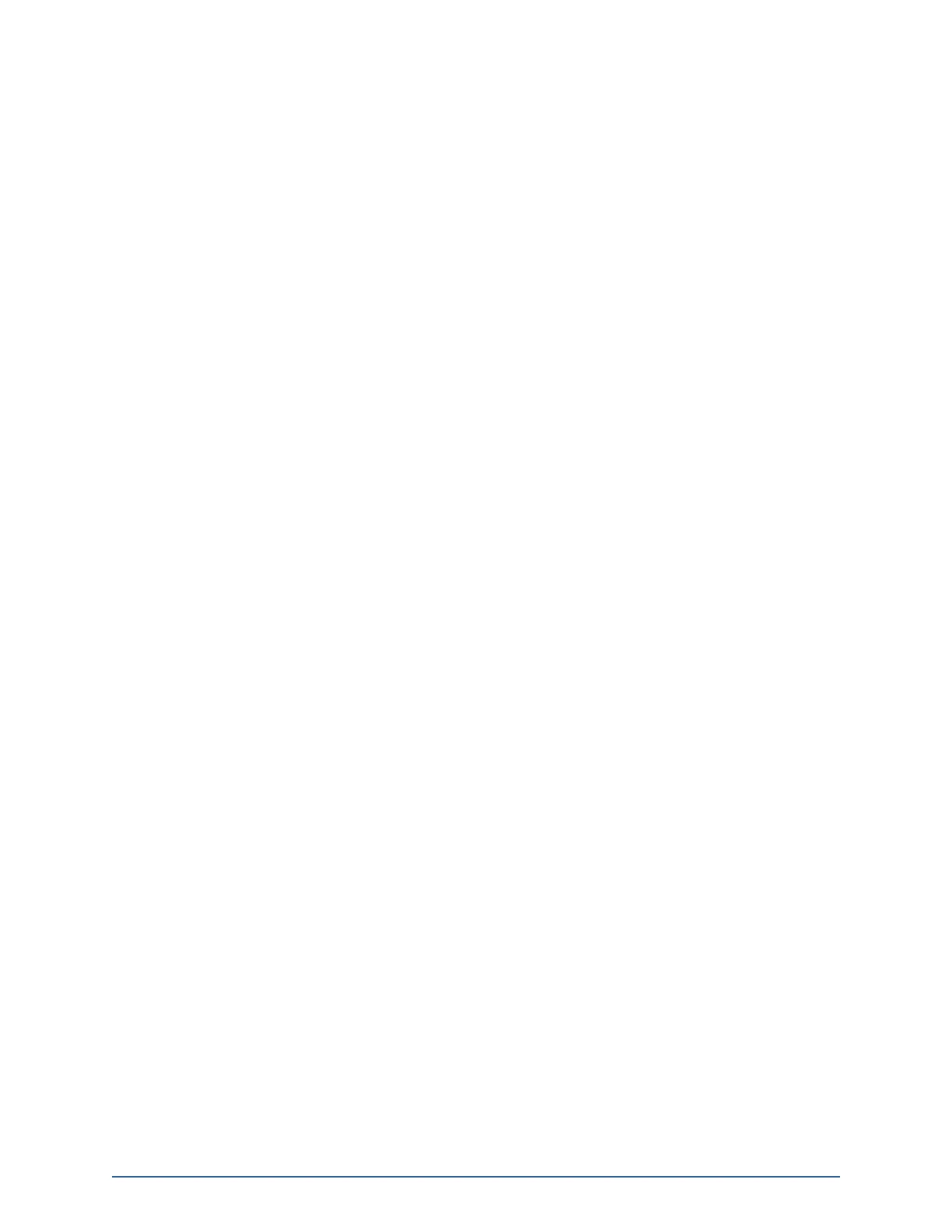6
Step A: Setting up the Router
1. Ensure the customer premises has access to the Internet.
2. Reset the home network router.
Note: Do this, also, if you are restarting the installation process after having established the
connection between the TouchScreen and the router.
Home System Installation Guide