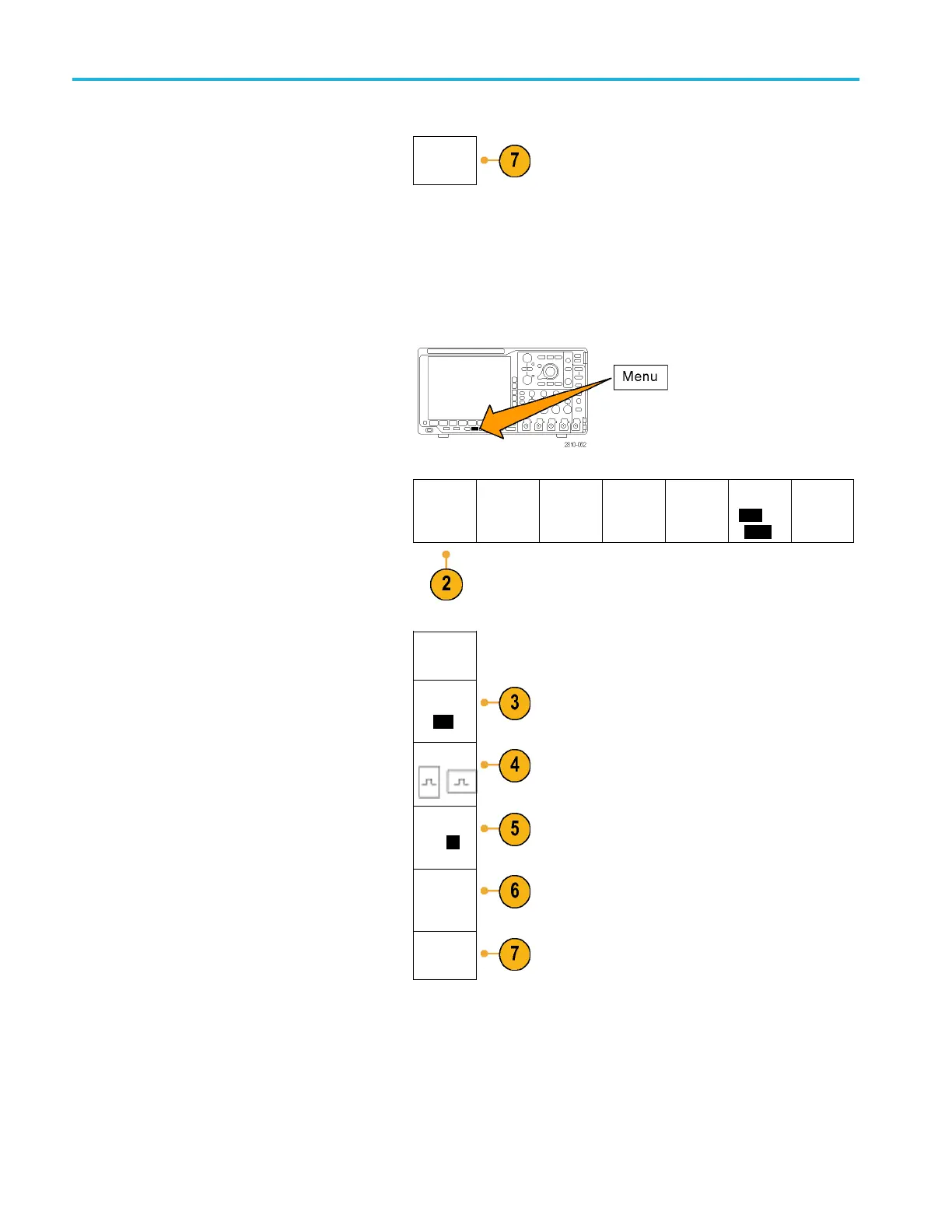Save and Recall I
nformation
OK Save
Saving a Screen Image
A screen image consists of a graphical image of the oscilloscope screen. This is different from waveform data, which
consists of numeric values for each point in the waveform. To save a screen image:
1. Push Save / Recall Menu.
Do not yet push the Save button.
2. Push Save Screen Image on the lower
menu.
Save
Screen
Image
Save
Waveform
Save
Setup
Recall
Waveform
Recall
Setup
Assign
Save|to
Setup
File
Utilities
Save
Screen
Image
3. From the side menu, push File Format
repeatedly to select among: .tif, .bmp, and
.png formats.
File
Format
.png
4. Push Orientation to select between saving
the image in a landscape (horizontal) and a
portrait (vertical) o rientation.
Orientation
5. Push I
nk Saver to turn the Ink Saver mode
on or off. When on, this mode provides a
white background.
Ink Saver
On |
Off
6. Push
Edit File Name to create a custom
name for the screen image file. Skip this
step to use a default name.
Edit
File
Name
7. Push OK Save Screen Image to write the
image to the selected media.
OK Save
Scr
een
Image
For
information on printing screen images of waveforms, go to Printing a Hard Copy. (See page 151, Printing a Hard Copy.)
142 MSO4000B and DPO 4000B Series Oscilloscopes User Manual
