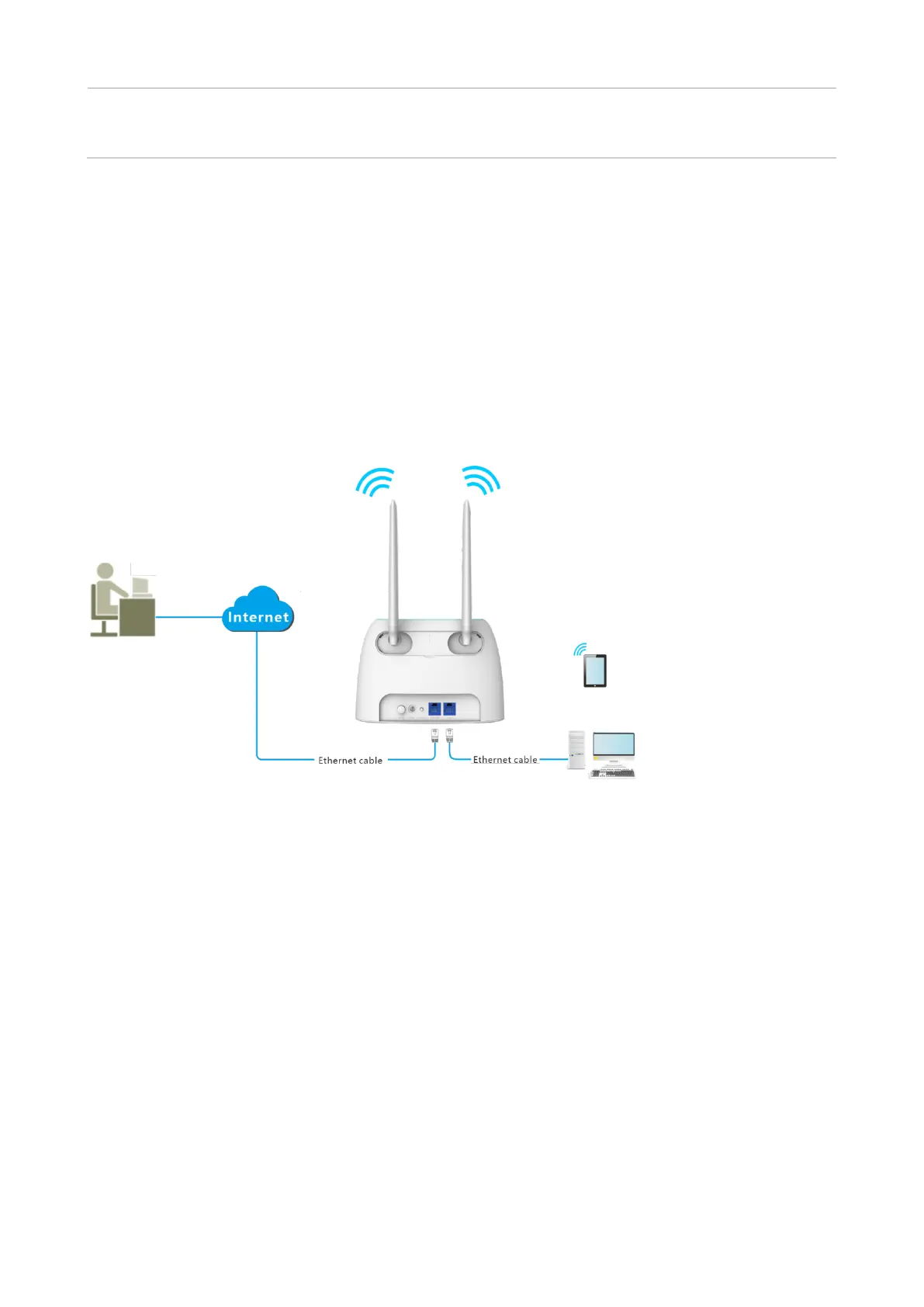180
the router:port number”. If the DDNS host function is enabled, the web UI can
also be accessed through “http://the domain name of the router’s WAN port:port
number”.
12.9.2 Enable Tenda techical support to acces and manage the
web UI
Scenario: You encounter a problem in configuring the router, and the router can access internet
access.
Goal: Ask the Tenda technical support to help you configure the router remotely.
Solution: You can configure the remote management function to reach the goal.
Assume that:
− The IP address of Tenda technical support: 210.76.200.101
− The WAN port IP address of the router: 202.105.106.55
Configuring procedure:
Step 1 Start a web browser on a device connected to the router and visit tendawifi.com to log in
to the web UI of the router.
Step 2 Choose System Settings > Remote Management.
Step 3 Enable the Remote Management.
Step 4 Enter the IP address that is allowed to access the web UI remotely, which is
210.76.200.101 in this example.
WAN IP address: 202.105.106.55
Tenda technical support
IP address: 210.76.200.101
