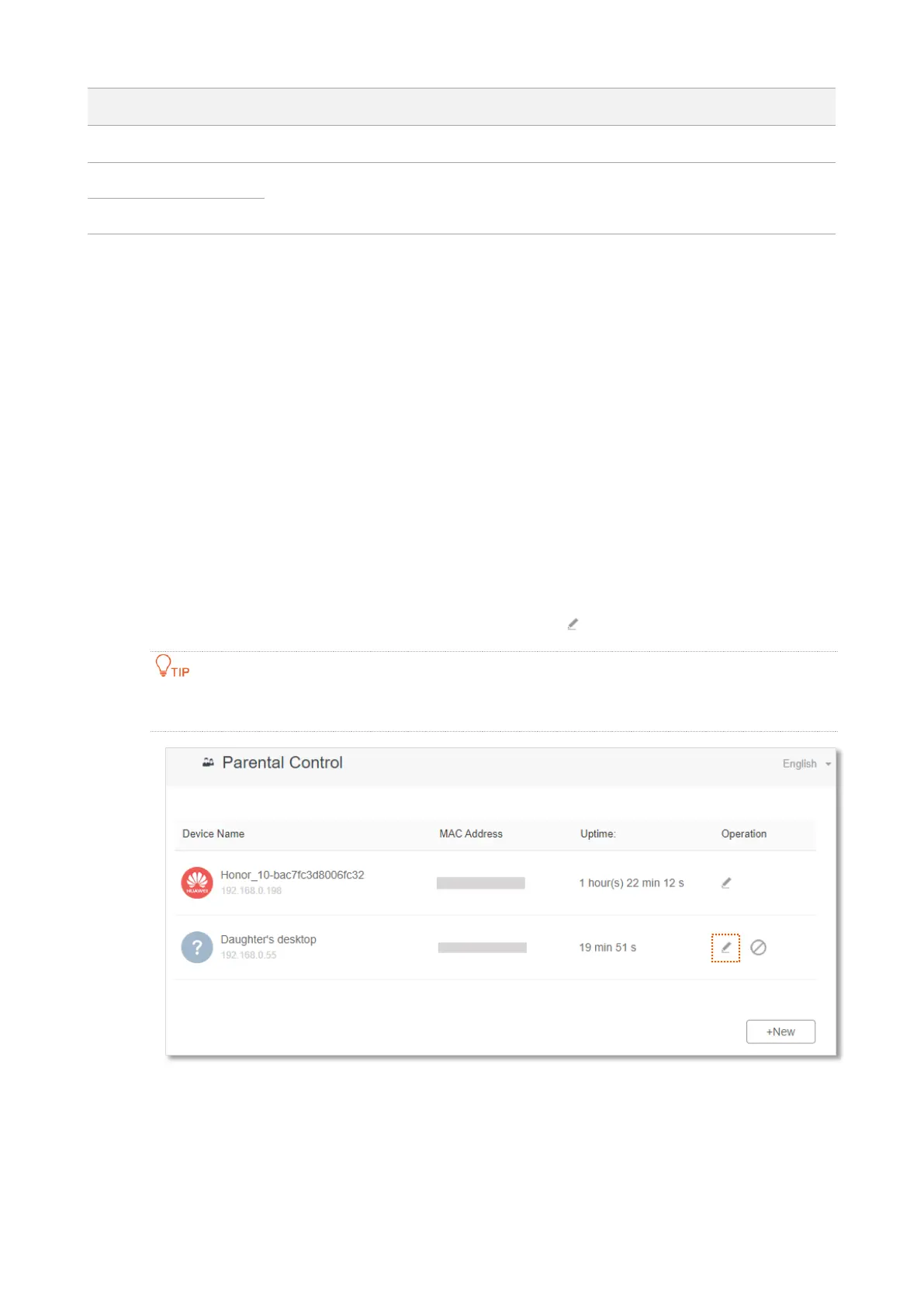80
access the internet at all out of the specified period.
It specifies the websites that the device is blocked from accessing or allowed to
access during the specified period.
8.3 An example of adding parental control rules
Scenario: The final exam for your daughter is approaching and you want to configure her internet
access through the router.
Goal: Websites, such as facebook, twitter, youtube and Instagram, are inaccessible during 8:00 to
22:00 on weekends using the computer in her room, and no internet access is available from 22:00
to 8:00.
Solution: You can configure the parental control function to reach the goal.
Configuring procedure:
Step 1 Start a web browser on a device connected to the router and visit tendawifi.com to log in
to the web UI of the router.
Step 2 Choose Parental Control.
Step 3 Choose the device to which the rule applies, and click .
If the device to which the rule applies is not online at the time, you can click +New to add a parental
control rule for the device.
Step 4 Specify the period when the target websites cannot be accessed, which is 8:00 ~ 22:00 in
this example.
Step 5 Choose Specified Day, and tick the days when the rule is applied, which are Sun. and Sat.
in this example.
