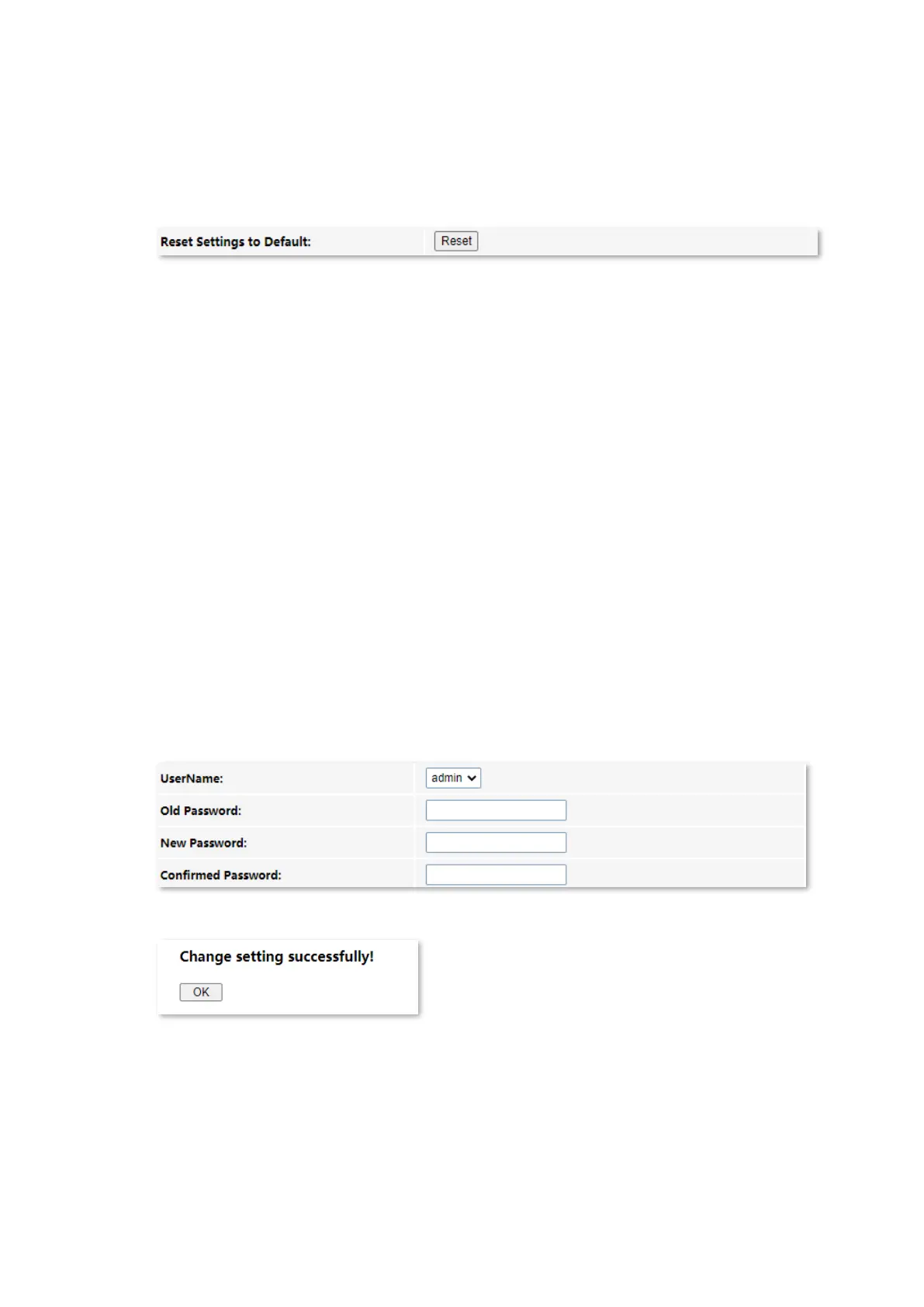Admin
110
Configuring procedure:
Step 1 Log in to the web UI of the ONT.
Step 2 Choose Admin > Backup/Restore.
Step 3 Click Reset.
The ONT starts rebooting. Wait until it finishes rebooting, and then you can log in to the
ONT again and perform settings.
---End
11.6 Password
On this page, you can change the login password for the ONT. The default login user name and
password are admin. You can only change the password, and the original password is required
during the process.
Configuring procedure:
Step 1 Log in to the web UI of the ONT.
Step 2 Choose Admin > Password.
Step 3 Enter the original password in Old Password.
Step 4 Enter your new password in New Password and Confirmed Password.
Step 5 Click Apply Changes.
The following message is displayed, indicating that the password is changed successfully.
---End
