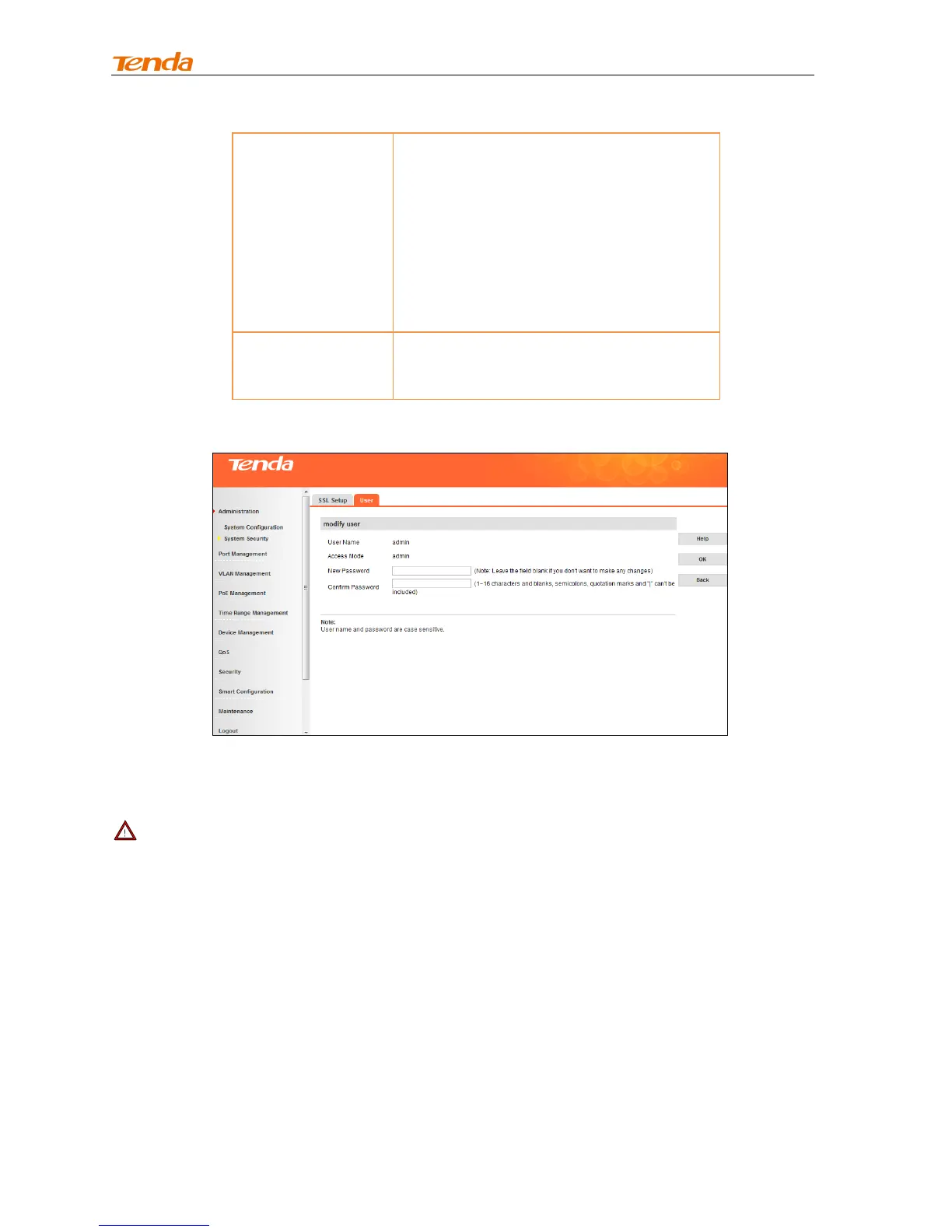Specify an access right for a corresponding
user:
Administrator: Has absolute rights to view
and config switch's settings and system info.
Technician: Has the right to view and config
switch's settings, except for “Firmware
Update”, “User”, “Reset”, “Reboot” settings.
User: Has the right to view switch's current
settings but no right to manage/config them.
Enable/disable Telnet management. When
enabled, you can manage the switch via
Telnet.
To change password, do as follows:
1. On the User Management screen, click admin to enter below interface:
2. Enter the new password in the corresponding input box;
3. Enter the password again to confirm the new password;
4. Click OK.
Note-------------------------------------------------------------------------------------------------------------------------------
Use the new password to re-log into the switch once you change it. In case of losing passwords, press the
hardware Reset button. And password will be reset to factory default.
------------------------------------------------------------------------------------------------------------------------------------------
To add user, do as follows:
1. Click Add to enter interface below:
