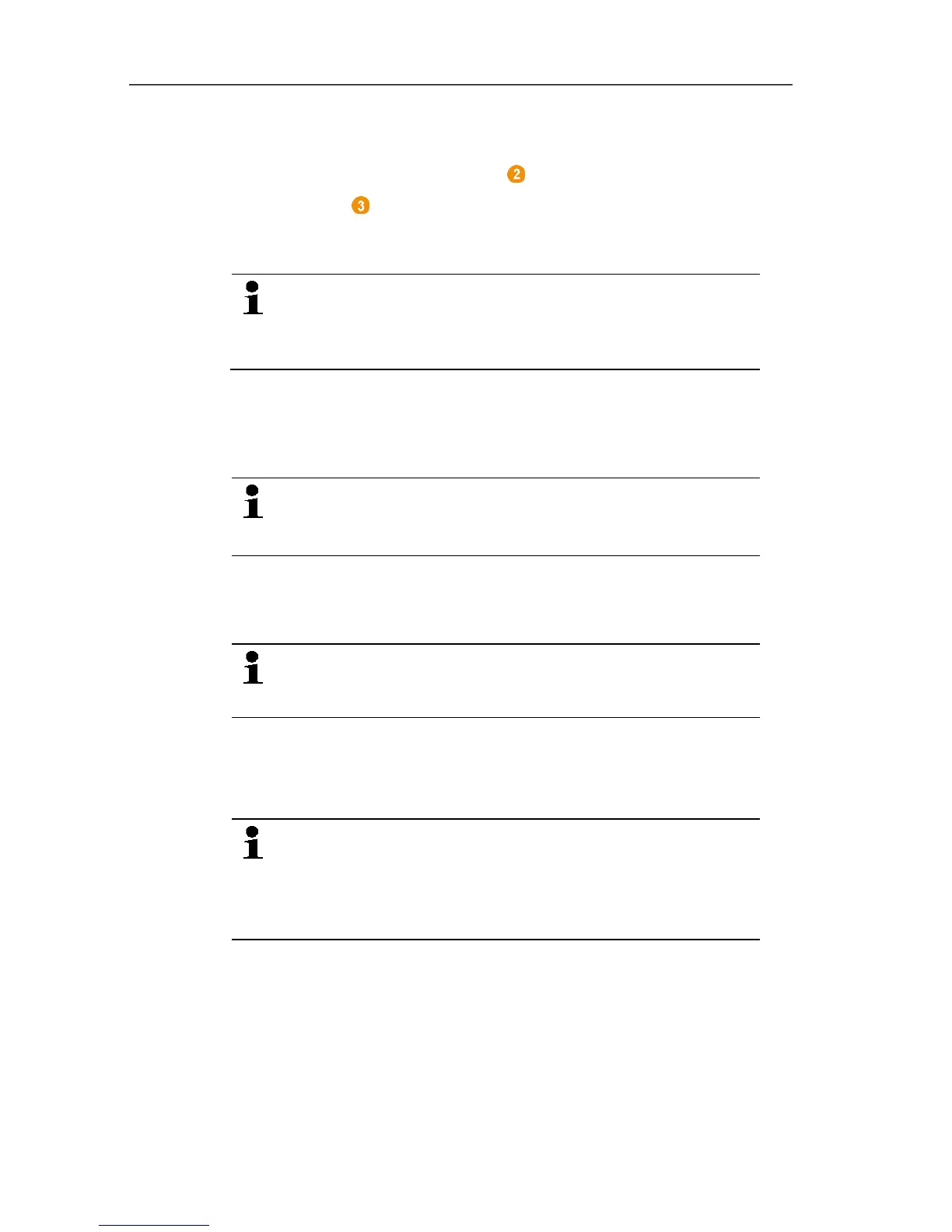5 First steps
39
5. Position the probes precisely at their measurement points to
check the radio link.
6. Briefly press the connect key on the rear of the probe.
If the LED at the probe flashes
• green, a radio link exists.
• red, no radio link exists.
If no radio link to the Saveris base exists even after a
change of location of the probe, connect a router to the
Saveris base; see Integrating a Saveris router
(optional), page 44.
Pos: 59 /TD/Erst e Schritte/testo Saver is Inbetriebnahme/05a S averis-Software i nstallieren @ 1\mod_1 199789424718_79.d ocx @ 6964 @ 2 @ 1
5.8. Installing Saveris software
> Before the installation: End all running programs, deactivate all
entries in the Autostart program group and restart PC.
Administrator rights are required for installation.
Log in directly as an administrator, not via Perform
as….
1. Insert CD with Saveris software in the CD-ROM drive.
If the installation program does not start automatically, open
Windows
®
Explorer and start the Setup.exe file on the CD.
Once you have received the installation file, e.g. via
e-mail, use the file Setup.exe at the highest level of the
installation disk.
2. Follow the directions of the installation wizard.
> After completing the installation, restart the computer and log in
with the same user name as before.
The USB driver for the connection of the Saveris base
is installed with the Saveris software.
If the Saveris base is not recognized as new hardware
when connected to the computer, the USB driver must
be manually installed.
Pos: 60 /TD/Erste Sc hritte/testo Saveris/04 Har dware inbetriebneh men SBE @ 14\mod_1380715780767_7 9.docx @ 177353 @ 2 @ 1
