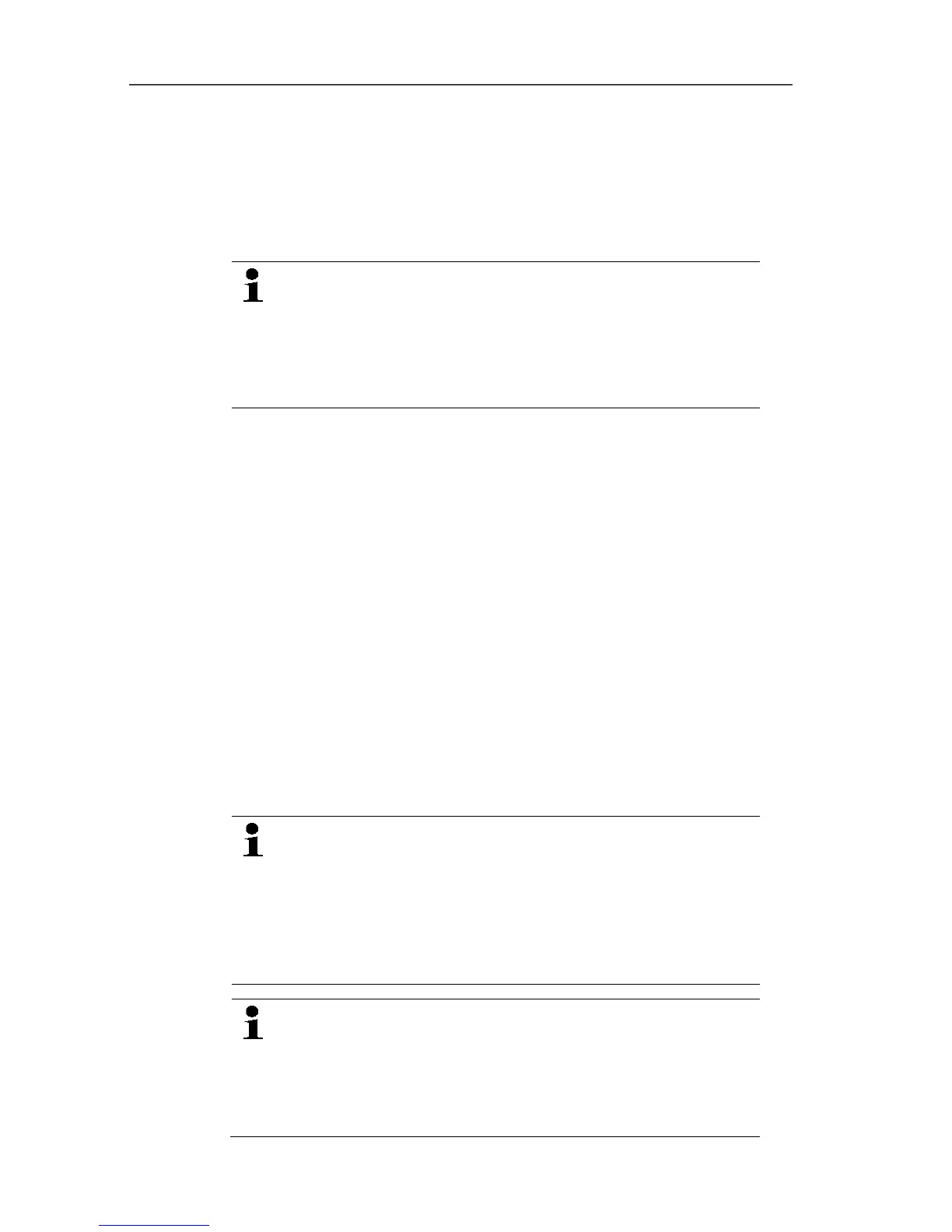6 Using the product
119
• Diagram command if the table view is activated but the
diagram view should be printed.
• Table command if the diagram view is activated but the
table view should be printed.
2. Select the type of report head in the Template | Template
menu.
Open the preview of the report using the File (Testo
logo) | Print preview command.
Use portrait format for printing a table and landscape
format for printing a diagram.
You can determine the format under File | Page
Setup....
3. Select the Print command in the File menu.
- The Print dialogue for selecting the printing options is shown.
4. Change printing options, if needed, and click on [OK].
- The report is printed.
Pos: 154 /TD/Produ kt verwenden/testo Sa veris/07 Beric hte/02 ** Automatische Beri chte @ 0\mod_11895221470 15_79.docx @ 4304 @ 3 @ 1
6.7.2. Archiving with automatic reports
A simple and secure option for archiving your data is the automatic
creation of reports.
The reports are created by the software and recorded on a daily,
weekly or monthly basis at a specified location on the computer or
a server; also see the chapter "Report settings" for this.
The reports are saved as PDF files so that they can easily be read
or sent per e-mail but without being able to change the data stock.
Pos: 155 /TD/Produ kt verwenden/testo Sa veris/07 Beric hte/03 ** Langzeitarchi vierung und Datensicherung @ 0\mod_119097085400 0_79.docx @ 5223 @ 3 @ 1
6.8. Checking the database capacity
• The free database system Microsoft® SQL Server®
2008 R2 Express is installed as standard with the
testo Saveris software.
• The Microsoft® SQL Server® 2008 R2 Express can
manage databases up to a size of 10 GB.
The possible duration of the recording is primarily
determined by the measuring rate with a constant
number of channels.
If the Saveris base, for example, records the data from
20 channels with a measuring cycle of 2 minutes, the
database can save data for longer than ten years in this
